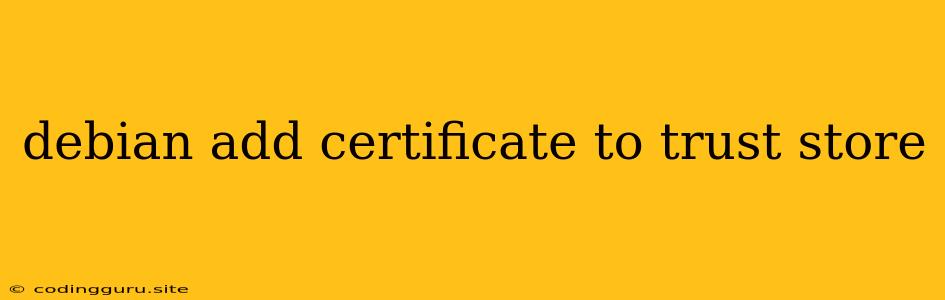Adding Certificates to the Debian Trust Store: A Comprehensive Guide
Trust stores play a crucial role in securing communication over the internet. They store certificates issued by trusted Certificate Authorities (CAs), allowing your system to verify the authenticity of websites and servers you connect to. Debian, a popular Linux distribution, utilizes the ca-certificates package to manage its trust store. This article will guide you through the process of adding certificates to the Debian trust store, ensuring secure and reliable connections.
Why Add Certificates to the Trust Store?
Adding certificates to the Debian trust store is essential for several reasons:
- Secure Communication: When you access a website or connect to a server, your system checks if the server's certificate is present in the trust store. If found, it confirms the server's identity and the connection is considered secure.
- Self-Signed Certificates: Often, you need to connect to servers running self-signed certificates, certificates not issued by trusted CAs. In such cases, you need to add the certificate to the trust store to establish a trusted connection.
- Custom CAs: You might require connections to servers secured by certificates issued by private CAs. Adding these certificates to the trust store allows your system to recognize and trust them.
How to Add Certificates to the Debian Trust Store
Follow these steps to add certificates to the Debian trust store:
-
Obtain the Certificate:
- Download the certificate: You can download the certificate from the server's website or get it from a trusted source. The certificate file will typically have a
.pem,.crt, or.cerextension.
- Download the certificate: You can download the certificate from the server's website or get it from a trusted source. The certificate file will typically have a
-
Create a Certificate Bundle:
- Combine multiple certificates: If the certificate is part of a chain, you need to combine the certificate and its intermediate certificates into a single file. This is done by concatenating the files using the
catcommand:cat certificate.crt intermediate1.crt intermediate2.crt > combined_certificate.pem
- Combine multiple certificates: If the certificate is part of a chain, you need to combine the certificate and its intermediate certificates into a single file. This is done by concatenating the files using the
-
Install the Certificate:
- Using the
update-ca-certificatescommand: The most straightforward method is to use theupdate-ca-certificatescommand. This command automatically places the certificate in the appropriate location within the trust store:
Replacesudo update-ca-certificates --new-certs=/path/to/combined_certificate.pem/path/to/combined_certificate.pemwith the actual path to your certificate file.
- Using the
-
Verify Installation:
- Check the certificate location: The certificates are stored in the
/etc/ssl/certsdirectory. You can verify the presence of the new certificate using thelscommand:ls /etc/ssl/certs/
- Check the certificate location: The certificates are stored in the
-
Trusting the Certificate:
- Trusting a self-signed certificate: If the certificate is self-signed, you need to explicitly trust it by adding it to the
mozilla-nsstrust store. This involves using thecertutilcommand:
Replacesudo certutil -A -t 'C,,' -n 'Your Certificate Name' -i /path/to/combined_certificate.pem -d sql:/etc/pki/nssdbYour Certificate Namewith a descriptive name for the certificate. This command adds the certificate to themozilla-nsstrust store.
- Trusting a self-signed certificate: If the certificate is self-signed, you need to explicitly trust it by adding it to the
Example: Adding a Self-Signed Certificate
Let's demonstrate how to add a self-signed certificate for a server running on your local machine.
- Generate a self-signed certificate:
openssl req -x509 -newkey rsa:2048 -keyout server.key -out server.crt -days 365 -nodes - Create a certificate bundle:
cat server.crt server.key > combined_certificate.pem - Install the certificate:
sudo update-ca-certificates --new-certs=/path/to/combined_certificate.pem - Trust the certificate:
sudo certutil -A -t 'C,,' -n 'My Self-Signed Certificate' -i /path/to/combined_certificate.pem -d sql:/etc/pki/nssdb
Common Issues and Solutions
- Permissions: Ensure you have the necessary permissions to add certificates to the trust store. Use
sudoto execute commands that require root privileges. - File Path: Double-check the path to your certificate file. Any error in the path will prevent the installation.
- Certificate Format: Verify that the certificate file is in the correct format. PEM format is typically preferred.
certutilErrors: If you encounter errors while usingcertutil, make sure you are running the command as root.
Conclusion
Adding certificates to the Debian trust store is an essential step in ensuring secure and reliable connections over the internet. By following the steps outlined above, you can easily add new certificates, including self-signed certificates, to your system's trust store, enhancing your system's security posture. Remember to always verify the source of certificates before adding them to your trust store and keep your system up-to-date with the latest security patches.