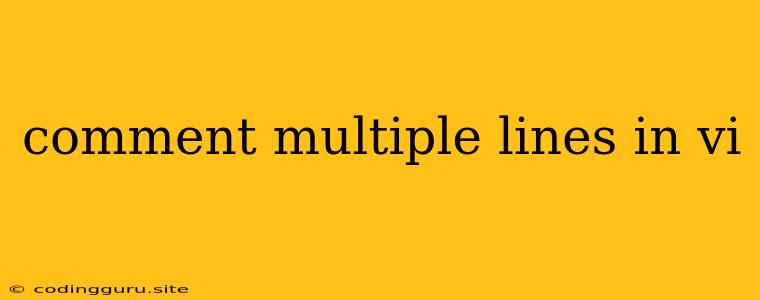How to Comment Multiple Lines in Vi Editor?
The Vi editor, a powerful and widely used text editor, is known for its versatility and efficiency. One of its key features is the ability to comment out multiple lines of code quickly and easily. This is especially useful when you need to temporarily disable sections of code or when you're working with large amounts of code that requires commenting for testing or debugging.
Understanding the Basics
Before diving into the techniques for commenting multiple lines in Vi, let's understand some fundamental concepts about Vi commands:
- Normal Mode: The default mode of Vi where you can navigate through the text using arrow keys, delete characters, and execute commands.
- Insert Mode: The mode you use to type in text. You enter Insert Mode by pressing 'i' or 'a' or 'o'.
- Command Mode: A special mode used to execute commands on the text. You enter this mode by pressing the Escape key (Esc).
Methods for Commenting Multiple Lines
There are several ways to comment out multiple lines of code in Vi. Let's explore the most common and effective ones:
1. Using the Visual Block Mode:
This is the most intuitive way to comment multiple lines. Here's how it works:
- Enter Visual Block Mode: Press 'Ctrl + v'. This will switch you into Visual Block mode, indicated by a highlighted column.
- Select Lines: Move the cursor using the up or down arrow keys to select the lines you want to comment.
- Enter Insert Mode: Press 'i' to enter Insert Mode.
- Add Comment Symbol: Type the comment symbol for your programming language (e.g., '#' for Python, '//' for C++, '/*' for C) and press Esc to return to Normal Mode.
2. Using the 'y' and 'p' Commands (for Line-by-Line Commenting):
This method is useful for commenting lines one by one. Here's how to do it:
- Move to the first line to comment: Use the arrow keys to navigate to the desired line.
- Copy the line: Press 'y' to yank (copy) the current line.
- Move to the next line to comment: Use the arrow keys to navigate to the next line.
- Paste the comment symbol: Press 'p' to paste the copied line.
- Repeat steps 2-4 for each line to comment: This will effectively insert the comment symbol at the beginning of each line.
3. Using the 'g' and 's' Commands (for Bulk Commenting):
This method allows you to quickly comment out or uncomment a large number of lines. Here's how it works:
- Move to the first line you want to comment: Use the arrow keys to navigate to the desired line.
- Enter Command Mode: Press 'Esc' to enter Command Mode.
- Execute the 'g' command: Type
gto execute the 'g' command. - Execute the 's' command: Type
sto execute the 's' command. This allows you to specify a substitution. - Enter substitution text: Type
^/<comment symbol>/^$and press Enter. This substitutes the beginning of each line with the comment symbol.
4. Using the ':%s' Command:
This command allows you to substitute a pattern across the entire file. You can use it to comment out all lines within a specific range or the entire file. Here's an example:
- Comment out lines from line 10 to line 20: Type
:10,20s/^/<comment symbol>/^$and press Enter. - Comment out the entire file: Type
:%s/^/<comment symbol>/^$and press Enter.
Tips for Efficient Commenting
- Use shortcuts: Vi offers numerous keyboard shortcuts for common commands. For example, 'yy' copies the entire current line, and 'p' pastes the copied line.
- Explore plugins: If you frequently work with Vi, consider using plugins that can further enhance your commenting experience.
Uncommenting Multiple Lines
You can uncomment multiple lines using the same techniques as described above, but instead of adding the comment symbol, you'll need to remove it.
- Visual Block Mode: Select the lines, enter Insert Mode, and delete the comment symbol.
- 'y' and 'p' Commands: Copy the comment symbol from a commented line, move to the next line, and paste to replace the comment symbol.
- 'g' and 's' Commands: Use the same command structure as the commenting method, but replace the comment symbol with an empty string or a space.
Important Note:
The specific commands and syntax might vary slightly depending on the Vi version you are using.
Example: Commenting Code in Python
Let's take a look at an example of commenting multiple lines in Python code using Vi.
# This is a comment
def my_function():
print("Hello, world!")
for i in range(10):
print(i)
# More code here
1. Visual Block Mode:
- Select lines 2-4.
- Press 'i', type '#' and press Esc.
2. 'y' and 'p' Commands:
- Copy line 2 (using 'y').
- Move to line 3 and paste (using 'p').
- Repeat for line 4.
3. 'g' and 's' Commands:
- Move to line 2.
- Enter Command Mode.
- Type
gand thens. - Type
^/#^$and press Enter.
4. '%' Command:
- Type
:%s/^/#^$and press Enter.
Conclusion
Commenting code in Vi is a crucial skill for any developer. By mastering the various methods described above, you can quickly and efficiently comment or uncomment multiple lines of code, enhancing your productivity and making your code more manageable. The use of visual block mode, the 'y' and 'p' commands, the 'g' and 's' commands, and the ':%s' command provide versatile options for accomplishing this task.