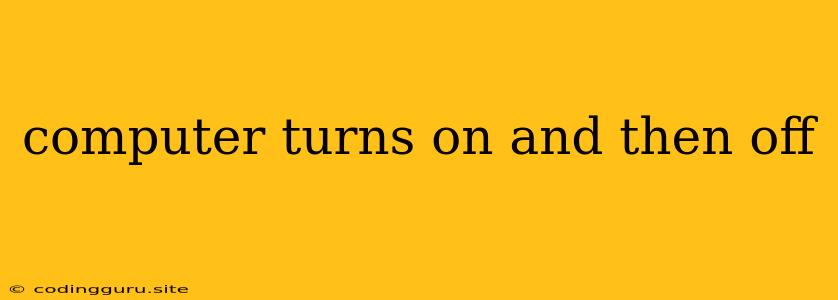Why Does My Computer Turn On and Then Immediately Off?
A frustrating issue for any computer user is when your computer turns on, displays the initial boot screen, and then shuts down unexpectedly. This problem, often referred to as a computer turning on and then off, can be caused by a variety of factors. Understanding the possible culprits will help you diagnose and resolve the issue.
Common Causes of a Computer Turning On and Then Off:
1. Power Supply Issues:
- Faulty Power Supply: The most common culprit is a failing power supply unit (PSU). The PSU is responsible for converting AC power to DC power for your computer components. A failing PSU can cause sudden shutdowns, erratic behavior, and even damage to your hardware.
- Insufficient Power: Your computer might require more power than your current PSU can provide, especially if you've recently upgraded components like a graphics card or added more hard drives.
- Loose Connections: Check for any loose connections between your PSU and the motherboard, as well as the power cord itself.
2. Overheating:
- Processor: Overheating can occur in the CPU, GPU, or other components. This can trigger the computer's thermal protection mechanisms, causing it to shut down abruptly.
- Dust Accumulation: Dust build-up inside your computer can hinder airflow and cause components to overheat.
- Faulty Cooling Fans: A malfunctioning cooling fan can lead to insufficient airflow, contributing to overheating.
3. Motherboard Problems:
- Short Circuit: A short circuit on the motherboard can cause a sudden shutdown. This could be due to a faulty component, a loose wire, or even spilled liquids.
- Capacitor Failure: Capacitors on the motherboard can fail, resulting in power fluctuations and unexpected shutdowns.
4. RAM Issues:
- Faulty RAM: A faulty RAM stick can cause the computer to crash or restart unexpectedly.
- Loose RAM Modules: Ensure that your RAM modules are securely installed in their slots.
5. Operating System Problems:
- Corrupted System Files: Corrupted system files can cause various errors, including unexpected shutdowns.
- Driver Conflicts: Incompatible or outdated drivers can lead to system instability and shutdowns.
6. Other Factors:
- Loose Connections: Check all internal and external connections, including hard drives, optical drives, and peripherals.
- Virus or Malware: A virus or malware infection can cause system instability and unexpected shutdowns.
How to Troubleshoot a Computer That Turns On and Then Off:
1. Check for Obvious Signs:
- Look for Smoke or Burning Smells: These are strong indicators of a hardware failure.
- Listen for Unusual Noises: Clicking or grinding noises can point to failing components.
- Check for Loose Connections: Ensure that all cables are securely connected.
2. Basic Troubleshooting Steps:
- Power Cycle: Turn off your computer, unplug it, and wait for at least 30 seconds before plugging it back in and powering it on.
- Remove External Peripherals: Disconnect all external devices except for the keyboard and mouse.
- Run a Memory Test: Use a memory diagnostic tool like MemTest86+ to check for RAM errors.
- Update Drivers: Update your drivers to the latest versions, especially for graphics cards and motherboards.
- Scan for Malware: Run a comprehensive virus and malware scan.
3. Advanced Troubleshooting:
- Replace the Power Supply: If you suspect a faulty PSU, consider replacing it with a new one.
- Check for Overheating: Monitor temperatures using system monitoring software or BIOS settings.
- Test the Motherboard: If all other components seem fine, it might be time to consider testing the motherboard.
4. Seek Professional Help:
If you've exhausted all troubleshooting steps and are still unable to resolve the issue, it's best to seek professional help from a qualified computer technician.
Conclusion:
A computer turning on and then off can be a perplexing problem, but by understanding the potential causes and following the troubleshooting steps outlined above, you can often identify and resolve the issue. If you're encountering this issue, it's crucial to approach the problem systematically, ruling out possible causes one by one. Remember to always prioritize safety and avoid touching any components while your computer is powered on.