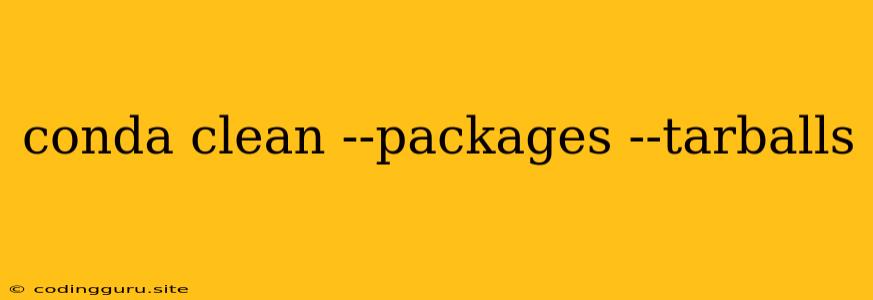Conquering the Clutter: A Guide to conda clean --packages --tarballs
Have you ever found yourself staring at a bloated Anaconda environment, filled with packages you no longer need and download archives taking up valuable disk space? It's a common issue, but thankfully, there's a simple solution: conda clean --packages --tarballs.
This powerful command is your ally in the fight against clutter, allowing you to reclaim precious space and streamline your environment. But before diving into the specifics, let's explore the why, what, and how of conda clean --packages --tarballs.
Why Use conda clean --packages --tarballs?
Anaconda's package manager, conda, is designed to be versatile, handling both package installation and dependency management. This often leads to a buildup of unnecessary packages and download archives, especially when you're exploring different libraries and projects.
Here's why a clean environment is crucial:
- Increased Performance: A clutter-free environment leads to faster load times and more responsive performance.
- Reduced Disk Space: Removing unnecessary packages and archives can free up significant disk space, especially for those working on projects requiring large libraries.
- Improved Project Management: A tidy environment makes it easier to identify and manage the specific packages needed for each project.
Understanding the Command
The conda clean command is a versatile tool for maintaining your Anaconda environment. The --packages --tarballs flags instruct it to:
--packages: Remove unused packages from your environment. This includes packages that were installed but are no longer required.--tarballs: Delete downloaded package archives (.tar.bz2files). These archives are temporary files that are downloaded when you install packages, and they can take up significant space.
How to Use conda clean --packages --tarballs
Using conda clean --packages --tarballs is straightforward:
-
Open your terminal or command prompt.
-
Type the following command and press Enter:
conda clean --packages --tarballs -
Confirm the removal of the packages and archives by typing "y" and pressing Enter.
Important Considerations
While conda clean --packages --tarballs is a valuable tool, it's crucial to exercise caution:
- Avoid Removing Essential Packages: Ensure you don't remove packages vital to your ongoing projects.
- Backup Your Environment: Before running the command, consider backing up your environment (usually a
conda env exportcommand) for safety.
Beyond Basic Cleaning
For more granular control over your environment cleanup, consider these additional conda clean options:
--all: Removes all unused packages and archives.--index: Removes outdated cached package information.--lock: Removes lock files used for concurrent package installations.--metadata: Removes metadata files for installed packages.
Maintaining a Clean Environment
Regularly using conda clean commands, combined with careful package management, will keep your environment lean and efficient.
- Clean after Each Project: Run
conda clean --packages --tarballsafter completing a project to remove unused dependencies. - Regularly Review Dependencies: Regularly review your package list and remove any unused packages.
- Utilize Environment Management: Use
conda envcommands to create and manage separate environments for different projects, minimizing the need for global cleanup.
Conclusion
conda clean --packages --tarballs is a powerful tool for maintaining a clean, efficient, and organized Anaconda environment. By using it regularly, you can ensure optimal performance, reduce disk space usage, and streamline your workflow. Remember to always exercise caution and consider backing up your environment before running conda clean, especially when using the --all option. Keep your Anaconda environment clean and enjoy a smooth coding journey!