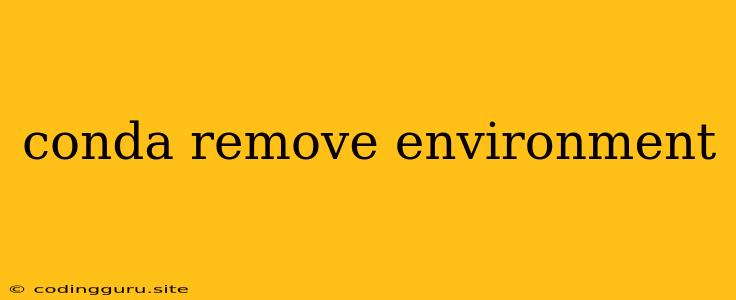Conda Remove Environment: How to Delete Unwanted Environments
The conda package manager is a powerful tool for managing Python environments. It allows you to create isolated environments for your projects, ensuring that different projects don't interfere with each other. But what happens when you no longer need a particular environment? This is where the conda remove environment command comes in handy.
Why Would I Need to Remove an Environment?
There are several reasons you might want to remove a conda environment:
- Cleaning up your system: Over time, you might accumulate a lot of environments, making your system cluttered and harder to manage. Removing unused environments helps keep things tidy.
- Freeing up disk space: Environments can take up significant disk space, especially if they contain large packages or datasets. Removing an environment can help free up space, particularly if your system is short on storage.
- Starting a new project: You might want to remove an old environment to start fresh with a new one that's tailored to your latest project's requirements.
How to Remove a Conda Environment
Removing a conda environment is a straightforward process:
- Open your terminal or command prompt.
- Navigate to the directory where you want to remove the environment.
- Type the following command, replacing
environment_namewith the actual name of your environment:
conda remove -n environment_name --all
Explanation:
conda remove: This tellscondato remove something.-n environment_name: This specifies the name of the environment you want to remove.--all: This removes all packages and dependencies associated with the environment.
Important Considerations:
- Double-check the environment name: Make sure you're deleting the correct environment. You can list all your existing environments with the command
conda env list. - Back up important data: Before removing an environment, it's wise to back up any important data or projects that depend on it.
- Consider using
conda env export: If you plan on using the same environment in the future, you can use theconda env exportcommand to create a YAML file that contains the environment's specifications. This allows you to recreate the environment easily later.
Alternative Method: Using the conda env Subcommand
Another way to remove a conda environment is to use the conda env subcommand. This approach requires you to explicitly specify the --remove option:
conda env remove -n environment_name
This command achieves the same goal as the previous one. Choose whichever method feels more natural to you.
Conclusion
The conda remove environment command provides a simple and efficient way to remove unwanted environments from your system. By understanding the process and taking necessary precautions, you can effectively manage your conda environments and keep your system clean and organized.