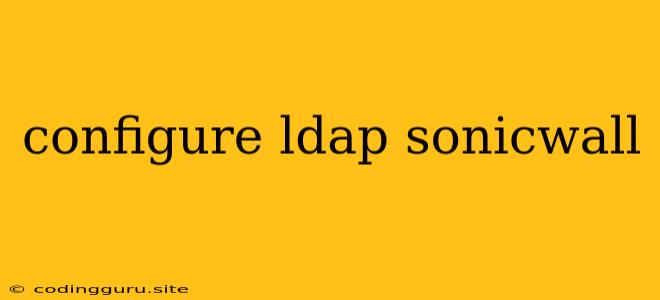Configuring LDAP with SonicWall: A Comprehensive Guide
Integrating Lightweight Directory Access Protocol (LDAP) with your SonicWall firewall can significantly enhance user authentication and network security. LDAP allows you to manage user accounts, group memberships, and permissions centrally, simplifying administration and enforcing consistent policies across your organization. This comprehensive guide will walk you through the steps of configuring LDAP with your SonicWall firewall, ensuring a smooth and secure integration.
Why Use LDAP with SonicWall?
Before delving into the configuration process, let's explore the key benefits of utilizing LDAP with your SonicWall firewall:
- Centralized User Management: Manage all your user accounts and permissions from a single location, eliminating the need to maintain separate databases for different systems.
- Simplified User Authentication: Users can authenticate with their LDAP credentials, providing a consistent and convenient experience across your network.
- Enhanced Security: LDAP's secure authentication mechanisms protect your network from unauthorized access and data breaches.
- Scalability: LDAP easily scales to accommodate growing user bases and complex organizational structures.
Prerequisites for LDAP Configuration
Before you begin configuring LDAP, ensure you have the following prerequisites in place:
- LDAP Server: A functional LDAP server is the foundation of your integration. You can use an existing server or set up a new one using software like OpenLDAP.
- SonicWall Firewall: A SonicWall firewall with the necessary licensing for LDAP integration.
- LDAP Credentials: The username, password, and domain information for accessing your LDAP server.
- Network Connectivity: Establish a secure connection between your SonicWall firewall and your LDAP server.
Steps for Configuring LDAP on SonicWall
Follow these steps to configure LDAP on your SonicWall firewall:
- Access the SonicWall Web Management Interface: Log in to your SonicWall firewall's web management interface using a web browser.
- Navigate to the LDAP Configuration: Locate the LDAP configuration section in the SonicWall's web interface. The exact location may vary slightly depending on your SonicWall model and firmware version.
- Create a New LDAP Server: Click the "Add" or "New" button to create a new LDAP server configuration.
- Enter LDAP Server Details: Provide the following information for your LDAP server:
- Server Name: A descriptive name for your LDAP server (e.g., "LDAP Server").
- Server Address: The IP address or hostname of your LDAP server.
- Port Number: The port used by your LDAP server (typically port 389 or 636 for secure connections).
- Authentication Type: Select "Simple" for plain text authentication or "SSL/TLS" for secure connections.
- Encryption Protocol: If you're using a secure connection, choose the appropriate encryption protocol (e.g., TLS).
- Search Base: The LDAP directory tree where user accounts are located.
- Configure Authentication Credentials: Enter the username and password for accessing the LDAP server. This is usually the "administrator" account or a designated service account.
- Define User Attribute Mappings: Specify which LDAP attributes correspond to the SonicWall user attributes, ensuring that usernames, passwords, and other important information are correctly mapped.
- Test the Connection: Click the "Test Connection" button to verify that your SonicWall firewall can successfully connect to the LDAP server.
- Apply Changes: Once you've confirmed the connection, save the LDAP configuration changes and apply them to your firewall.
Troubleshooting LDAP Configuration Issues
Here are some common issues you may encounter during LDAP configuration and their potential solutions:
- Connection Errors: Check your network connectivity, firewall settings, and ensure that the LDAP server is running and accessible.
- Authentication Errors: Verify the username, password, and domain information used for accessing the LDAP server. Ensure that the account has the necessary permissions for accessing user data.
- Attribute Mapping Errors: Carefully review the attribute mappings to ensure they are correctly aligned with the LDAP server's data structure.
- Firewall Rules: Ensure that your SonicWall firewall rules allow traffic between the firewall and the LDAP server.
Best Practices for LDAP Configuration
Follow these best practices to maximize the effectiveness and security of your LDAP configuration:
- Use Strong Passwords: Choose complex passwords for the LDAP administrator account and service accounts.
- Enable SSL/TLS Encryption: Protect your LDAP communication with SSL/TLS encryption to prevent unauthorized access.
- Restrict Access: Control access to the LDAP server to authorized users and applications only.
- Regular Auditing: Monitor LDAP activities to detect any suspicious or unauthorized actions.
Conclusion
Configuring LDAP with your SonicWall firewall offers numerous benefits, including simplified user management, secure authentication, and improved network security. By following the steps outlined in this guide, you can successfully integrate LDAP into your SonicWall environment, enhancing your network's efficiency and protection. Remember to test the configuration carefully, adhere to best practices, and troubleshoot any issues promptly to ensure a smooth and secure LDAP integration.