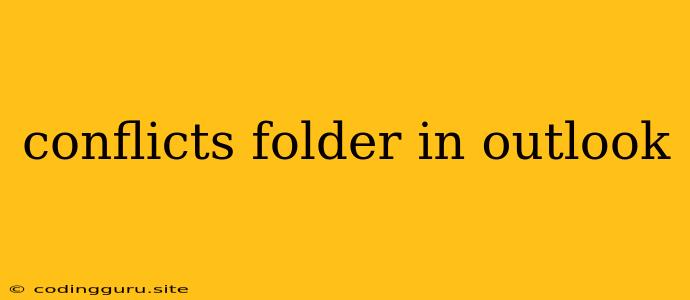Understanding and Managing the Conflicts Folder in Outlook
Ever wondered why you have a "Conflicts" folder in your Outlook email client? This seemingly mysterious folder holds the key to resolving email synchronization issues, particularly when working with multiple devices or when using Outlook with a shared mailbox. Let's dive into the Conflicts folder, its purpose, and how to manage its contents.
What is the Conflicts Folder?
The Conflicts folder serves as a holding ground for email messages that Outlook cannot seamlessly synchronize between your different devices or mailboxes. This happens when changes are made to an email on one device, and then another change is made to the same email on a different device.
Think of it like a "tug-of-war" between your devices. When both devices attempt to update the same email with conflicting information, Outlook can't decide which version to keep. To avoid losing data, it creates copies of both versions and places them in the Conflicts folder.
Why Do Conflicts Arise?
Conflicts can arise for various reasons, including:
- Multiple Devices: Using Outlook on your phone, computer, and tablet can lead to conflicts if you're not careful about editing emails on each device.
- Shared Mailboxes: When collaborating on shared mailboxes, different users might edit the same email simultaneously, creating conflicts.
- Outlook Data Files (PST): If you work with a shared mailbox, syncing different PST files can result in conflicts.
- Network Issues: Temporary network problems can disrupt email synchronization and cause Outlook to place conflicting versions in the Conflicts folder.
How to Manage Conflicts?
1. Review and Resolve Conflicts:
- Open the Conflicts folder: Navigate to your Inbox and look for the "Conflicts" folder.
- Review each email: Examine the subject line and preview of each email to identify which version is the correct one.
- Choose the correct version: Select the desired version of the email and click "Accept" or "Reject".
- Delete unwanted versions: Once you've chosen the correct version, delete the other conflicting versions.
2. Prevent Future Conflicts:
- Be mindful of edits: When working with shared mailboxes, ensure only one user is editing an email at a time.
- Update devices regularly: Make sure all your devices are running the latest versions of Outlook to minimize synchronization issues.
- Check network connections: Verify your internet connection is stable to ensure seamless email synchronization.
- Use offline mode sparingly: Working offline on multiple devices can increase the likelihood of conflicts.
- Use the "Send/Receive" button: Periodically click the "Send/Receive" button in Outlook to manually sync your emails and potentially resolve conflicts early on.
Tips for Working with the Conflicts Folder:
- Don't ignore the Conflicts folder: Regularly check the folder for any conflicting versions and resolve them promptly to avoid losing valuable data.
- Save time with filters: Use filters to quickly identify conflicting emails based on their subject line, sender, or date.
- Keep backups: Regularly back up your Outlook data files (PST) to prevent losing emails if you accidentally delete them from the Conflicts folder.
Examples of Conflicts:
Scenario 1: You edit an email on your phone, adding a new recipient. Later, you edit the same email on your computer, changing the subject line. When you sync your emails, Outlook encounters a conflict because both versions have different content.
Scenario 2: Two colleagues are working on a shared mailbox. One colleague drafts a response to a client email, while the other colleague simultaneously edits the same email, adding additional information. This creates a conflict as both users have modified the same email.
Conclusion
The Conflicts folder in Outlook is a helpful tool for resolving synchronization issues and preventing data loss. By understanding its purpose, managing its contents, and following the tips outlined above, you can ensure your emails are synchronized correctly and your data remains safe.