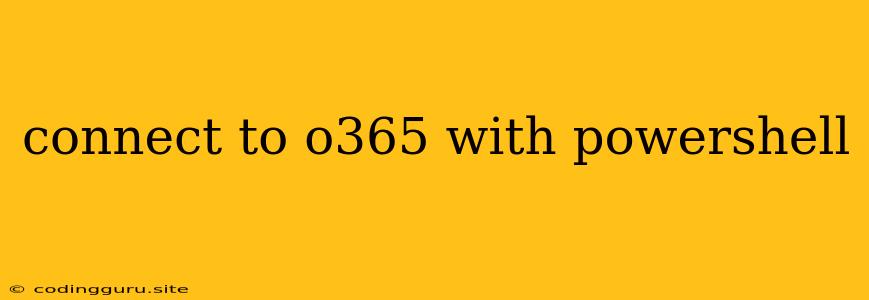Connecting to Office 365 with PowerShell: A Comprehensive Guide
Connecting to Office 365 using PowerShell is a powerful way to manage your Microsoft 365 environment. Whether you're a seasoned administrator or just starting out, this guide will provide you with the essential information you need to establish a secure and reliable connection.
What is PowerShell and Why Use it for Office 365 Management?
PowerShell is a scripting language and command-line shell developed by Microsoft. It allows you to automate tasks, manage system configurations, and perform a wide range of administrative actions.
Here's why PowerShell is the go-to tool for Office 365 management:
- Automation: PowerShell lets you automate repetitive tasks like user management, mailbox creation, and license assignment, saving you valuable time.
- Scalability: You can easily manage large-scale Office 365 deployments using PowerShell scripts that can be run across multiple tenants.
- Flexibility: PowerShell offers extensive cmdlets (commands) specifically designed for Office 365 management, allowing you to perform complex tasks with precision.
- Security: PowerShell enables you to control user permissions and access levels, enhancing the security of your Office 365 environment.
Connecting to Office 365 with PowerShell: A Step-by-Step Guide
-
Install the AzureAD PowerShell Module: Begin by installing the Azure Active Directory PowerShell module using the following command:
Install-Module AzureAD -
Connect to Azure Active Directory: Next, connect to your Azure Active Directory tenant using the
Connect-AzureADcmdlet:Connect-AzureADYou will be prompted to enter your Office 365 credentials.
-
Import the Exchange Online Management Module: For managing Exchange Online, you need to import the Exchange Online Management module:
Import-Module ExchangeOnlineManagement -
Connect to Exchange Online: After importing the module, connect to your Exchange Online tenant using the
Connect-ExchangeOnlinecmdlet:Connect-ExchangeOnlineAgain, you will be prompted to enter your Office 365 credentials.
Key Cmdlets for Office 365 Management with PowerShell
Once connected, you can utilize a variety of cmdlets to manage different aspects of your Office 365 environment. Here are some examples:
- User Management:
Get-AzureADUser- Retrieve information about users.New-AzureADUser- Create new users.Set-AzureADUser- Modify user attributes.Remove-AzureADUser- Delete users.
- Group Management:
Get-AzureADGroup- Retrieve information about groups.New-AzureADGroup- Create new groups.Set-AzureADGroup- Modify group attributes.Remove-AzureADGroup- Delete groups.
- License Management:
Get-AzureADSubscribedSku- View available license plans.Get-AzureADUser -All $true- Get a list of all users.Set-AzureADUser -ObjectId $user.ObjectId -AccountEnabled $true -Licenses $licenses- Assign licenses to a user.
- Mailbox Management:
Get-Mailbox- Retrieve information about mailboxes.New-Mailbox- Create new mailboxes.Set-Mailbox- Modify mailbox settings.Remove-Mailbox- Delete mailboxes.
Working with PowerShell Scripts for Office 365
PowerShell scripts offer a powerful way to automate tasks and manage your Office 365 environment efficiently.
-
Script Example:
# Create a new user with the specified name and email address New-AzureADUser -DisplayName "New User" -UserPrincipalName "[email protected]" -AccountEnabled $true # Assign a license to the newly created user $licenses = Get-AzureADSubscribedSku -All $true | Where-Object {$_.SkuId -eq "YOUR_LICENSE_SKU_ID"} Set-AzureADUser -ObjectId $user.ObjectId -AccountEnabled $true -Licenses $licenses # Create a new mailbox for the user New-Mailbox -Name "newuser" -Alias "newuser" -Database "YOUR_DATABASE_NAME" -
Important Considerations:
- Error Handling: Implement robust error handling in your scripts to catch any exceptions and ensure smooth execution.
- Security: Always practice good security practices when writing PowerShell scripts, including using secure credentials, validating inputs, and implementing access control.
- Testing: Thoroughly test your scripts in a test environment before deploying them to production.
Conclusion
Connecting to Office 365 with PowerShell empowers you to manage your Microsoft 365 environment effectively, automate tasks, and enhance security. By following the steps outlined in this guide and leveraging the provided cmdlets, you can take control of your Office 365 infrastructure and streamline your administrative processes. Remember to prioritize security and testing to ensure the stability and reliability of your PowerShell scripts.