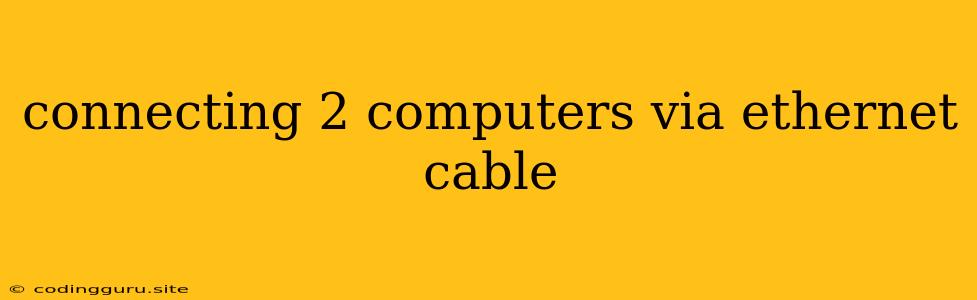Connecting Two Computers via Ethernet Cable: A Simple Guide
Connecting two computers directly using an Ethernet cable is a straightforward process that can be beneficial for various tasks, such as transferring large files, sharing resources, or setting up a small local network. This method eliminates the need for a router or internet connection, establishing a dedicated connection between the two devices.
Understanding the Process
The process involves using a crossover Ethernet cable, which differs from a standard straight-through cable used for connecting a computer to a router. A crossover cable rearranges the wiring to facilitate communication between two network devices.
Steps for Connecting Two Computers with an Ethernet Cable
- Gather the necessary materials:
- Two computers: Ensure both computers have an RJ-45 Ethernet port.
- Crossover Ethernet cable: This can be purchased online or at most electronics stores.
- Connect the cable: Plug one end of the crossover cable into the Ethernet port on the first computer and the other end into the Ethernet port on the second computer.
- Configure network settings:
- Windows:
- Open the Network and Sharing Center (Control Panel > Network and Internet).
- Click on Change adapter settings.
- Right-click on the Ethernet connection and select Properties.
- Go to the Networking tab and select Internet Protocol Version 4 (TCP/IPv4).
- Click Properties and choose the Use the following IP address option.
- Assign a static IP address to each computer, ensuring they are within the same subnet (e.g., 192.168.1.10 for computer 1 and 192.168.1.11 for computer 2).
- Set the Subnet mask to 255.255.255.0 for both computers.
- Leave the Default gateway field blank.
- macOS:
- Open System Preferences and go to Network.
- Select the Ethernet connection.
- Click the Advanced button.
- In the TCP/IP tab, select Manually.
- Assign a static IP address to each computer, ensuring they are within the same subnet (e.g., 192.168.1.10 for computer 1 and 192.168.1.11 for computer 2).
- Set the Subnet mask to 255.255.255.0 for both computers.
- Linux:
- Open a terminal and type
sudo nano /etc/network/interfaces. - Add the following lines, replacing the IP addresses with your desired ones:
auto eth0 iface eth0 inet static address 192.168.1.10 netmask 255.255.255.0- Save and close the file.
- Restart the network service using the command
sudo systemctl restart networking.
- Open a terminal and type
- Windows:
- Test the connection:
- Try pinging one computer from the other using the command prompt (Windows) or terminal (macOS/Linux).
- You can also open a file sharing window and attempt to access files from the other computer.
Troubleshooting Tips
- Check the cable connection: Ensure both ends of the cable are securely plugged in.
- Verify network settings: Double-check the IP addresses, subnet mask, and gateway configuration on both computers.
- Check device drivers: Update or reinstall network drivers if necessary.
- Try a different cable: If you suspect a problem with the crossover cable, use a different one to rule out the cable as a culprit.
- Run a network troubleshooter: Windows and macOS have built-in network troubleshooters that can help diagnose and resolve common connection issues.
Alternatives to a Crossover Cable
While a crossover cable is the traditional method, you can use a standard straight-through Ethernet cable with a network switch. This method offers flexibility and scalability, allowing you to connect multiple devices to the network.
Conclusion
Connecting two computers directly with an Ethernet cable is a convenient and straightforward process that allows you to share files and resources without the need for a router. By following the steps outlined above and troubleshooting any potential issues, you can establish a reliable and secure connection between your devices.