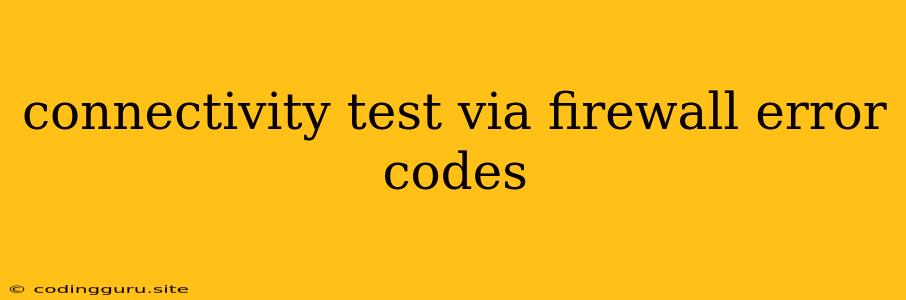Connectivity Test via Firewall: Error Codes and Troubleshooting
Firewall plays a crucial role in securing your network by blocking unwanted traffic and potential threats. However, sometimes this protection can inadvertently prevent legitimate connections. When you encounter connectivity issues, it's essential to understand the error codes your firewall might throw to effectively troubleshoot and resolve the problem.
Common Firewall Error Codes
While specific error codes might vary across firewall software, some common ones indicate connectivity problems:
- **10061: **This error code often signifies a "connection refused" situation, meaning the firewall is explicitly blocking the connection attempt.
- **10060: **This code suggests a "timed out" error, indicating that the firewall is not responding within the allotted time frame.
- **10054: **A "connection reset" error usually points to a firewall rule blocking or terminating the connection.
- **10110: **This error code signifies a "DNS error," potentially indicating that the firewall is blocking DNS requests or a DNS server configuration issue.
Troubleshooting Steps:
-
Verify Firewall Rules: The first step in troubleshooting is to check your firewall rules. Ensure the relevant ports and protocols are open to allow the necessary traffic. You can often access firewall rules through your operating system's settings, router interface, or firewall software's management console.
-
Temporary Firewall Deactivation: To quickly isolate the issue, try temporarily disabling your firewall. If the connectivity problem resolves, it confirms that the firewall is the culprit. However, keep in mind that deactivating your firewall weakens your security posture, so this should be a temporary solution for testing purposes only.
-
Check Network Connectivity: If the issue persists even with the firewall disabled, there might be a broader network connectivity problem. Check your internet connection, network cables, and router settings.
-
DNS Resolution: If you encounter a "DNS error" code, ensure that the DNS server addresses are correctly configured and accessible. You can try switching to a public DNS server like Google Public DNS (8.8.8.8 and 8.8.4.4).
-
Port Forwarding: Certain applications require specific ports to communicate with other devices or servers. Configure port forwarding on your firewall to allow traffic through those ports.
-
Firewall Software Configuration: Consult your firewall software documentation for troubleshooting tips and advanced settings. You might need to adjust specific rules, exemptions, or security zones to enable proper connectivity.
-
Third-Party Firewall Software: If you use third-party firewall software, ensure it's updated to the latest version. Older versions might have known vulnerabilities or configuration issues.
Tips and Best Practices:
- Specific Applications: When encountering connectivity issues with a particular application, check if it requires specific ports or protocols. For example, web applications often use port 80 or 443.
- Firewall Logs: Most firewalls maintain logs that record activity and security events. These logs can be helpful in identifying the cause of the connectivity problem.
- Whitelist Approach: If you are unsure about specific rules, consider using a whitelist approach. This involves only explicitly allowing known and trusted traffic while blocking everything else.
Conclusion:
Connectivity test errors via firewall can be frustrating, but with a methodical approach and understanding of common error codes, you can effectively troubleshoot and resolve the problem. By carefully reviewing firewall rules, testing network connectivity, and checking DNS settings, you can restore seamless communication while maintaining your network security.