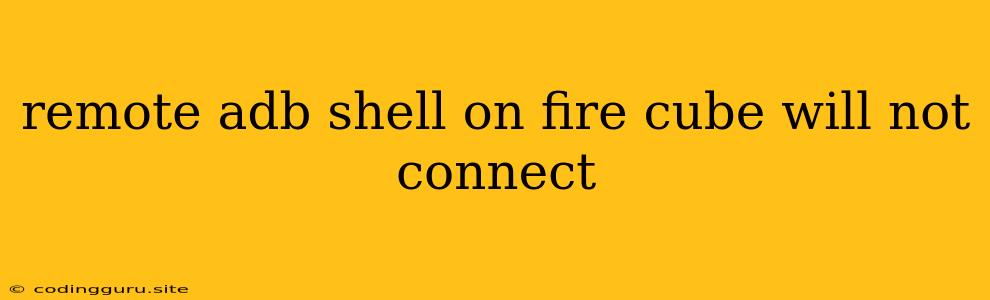Troubleshoot Remote ADB Shell Connection Issues on Fire Cube
The Fire Cube, Amazon's powerful streaming device, offers a world of entertainment options. However, if you're trying to use the remote ADB shell for development or troubleshooting, encountering connection issues can be frustrating. Let's explore some common causes and solutions for why your remote ADB shell on Fire Cube won't connect.
Understanding ADB and Fire Cube
ADB (Android Debug Bridge) is a powerful command-line tool that allows you to interact with your Android device, including the Fire Cube. It enables you to manage files, install applications, and even debug system issues.
Common Reasons for Remote ADB Shell Connection Failures
- Fire Cube Not Enabled for Debugging: The Fire Cube needs to be explicitly enabled for debugging through its Developer Options.
- Incorrect ADB Configuration: Make sure you have the correct ADB drivers installed and that your computer can recognize the Fire Cube.
- Firewall or Antivirus Interference: Firewalls and antivirus software can sometimes block ADB connections.
- Network Connectivity Issues: Ensure your Fire Cube and computer are on the same network and have a stable connection.
- USB Debugging Mode: For a wired connection, the Fire Cube needs to be in USB Debugging Mode.
Troubleshooting Tips
- Enable Developer Options and USB Debugging:
- Enable Developer Options: Go to Settings > Device Options > About Fire TV and repeatedly tap on Build Number until you see a message stating "Developer Options are now enabled."
- Enable USB Debugging: Go to Settings > Device Options > Developer Options and enable USB Debugging.
- Verify ADB Configuration:
- Install ADB Drivers: Make sure the correct ADB drivers are installed on your computer. You can download these from the Android Developer website.
- Connect Fire Cube via USB: If you're using a wired connection, plug your Fire Cube into your computer with a USB cable.
- Test ADB Connection: Open a command prompt or terminal and run the command
adb devices. You should see your Fire Cube listed in the output.
- Check for Firewall and Antivirus Conflicts:
- Disable Firewall Temporarily: Disable your computer's firewall temporarily to see if that resolves the connection issue.
- Configure Firewall Rules: If disabling the firewall isn't an option, add an exception rule for ADB.
- Check Antivirus Software: Make sure your antivirus software isn't blocking ADB traffic.
- Ensure Network Connectivity:
- Same Network: Make sure your Fire Cube and computer are on the same Wi-Fi network.
- Stable Connection: Check that your network connection is stable and not experiencing any issues.
- Restart Devices: Sometimes restarting both your computer and the Fire Cube can resolve connection issues.
- Check for Updates: Ensure that your Fire Cube has the latest software updates.
Specific Troubleshooting Steps for Remote ADB Shell:
- Check for ADB Daemon: Make sure the ADB daemon is running on the Fire Cube by running the command
adb shellon your computer. If you get an error, try restarting the daemon withadb kill-serverfollowed byadb start-server. - Configure Port Forwarding (if necessary): If you're using a remote connection, you may need to configure port forwarding on your router or firewall. Consult your router's documentation for specific instructions.
- Verify IP Address: Make sure you're using the correct IP address of your Fire Cube in your ADB commands. You can find this information in the Fire Cube's Settings > About > Network.
- Disable VPN: If you have a VPN enabled on your computer or Fire Cube, try disabling it to see if that resolves the issue.
- Check for Network Restrictions: Some network configurations might block ADB traffic.
Troubleshooting Example: No Devices Found
If you're running adb devices and see "List of devices attached" followed by nothing, this means ADB cannot find your Fire Cube. Check the following:
- USB Debugging Enabled: Make sure USB Debugging is enabled in Developer Options.
- Driver Installation: Ensure you have installed the correct ADB drivers.
- Network Connectivity: Confirm your Fire Cube and computer are on the same Wi-Fi network.
Advanced Troubleshooting:
- Check Fire Cube Logs: To gain more insights, you can check the Fire Cube's log files for potential error messages.
- Use a Different Computer: Try connecting to your Fire Cube from a different computer to see if the issue is specific to your current machine.
Conclusion:
By understanding the common causes of remote ADB shell connection issues on Fire Cube and following the troubleshooting tips provided, you can often resolve these problems and regain access to your device for development and troubleshooting purposes. Remember to check for the latest software updates on both your Fire Cube and computer to ensure optimal compatibility and functionality.