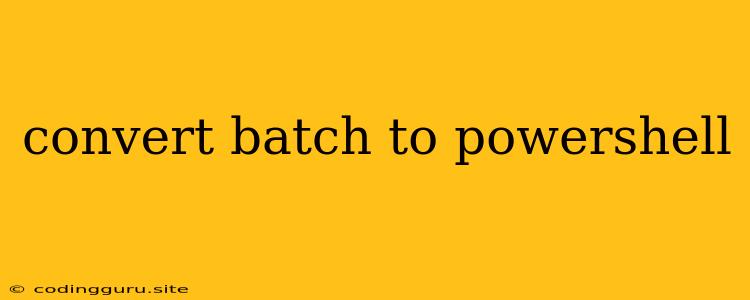Transitioning from Batch to PowerShell: A Smooth Move for Scripting
You've been working with batch scripts for a while, and you're curious about the world of PowerShell. Perhaps you've heard about its increased power, flexibility, and modern approach to automation. This is understandable, as PowerShell is quickly becoming the go-to scripting language for Windows administrators and developers.
But transitioning from familiar batch scripts to a new language can feel daunting. Don't worry! This article will guide you through the process of converting your batch scripts to PowerShell, highlighting key differences and providing practical examples to ease your transition.
Why Convert from Batch to PowerShell?
Here are just a few reasons why making the switch from batch scripts to PowerShell is beneficial:
- Enhanced Functionality: PowerShell offers a vast array of cmdlets (PowerShell commands) for managing system tasks, working with objects, and interacting with remote computers. You'll find many tasks that are tedious or impossible with batch scripts become effortless in PowerShell.
- Object-Oriented Approach: PowerShell works with objects, making it easier to manage complex data structures and manipulate information. This contrasts with batch scripts, which primarily deal with text-based commands.
- Powerful Scripting Capabilities: PowerShell offers advanced scripting features like loops, conditional statements, and functions, allowing you to create complex and robust scripts.
- Community Support and Resources: PowerShell has a large and active community, offering extensive documentation, online forums, and readily available modules and scripts to extend your scripting capabilities.
Understanding the Key Differences
Batch scripts are primarily designed for text-based operations, often interacting with files and running simple commands. PowerShell operates on a different level, dealing with objects, providing access to a wealth of system information and management tools.
Here's a quick comparison table highlighting some key differences:
| Feature | Batch Script | PowerShell |
|---|---|---|
| Language | Command-based | Object-oriented |
| Data Handling | Text-based | Object-based |
| Scripting Features | Limited | Advanced |
| System Access | Limited | Extensive |
| Community Support | Smaller | Larger |
Converting Your Batch Scripts
Let's explore some practical examples of how to convert common batch script tasks into PowerShell:
1. Listing Files in a Directory:
Batch Script:
dir C:\MyFolder\*.* /b
PowerShell Script:
Get-ChildItem -Path C:\MyFolder
Explanation: The Get-ChildItem cmdlet in PowerShell provides a powerful way to retrieve information about files and folders.
2. Creating a Directory:
Batch Script:
md C:\NewFolder
PowerShell Script:
New-Item -ItemType Directory -Path C:\NewFolder
Explanation: PowerShell uses the New-Item cmdlet with the -ItemType Directory parameter to create directories.
3. Renaming a File:
Batch Script:
ren C:\MyFile.txt NewFile.txt
PowerShell Script:
Rename-Item -Path C:\MyFile.txt -NewName NewFile.txt
Explanation: PowerShell uses the Rename-Item cmdlet to change the name of a file.
4. Deleting a File:
Batch Script:
del C:\MyFile.txt
PowerShell Script:
Remove-Item -Path C:\MyFile.txt
Explanation: PowerShell uses the Remove-Item cmdlet for deleting files.
5. Copying Files:
Batch Script:
copy C:\SourceFile.txt C:\DestinationFolder
PowerShell Script:
Copy-Item -Path C:\SourceFile.txt -Destination C:\DestinationFolder
Explanation: The Copy-Item cmdlet efficiently copies files in PowerShell.
PowerShell: A World of Possibilities
These are just a few basic examples to illustrate the conversion process from batch to PowerShell. As you delve deeper into PowerShell's vast capabilities, you'll discover even more efficient ways to automate your tasks and manage your Windows environment effectively.
Beyond Basic Conversion
While these simple examples demonstrate the core concepts, you'll encounter more complex scenarios as you move from batch to PowerShell:
- Variable Scoping: PowerShell's variable scoping rules differ from batch scripts. Pay attention to how variables are declared and accessed in PowerShell.
- Piping: PowerShell's piping mechanism allows you to chain cmdlets together for efficient data processing. This is a powerful feature for complex tasks.
- Functions: Define reusable blocks of code in PowerShell to make your scripts modular and easier to maintain.
- Error Handling: Implement error handling techniques in your PowerShell scripts for robust and reliable automation.
Conclusion
Converting your batch scripts to PowerShell can significantly enhance your scripting capabilities and improve your overall Windows management experience. The initial transition may require some adjustments, but the benefits you'll gain in terms of functionality, flexibility, and community support are substantial.
Start small, explore PowerShell's cmdlets and scripting features, and you'll soon discover the power and elegance of this modern scripting language.