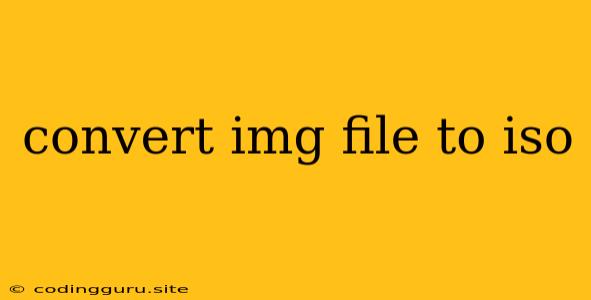Converting IMG Files to ISO: A Comprehensive Guide
Have you ever stumbled upon an IMG file and wondered how to convert it to an ISO? IMG files are often used to store disk images, particularly for operating systems like Linux distributions. ISO files, on the other hand, are a more standardized format for storing disk images, offering better compatibility with various operating systems and tools. So, how do you bridge the gap between these two file formats? This guide will provide you with all the information you need to successfully convert IMG to ISO.
Why Convert IMG to ISO?
There are several compelling reasons why you might want to convert an IMG file to ISO:
- Wider Compatibility: ISO files are more universally recognized and supported than IMG files, making them easier to use with various tools and operating systems.
- Improved Portability: ISO files can be easily transferred and shared between computers without compatibility issues.
- Easier Burning to Disc: ISO files are specifically designed for burning to optical media, making the process straightforward.
Methods to Convert IMG to ISO
Fortunately, converting an IMG file to ISO is relatively simple, thanks to a variety of readily available tools. Here's a breakdown of the most common methods:
1. Using Command Line Tools (Linux and macOS)
If you're comfortable working with the command line, there are several effective methods for converting IMG to ISO using built-in tools:
-
Using the
ddCommand: This is a powerful, yet versatile command-line tool that can be used to copy and convert files.dd if=your_img_file.img of=your_iso_file.iso -
Using the
gzipCommand: If your IMG file is compressed (often indicated by a.gzextension), you can usegzipto decompress it before converting it to ISO.gzip -d your_img_file.img.gz dd if=your_img_file.img of=your_iso_file.iso
2. Using GUI Tools (Windows, Linux, and macOS)
If you prefer a graphical interface, there are several GUI-based tools that simplify the conversion process:
- 7-Zip: A popular free and open-source file archiver that supports numerous file formats, including IMG and ISO. You can use 7-Zip to extract the contents of the IMG file and then create a new ISO file from the extracted files.
- WinRAR: Another popular file archiver that offers similar functionality to 7-Zip. You can use it to extract the IMG file and then compress the extracted files into an ISO file.
- PowerISO: A commercial software application designed specifically for working with ISO files. It offers advanced features like converting IMG to ISO, creating bootable ISO images, and more.
3. Online Converters (Web-based)
Several online tools offer a convenient and easy way to convert IMG to ISO. These tools typically involve uploading your IMG file, selecting ISO as the output format, and then downloading the converted ISO file.
Example:
Let's assume you have an IMG file named "linux-distro.img" and you want to convert it to an ISO file named "linux-distro.iso."
Using dd Command (Linux/macOS):
dd if=linux-distro.img of=linux-distro.iso
Using 7-Zip (Windows, Linux, macOS):
- Right-click on the "linux-distro.img" file.
- Select "7-Zip" -> "Extract to...".
- Create a new folder named "linux-distro" to store the extracted files.
- Right-click on the "linux-distro" folder.
- Select "7-Zip" -> "Add to archive...".
- Select "ISO" as the archive format and provide a filename like "linux-distro.iso".
- Click "OK" to create the ISO file.
Tips and Considerations:
- File Size: Converting an IMG file to ISO won't change the file size significantly, as it's essentially a file format conversion, not a compression process.
- Bootable ISO: If the IMG file is a bootable disk image, the resulting ISO file will also be bootable.
- Error Handling: It's crucial to use reliable tools and ensure you provide the correct input and output file names to avoid any errors during the conversion process.
Conclusion:
Converting IMG files to ISO offers several benefits, including enhanced compatibility, improved portability, and easier burning to disc. There are various methods available, from command-line tools to GUI applications and online converters, making it a straightforward task for users of all skill levels. Remember to choose the method that best suits your needs and ensure you use reliable tools to achieve successful conversion.