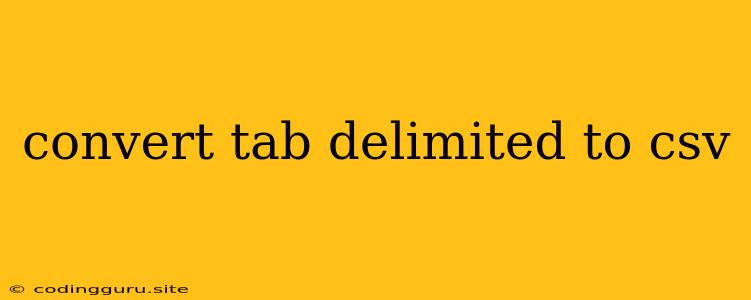Converting Tab-Delimited Files to CSV: A Comprehensive Guide
Working with data in various formats is a common task for developers, data analysts, and anyone dealing with large datasets. One common challenge is converting data from a tab-delimited format to a comma-separated value (CSV) format. This transformation is often necessary for compatibility with various software applications and for easier data manipulation and analysis.
Why Convert Tab-Delimited to CSV?
- Data Compatibility: CSV is a widely supported format across different software applications and platforms. Many data analysis tools, databases, and spreadsheet programs are built to handle CSV files efficiently.
- Easier Data Manipulation: CSV format simplifies data manipulation tasks. It's easy to import and export data, perform calculations, and filter rows and columns within spreadsheet software.
- Data Sharing and Collaboration: CSV files are universally readable and can be shared easily with others, making data sharing and collaboration seamless.
How to Convert Tab-Delimited to CSV
Fortunately, there are numerous ways to convert tab-delimited files to CSV format. Let's explore some of the most popular methods:
1. Using Spreadsheet Software
- Microsoft Excel: Open the tab-delimited file in Excel. Go to "Data" > "From Text/CSV". Select the "Delimited" option and choose "Tab" as the delimiter. Click "Finish" to convert the file to CSV.
- Google Sheets: Import the tab-delimited file into Google Sheets. Select the entire data range and go to "Data" > "Text to columns". Choose "Tab" as the delimiter and click "Split". Save the file as a CSV format.
2. Using Command-Line Tools
- Linux/macOS: Use the
sedcommand:
sed 's/\t/,/g' input.txt > output.csv
This command replaces all tabs (\t) with commas (,) in the input file input.txt and saves the output to output.csv.
- Windows: Use the
powershellcommand:
Get-Content input.txt | Foreach-Object { $_ -replace '\t', ',' } | Out-File output.csv
This command reads the input.txt file, replaces tabs with commas, and writes the output to output.csv.
3. Using Programming Languages
- Python: Use the
csvmodule:
import csv
with open('input.txt', 'r') as infile, open('output.csv', 'w', newline='') as outfile:
reader = csv.reader(infile, delimiter='\t')
writer = csv.writer(outfile)
for row in reader:
writer.writerow(row)
This script reads the input file, separates data based on tabs, and writes the data into a new CSV file.
- JavaScript: Use the
fsandcsv-parsermodules:
const fs = require('fs');
const { parse } = require('csv-parser');
fs.createReadStream('input.txt')
.pipe(parse({ delimiter: '\t' }))
.on('data', (row) => {
// Process each row as needed
console.log(row);
})
.on('end', () => {
console.log('CSV file processed successfully!');
});
This script reads the input file, parses the data based on tabs, and processes each row.
4. Using Online Converters
Several online converters are available to handle tab-delimited to CSV conversions. Simply search online for "tab delimited to csv converter" and choose a reputable tool. These converters typically allow you to upload your file, select the delimiter, and download the converted CSV file.
Tips for a Successful Conversion
- Check for Encoding: Ensure that both the input and output files use the same character encoding. Common encodings include UTF-8 and ASCII.
- Handle Special Characters: If your data contains special characters (like commas, quotes, or newlines), use appropriate escaping mechanisms or configuration options in your chosen conversion method.
- Test Thoroughly: After converting the file, it's crucial to test the output by opening it in a spreadsheet program or data analysis tool to confirm that the data is correctly formatted.
Conclusion
Converting tab-delimited files to CSV is a straightforward process with multiple methods available. Choosing the best approach depends on your specific needs, technical expertise, and available tools. Whether you prefer using spreadsheet software, command-line tools, programming languages, or online converters, you can easily transform your data into the widely recognized CSV format for seamless data handling and analysis.