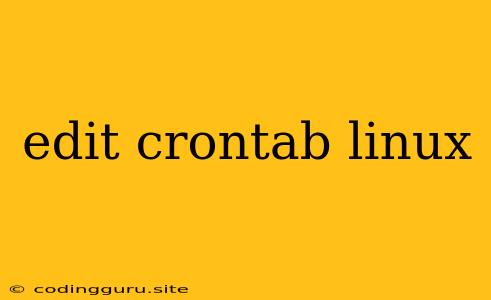Mastering Crontab: Scheduling Tasks on Your Linux System
In the realm of Linux administration, crontab is a powerful tool that allows you to automate tasks and schedule them to execute at specific times or intervals. It's a fundamental aspect of managing a server, especially when it comes to routine maintenance, backups, and other repetitive processes.
What is Crontab?
At its core, crontab is a command-line utility that enables you to create and edit cron jobs. These jobs are essentially instructions for your Linux system to execute certain commands or scripts at predefined times. Think of it as a scheduler for your Linux environment.
Editing Your Crontab
The heart of using crontab lies in creating and editing cron jobs. You can do this using the following command:
crontab -e
This will open your crontab file in your preferred text editor. The editor you use is determined by the EDITOR environment variable.
Understanding the Crontab Structure
The crontab file is structured in a way that allows you to specify precisely when a task should be executed. Each line within the file represents a cron job and consists of six fields, separated by spaces:
- Minute (0-59): The minute of the hour (0-59).
- Hour (0-23): The hour of the day (0-23).
- Day of the month (1-31): The day of the month (1-31).
- Month (1-12): The month of the year (1-12).
- Day of the week (0-7): The day of the week (0-7), where 0 represents Sunday.
- Command: The command or script you want to run.
Examples: Putting Crontab into Action
Let's see some practical examples of crontab in action:
1. Running a Script Every Day at 2:00 AM:
0 2 * * * /path/to/your/script.sh
This cron job will execute the script located at /path/to/your/script.sh every day at 2:00 AM.
2. Backing Up a Database Every Sunday at 10:00 PM:
0 22 * * 0 mysqldump -u username -p database_name > /path/to/backup/database_backup.sql
This example will create a backup of the database_name database every Sunday at 10:00 PM. Remember to replace username, password, and database_name with your actual credentials.
3. Cleaning Temporary Files Every Hour:
0 * * * * find /tmp -type f -mtime +1 -delete
This cron job will delete any temporary files in the /tmp directory that are older than one day (24 hours) every hour.
Tips for Effective Crontab Use
Here are some tips to ensure your crontab works seamlessly and effectively:
- Be Specific: When using the wildcards (
*) in your crontab entries, strive to be specific about the days or times you want your tasks to run. This minimizes the risk of unwanted executions or conflicts with other scheduled tasks. - Test Thoroughly: Before scheduling any critical task, test it manually first to ensure it works correctly and does not cause any unintended consequences.
- Logging: Consider using the
teecommand to redirect your script's output to a log file. This can help you troubleshoot potential issues and track the execution of your cron jobs.
Advanced Crontab Techniques
For those seeking advanced functionalities, crontab offers additional features:
- At Commands: The
@symbol provides shortcuts for commonly used time intervals, such as@rebootfor running a command at system startup or@dailyfor daily executions. - Email Notifications: Configure your crontab to send email notifications for successful or failed job executions. This is particularly useful for monitoring critical tasks.
- Multiple Crontabs: You can have multiple crontabs for different users or purposes. This can be helpful for separating tasks based on specific needs.
Troubleshooting Crontab Issues
If your crontab jobs are not running as expected, here are some common troubleshooting steps:
- Permissions: Verify that your crontab file has the necessary permissions (usually
rw-r--r--). - Logs: Check the system logs (
/var/log/cron) for any error messages related to your cron jobs. - Environment Variables: Ensure that the environment variables required by your scripts are correctly defined.
- Conflicts: Identify potential conflicts with other cron jobs or system processes that might be interfering with your scheduled tasks.
Conclusion
Crontab is an invaluable tool for managing repetitive tasks on your Linux system. By mastering its syntax and techniques, you can effectively automate processes, enhance system efficiency, and free yourself from manually performing recurring tasks. Remember to always test your cron jobs thoroughly and review the logs regularly to ensure they are running as intended.