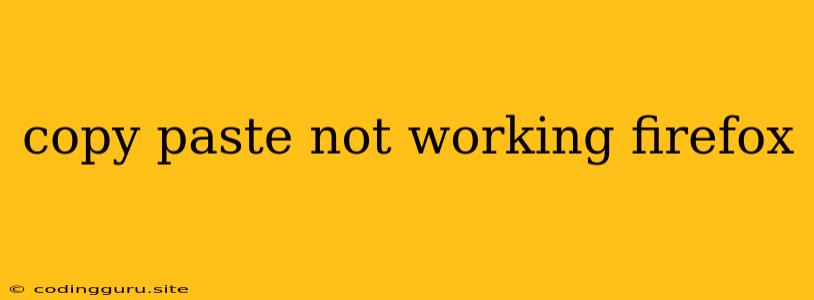Why Is Copy and Paste Not Working in Firefox?
Firefox is a popular web browser, but like any software, it can sometimes encounter issues. One common problem that users face is the inability to copy and paste text. If you're experiencing this frustration, don't worry - there are several potential solutions you can try.
Here's a breakdown of common reasons why copy and paste might not be working in Firefox, along with troubleshooting steps:
1. Clipboard History:
Firefox offers a clipboard history feature that allows you to access multiple copied items. This feature can sometimes interfere with the basic copy and paste functionality.
Solution:
- Disable Clipboard History:
- Go to
about:configin the Firefox address bar. - Search for
clipboard.autocopyand set it tofalse. - Search for
clipboard.history.enabledand set it tofalse.
- Go to
2. Browser Extensions:
Extensions can sometimes conflict with Firefox's core functionality. A malicious or buggy extension might be disrupting the copy and paste process.
Solution:
- Disable Extensions:
- Go to
about:addonsin the Firefox address bar. - Temporarily disable all extensions.
- If copy and paste works after disabling extensions, re-enable them one by one to identify the culprit.
- Go to
3. Website Restrictions:
Some websites may have implemented security measures that prevent copying and pasting text. This could be done to protect sensitive information or to discourage content theft.
Solution:
- Check Website Policies: Look for any terms or conditions that restrict copying on the website.
- Try a Different Browser: If the website is the issue, copying and pasting might work in another browser.
4. Firefox Update:
An outdated or corrupted Firefox version can cause unexpected errors, including issues with copy and paste.
Solution:
- Update Firefox: Go to the
Menu(three horizontal lines in the top right corner) and selectHelp > About Firefox. If an update is available, it will download and install automatically.
5. System Clipboard:
The system clipboard is used to store copied content across different applications. If there's an issue with the system clipboard, it could affect Firefox's copy and paste functionality.
Solution:
- Restart Your Computer: A simple restart can resolve temporary system glitches.
- Check System Clipboard History: Some operating systems have their own clipboard history features. Check your system settings to see if it's enabled and try clearing it.
6. Antivirus Software:
Some antivirus software might be overzealous in protecting your system and could interfere with Firefox's functionality.
Solution:
- Temporarily Disable Antivirus: If you suspect your antivirus is causing the issue, disable it temporarily and try copying and pasting again.
- Add Firefox to Antivirus Exceptions: You can add Firefox to your antivirus program's list of trusted applications to prevent interference.
7. Keyboard Shortcuts:
If you're attempting to copy and paste using keyboard shortcuts (Ctrl+C, Ctrl+V), make sure those shortcuts aren't being used by another application.
Solution:
- Check Keyboard Shortcuts: Review your operating system's keyboard shortcut settings to ensure they don't conflict with Firefox's copy and paste shortcuts.
- Try Different Shortcuts: Some websites might use different keyboard shortcuts for copying and pasting. Experiment with alternatives like Shift+Insert for paste.
8. Damaged Firefox Profile:
A corrupted Firefox profile can lead to various issues, including copy and paste problems.
Solution:
- Create a New Firefox Profile: Go to
about:profilesin the address bar and create a new profile. - Import Bookmarks and Settings: Once you've created a new profile, you can import your bookmarks, passwords, and other settings from the old profile.
9. Cookies and Cache:
Excess cookies and cache can sometimes hinder Firefox's performance and cause issues.
Solution:
- Clear Cache and Cookies: Go to
Menu > History > Clear Recent History. Select the options you want to clear, including cookies and cache, and clickClear Now.
10. Hardware Problems:
In rare cases, the issue might be related to your computer's hardware, such as a faulty keyboard or mouse.
Solution:
- Check Keyboard and Mouse: Try using a different keyboard or mouse to rule out hardware issues.
11. Permissions:
Firefox might not have the necessary permissions to access the system clipboard.
Solution:
- Grant Firefox Permissions: Check your operating system's settings and make sure Firefox has the necessary permissions to access the system clipboard.
Troubleshooting Checklist:
- Check for recent Firefox updates.
- Disable extensions.
- Check website policies.
- Clear cookies and cache.
- Restart your computer.
- Check your keyboard and mouse.
- Review your keyboard shortcuts.
Conclusion:
Copy and paste issues in Firefox can be frustrating, but most of the time, they can be resolved with simple troubleshooting steps. By following the suggestions above, you should be able to identify the cause of the problem and get your copy and paste functionality back on track. If you've tried everything and still can't solve the problem, you might need to seek further assistance from Mozilla's support forums or community.