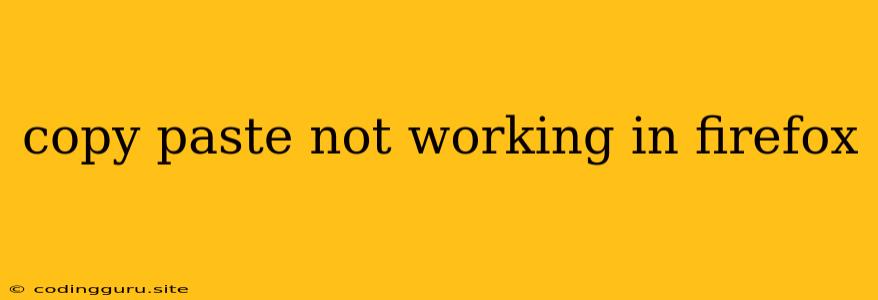Why is Copy-Paste Not Working in Firefox?
Ah, the dreaded "copy-paste not working" issue. It's a frustrating experience that can make even the simplest task seem impossible. While it might seem like a major problem, it's often a simple fix. Let's dive into the common culprits and explore ways to get your copy-paste functionality back in Firefox.
Common Causes of Copy-Paste Problems in Firefox
-
Clipboard Issues:
- Your clipboard might be full or corrupted. This happens when you've copied too much text or a program has left unwanted data in the clipboard.
- Solution: Try clearing the clipboard by pasting into a blank document or using a shortcut like Ctrl + Shift + V (Windows/Linux) or Command + Shift + V (Mac) for a "paste without formatting" option.
-
Firefox Extensions:
- Some Firefox extensions might interfere with the copy-paste functionality.
- Solution: Try disabling extensions one by one to see if that resolves the issue. If you find the culprit, you can either disable it temporarily or consider finding an alternative extension.
-
Website Permissions:
- Certain websites might restrict copy-paste functionality for security or copyright reasons.
- Solution: Check the website's terms of service or contact the website administrator for information about copy-paste restrictions.
-
Clipboard Manager:
- If you're using a third-party clipboard manager, it might be interfering with Firefox's built-in clipboard.
- Solution: Temporarily disable the clipboard manager or check its settings for potential conflicts.
-
Outdated Firefox:
- An outdated version of Firefox could have bugs or security vulnerabilities that affect copy-paste functionality.
- Solution: Update your Firefox browser to the latest version. You can usually do this through the "About Firefox" section within the browser menu.
-
System Issues:
- Issues with your operating system might also affect copy-paste operations.
- Solution: Restart your computer and ensure your operating system is up-to-date. If the issue persists, consider running a system scan for errors.
Troubleshooting Tips for Copy-Paste Issues
Here are some additional tips to help you troubleshoot the copy-paste problem:
- Try copying and pasting within a different application: This can help you determine if the issue is with Firefox itself or a broader system problem.
- Check your keyboard and mouse: Make sure the keys you're using for copy and paste (Ctrl + C, Ctrl + V) are working properly and that your mouse isn't malfunctioning.
- Disable hardware acceleration: While this is uncommon, some users have reported that disabling hardware acceleration in Firefox settings resolved their copy-paste issues.
- Use the "Copy" option in Firefox's context menu: Instead of using keyboard shortcuts, try right-clicking on the text you want to copy and selecting "Copy" from the menu.
Alternative Solutions
If none of the above solutions work, you can try these alternative approaches:
- Use a browser extension: Some extensions, like "Clipboard Manager" or "Copyfish," can help you manage and copy content even when websites restrict it.
- Switch to a different browser: If the problem persists in Firefox, you can try using a different browser like Chrome, Edge, or Safari to see if the issue is specific to Firefox.
Conclusion
Copy-paste not working in Firefox can be a frustrating experience, but with a little troubleshooting, you can usually get it back up and running. Remember to check for common issues, try the troubleshooting tips, and explore alternative solutions if necessary.