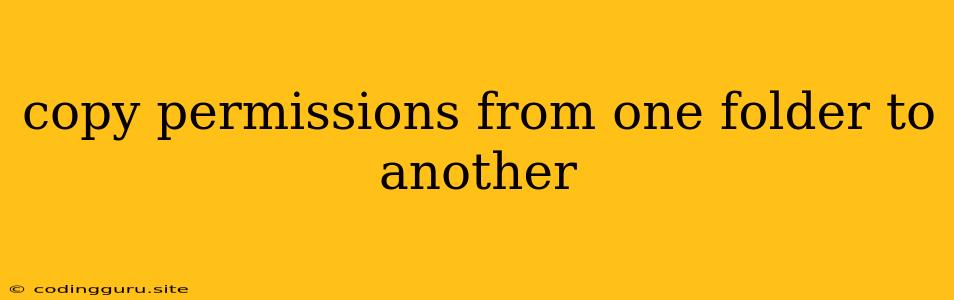Copying Permissions From One Folder to Another: A Comprehensive Guide
In the realm of operating systems, particularly those based on Unix-like kernels, permissions play a crucial role in managing access to files and folders. These permissions dictate who can read, write, or execute specific files or folders. Oftentimes, you'll need to ensure that a new folder inherits the same permissions as an existing one. This is especially important when creating a new folder for a specific purpose, like hosting a web application or storing sensitive data.
This article will delve into the intricacies of copying permissions from one folder to another, offering practical solutions for various operating systems and scenarios. Whether you're a seasoned developer or a beginner, this guide will empower you to manage file permissions effectively.
Why Copy Permissions?
Copying permissions from one folder to another is essential for maintaining consistency and security. Imagine you're setting up a new web application and need a separate directory for storing user files. You'd want this new directory to inherit the same permissions as the original application directory, ensuring proper access control and preventing unauthorized access.
Here's a breakdown of common scenarios where copying permissions becomes critical:
- Maintaining consistency: When creating new folders within a project or system, copying permissions ensures that all subfolders adhere to the same access control rules.
- Security: Copying permissions from a well-configured folder to a new one helps maintain the integrity of sensitive data, preventing unauthorized access.
- Transferring Ownership: When transferring ownership of a folder, copying permissions ensures the new owner retains the desired access rights.
How to Copy Permissions: A Step-by-Step Guide
Let's explore the most common methods for copying permissions, focusing on Linux-based systems for clarity.
1. Using chmod and chown:
This method involves changing the permissions and ownership of the target folder explicitly. It's a powerful approach but requires understanding the numerical representations of permissions:
-
Understanding Permissions: Permissions are represented in octal notation (0-7). Each number represents the access rights for three groups: Owner, Group, and Others:
- Read (4): Allows reading the contents of a file or viewing the contents of a directory.
- Write (2): Allows modifying the contents of a file or adding/deleting files within a directory.
- Execute (1): Allows executing the contents of a file or traversing a directory.
-
Example: The following command will set the permissions of the target folder (
target_folder) to match the permissions of the source folder (source_folder):
chmod --reference=source_folder target_folder
- Setting Ownership: To ensure the target folder inherits the ownership of the source folder, use the
chowncommand:
chown --reference=source_folder target_folder
2. Using cp -a (Archive Mode):
This method provides a more convenient way to copy permissions, ownership, and other attributes of the source folder. It's ideal for copying folders recursively:
cp -a source_folder target_folder
3. Using rsync:
For a more advanced approach that allows you to control the specific attributes being copied, consider rsync:
rsync -a source_folder target_folder
4. Using GUI Tools:
If you prefer a graphical interface, many file managers provide options for copying permissions. File managers like Nautilus (GNOME) and Dolphin (KDE) offer intuitive ways to manage file permissions.
Tips for Efficient Permission Management
- Automate the process: Use shell scripts to automate the task of copying permissions, especially if you frequently create new folders with the same permissions.
- Use symbolic links: Instead of copying permissions directly, you can use symbolic links to point to a directory with the desired permissions. This saves disk space and avoids redundancy.
- Understanding your operating system: While the concepts are similar, specific commands and options may vary across operating systems like Windows, macOS, or other Unix-like systems.
Troubleshooting and Common Errors
While copying permissions is generally straightforward, you might encounter issues.
- Permission denied: If you lack sufficient privileges, you might encounter a "Permission denied" error. Use
sudoorsuto gain root access and retry the command. - Incorrect syntax: Double-check the command syntax, ensuring correct path names and options.
- Underlying issues: If you're facing persistent problems, consider investigating if the source folder itself has inconsistent permissions or if other system configurations are interfering.
Conclusion
Copying permissions from one folder to another is a crucial aspect of managing files and directories effectively. By understanding the underlying principles and leveraging the appropriate tools, you can ensure consistent access control, maintain security, and simplify your workflow. Whether you're a system administrator, developer, or everyday user, mastering the art of copying permissions empowers you to manage your digital assets with confidence.