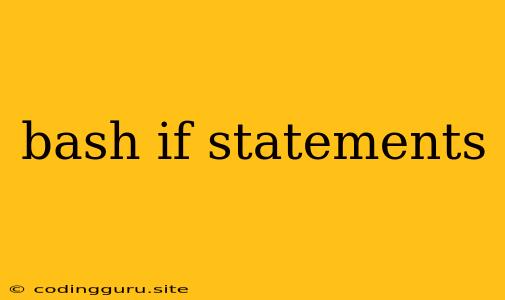Bash If Statements: Your Guide to Conditional Logic
Bash, the ubiquitous Unix shell, offers a powerful way to control the flow of your scripts using conditional statements. Bash if statements allow you to execute different commands based on whether certain conditions are true or false. This ability is fundamental for creating dynamic and efficient scripts that can adapt to varying situations.
The Anatomy of a Bash If Statement
The basic structure of a bash if statement is as follows:
if [ condition ]; then
# Commands to execute if the condition is true
fi
Let's break down each part:
- if: This keyword marks the beginning of the if statement.
- [ condition ]: This is where you define the condition to be evaluated. The square brackets are essential and must be enclosed in spaces.
- then: This keyword separates the condition from the commands to be executed if the condition is true.
- # Commands to execute if the condition is true: These are the commands that will run when the condition is met.
- fi: This keyword marks the end of the if statement.
Testing Conditions: The Heart of the If Statement
The condition within the square brackets determines whether the commands within the then block will execute. Here's how you can test various conditions:
-
Comparison Operators:
- -eq: Equal to (e.g.,
if [ $a -eq $b ]; then ...) - -ne: Not equal to (e.g.,
if [ $a -ne $b ]; then ...) - -gt: Greater than (e.g.,
if [ $a -gt $b ]; then ...) - -ge: Greater than or equal to (e.g.,
if [ $a -ge $b ]; then ...) - -lt: Less than (e.g.,
if [ $a -lt $b ]; then ...) - -le: Less than or equal to (e.g.,
if [ $a -le $b ]; then ...) - =: String equality (e.g.,
if [ "$a" = "$b" ]; then ...) - !=: String inequality (e.g.,
if [ "$a" != "$b" ]; then ...)
- -eq: Equal to (e.g.,
-
File Testing Operators:
- -f: File exists and is a regular file (e.g.,
if [ -f $file ]; then ...) - -d: File exists and is a directory (e.g.,
if [ -d $dir ]; then ...) - -r: File exists and is readable (e.g.,
if [ -r $file ]; then ...) - -w: File exists and is writable (e.g.,
if [ -w $file ]; then ...) - -x: File exists and is executable (e.g.,
if [ -x $file ]; then ...) - -s: File exists and is not empty (e.g.,
if [ -s $file ]; then ...)
- -f: File exists and is a regular file (e.g.,
-
Logical Operators:
- -a: Logical AND (e.g.,
if [ $a -eq 10 -a $b -lt 5 ]; then ...) - -o: Logical OR (e.g.,
if [ $a -gt 20 -o $b -eq 0 ]; then ...)
- -a: Logical AND (e.g.,
Adding Else: Handling Alternative Scenarios
Often, you'll need to execute different commands based on whether the condition is true or false. You can use the else keyword to provide an alternative block of commands:
if [ condition ]; then
# Commands to execute if the condition is true
else
# Commands to execute if the condition is false
fi
Nesting If Statements: Complex Logic
For more complex logic, you can nest if statements within one another:
if [ condition1 ]; then
# Commands if condition1 is true
if [ condition2 ]; then
# Commands if both condition1 and condition2 are true
fi
else
# Commands if condition1 is false
fi
The elif Keyword: Multiple Conditions
The elif keyword allows you to check multiple conditions in sequence:
if [ condition1 ]; then
# Commands if condition1 is true
elif [ condition2 ]; then
# Commands if condition2 is true (condition1 is false)
else
# Commands if both condition1 and condition2 are false
fi
Examples to Illuminate
Let's illustrate how to use bash if statements with practical examples:
Example 1: Checking File Existence
#!/bin/bash
file="important_data.txt"
if [ -f "$file" ]; then
echo "The file '$file' exists."
else
echo "The file '$file' does not exist."
fi
This script checks if the file "important_data.txt" exists. If it does, it prints a message indicating its presence; otherwise, it prints a message stating that the file is not found.
Example 2: Comparing Numbers
#!/bin/bash
num1=10
num2=5
if [ $num1 -gt $num2 ]; then
echo "$num1 is greater than $num2"
elif [ $num1 -lt $num2 ]; then
echo "$num1 is less than $num2"
else
echo "$num1 is equal to $num2"
fi
This script compares two numbers, num1 and num2. It prints a message indicating the relationship between the two numbers based on the comparison result.
Important Considerations
- Spacing: Make sure to include spaces around the square brackets (
[ ]) and around the comparison operators. - Quoting: Use double quotes around variables to prevent problems with spaces or special characters.
- Error Handling: Use
elseorelifblocks to handle cases where a condition might not be met, preventing unexpected script behavior.
Conclusion
Mastering bash if statements is essential for writing robust and flexible scripts. By understanding the logic behind these conditional statements and utilizing them correctly, you can create powerful and dynamic scripts that adapt to diverse scenarios, making your scripting efforts more efficient and effective. These statements provide the building blocks for complex decision-making within your shell scripts, allowing you to create truly intelligent and interactive programs.