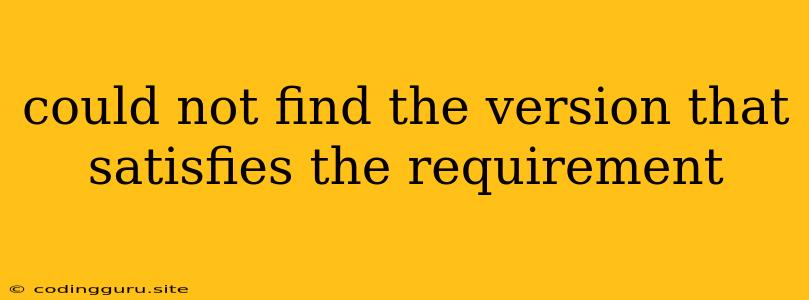The "Could Not Find the Version That Satisfies the Requirement" Error: A Comprehensive Guide
Encountering the "Could Not Find the Version That Satisfies the Requirement" error in your project can be frustrating. This error often pops up during package installation or dependency management in various programming environments like Node.js, Python, and others. It essentially means that your project's requirements (specified in a file like package.json) are clashing with the available versions of a particular package in the repository.
This article aims to unravel the mysteries behind this error, explore its common causes, and equip you with practical solutions to overcome it. Let's delve into the world of package management and version conflicts.
Understanding the Error:
At its core, this error message signals a mismatch between the package version your project demands and the versions available in the package repository. To comprehend this, we need to understand a key concept: semantic versioning.
Semantic versioning (SemVer) is a widely adopted standard for versioning software. It uses a three-part number system: MAJOR.MINOR.PATCH. Here's how it works:
- MAJOR: Represents significant changes, possibly breaking compatibility with previous versions.
- MINOR: Indicates new features or functionality added while maintaining backward compatibility.
- PATCH: Deals with bug fixes or minor improvements without affecting core functionality.
Why does the error occur?
- Conflicting Dependencies: Your project might have multiple dependencies that rely on different versions of the same package.
- Outdated Requirements: The version you specified in your requirements file might be outdated and no longer available in the repository.
- Repository Issues: Occasionally, there might be temporary issues with the package repository itself, making the desired version inaccessible.
- Local Caches: Your local package cache might contain outdated versions, preventing the correct version from being downloaded.
Troubleshooting the Error:
1. Investigate Your Requirements:
* **Check Your `package.json` (or equivalent):** Carefully review your `package.json` (or similar configuration file) for the affected package. Make sure the version specified is accurate and realistic.
* **Utilize `npm ls` (or similar):** Use the `npm ls` command (or its equivalent for your package manager) to visualize your project's dependency tree. This will help you identify potential conflicts where different dependencies are demanding incompatible versions of the same package.
2. Update Your Dependencies:
* **Run `npm update` (or equivalent):** This command will update all your project's dependencies to their latest compatible versions. However, be cautious, as this could introduce unintended changes.
* **Manually Specify Versions:** You can manually update the package version in your requirements file. Always test thoroughly after making changes to ensure compatibility.
3. Clear Your Local Cache:
* **`npm cache clean --force` (or equivalent):** Clearing your local package cache can sometimes resolve issues caused by outdated versions stored in your local machine.
4. Pin Package Versions:
* **Use `^` or `~`:** In your requirements file, you can use `^` (caret) or `~` (tilde) to indicate version ranges. `^` allows for updates within the same major version, while `~` allows for updates within the same minor version. This can provide flexibility while avoiding unwanted major version updates.
5. Consult the Package Documentation:
* **Check the `package.json`:** The `package.json` file of the affected package might provide clues about version compatibility and any known issues.
* **Search for Official Documentation:** Explore the official documentation of the package for guidance on version compatibility or specific installation instructions.
6. Use Version Control:
* **Utilize a `package-lock.json` (or equivalent):** By using a `package-lock.json` file (or similar), you can lock down specific versions of all dependencies, preventing unexpected version changes during installations. This creates a reproducible environment, minimizing dependency-related errors.
7. Explore Alternatives:
* **Switch Packages:** In some cases, if a particular package is causing persistent version issues, exploring alternative packages with similar functionality might be a viable solution.
Example Scenarios:
Scenario 1: Conflicting Dependencies:
Imagine your project requires package-a (version 1.0.0) and package-b (version 2.0.0). However, package-a has a dependency on common-package (version 1.5.0), while package-b depends on common-package (version 2.0.0). This creates a conflict as both dependencies require different versions of common-package.
Solution:
- Pin the
common-packageVersion: Manually specify a version ofcommon-packagein yourpackage.jsonfile that is compatible with bothpackage-aandpackage-b. - Upgrade Dependencies: If possible, consider upgrading
package-aorpackage-bto versions that support the samecommon-packageversion.
Scenario 2: Outdated Requirements:
Your package.json specifies a version of my-package (version 0.5.0), but this version is no longer available in the repository.
Solution:
- Update Requirements: Change the version in your
package.jsonto a more recent version that is available in the repository.
Scenario 3: Repository Issues:
You are trying to install popular-library (version 4.2.1), but you keep getting the error. You suspect a temporary issue with the package repository.
Solution:
- Wait and Try Again: Give the repository some time to resolve any temporary issues. Try installing the package again later.
Conclusion:
The "Could Not Find the Version That Satisfies the Requirement" error can be perplexing, but with a systematic approach and understanding of version management, you can overcome it. By analyzing your project's dependencies, understanding semantic versioning, and using techniques like version pinning, you can ensure your project runs smoothly with the right package versions. Remember to always test your changes thoroughly to avoid unintended consequences. Happy coding!