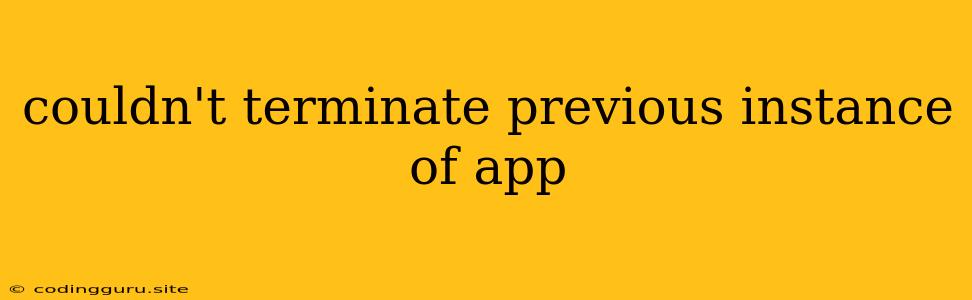"Couldn't terminate previous instance of app": A Common Issue and its Solutions
Have you ever encountered the dreaded "Couldn't terminate previous instance of app" error message while trying to launch your application? This frustrating error can occur across various operating systems and platforms, hindering your workflow and leaving you puzzled.
Don't despair! This article will delve into the common reasons behind this error and guide you through effective solutions to get your application running smoothly.
Understanding the Error
The "Couldn't terminate previous instance of app" message essentially indicates that a previous instance of your application is still running, preventing the new instance from launching. This can stem from a variety of factors, ranging from accidental process hang-ups to persistent background processes.
Common Causes
Let's explore some common scenarios that might lead to this error:
1. Application Hang-Ups:
- Unresponsive Processes: Sometimes, an application might become unresponsive, leaving its process running in the background even after you attempt to close it.
- Resource Conflicts: The previous instance of your application might be holding onto system resources, such as files or network connections, preventing a new instance from starting.
2. Incorrect Program Termination:
- Improper Exit Procedures: If your application doesn't have a clean and reliable exit procedure, it could leave remnants of its process running, causing the error.
- System Errors: Operating system errors or crashes might prevent the previous application instance from terminating correctly.
3. Background Processes:
- Hidden Processes: Some applications may run in the background without being visibly active, such as automatic updates or system services. These can prevent the launch of a new instance.
- System Dependencies: A previous instance might be holding onto dependencies, such as shared libraries, that are required for the new instance to function correctly.
Troubleshooting Steps
Now, let's tackle the problem with a series of troubleshooting steps:
1. Force Quit the Application:
- Windows: Use Task Manager (Ctrl+Shift+Esc) and locate the application's process. Right-click and select "End Task."
- macOS: Use Activity Monitor (Applications > Utilities) to find the application's process and click "Force Quit."
- Linux: Utilize the kill command in your terminal to terminate the process. You can use
ps aux | grep 'application_name'to find the process ID (PID) and thenkill -9 <PID>to force-terminate it.
2. Check for Background Processes:
- Windows: Open Task Manager and go to the "Startup" tab. Disable any unnecessary applications that might be running automatically at startup.
- macOS: Use Activity Monitor to identify and quit any background processes related to your application.
- Linux: Use the
ps auxcommand in your terminal to list all running processes and identify any potential culprits.
3. Examine System Logs:
- Windows: Open Event Viewer (search for it in the start menu) to check for error messages related to your application.
- macOS: Use Console (Applications > Utilities) to review system logs and identify potential causes.
- Linux: Check the system logs in
/var/logfor any errors related to your application.
4. Restart Your Computer:
- A simple restart can often resolve issues caused by temporary system inconsistencies.
5. Check for Updates:
- Ensure your operating system and any relevant software are up-to-date to address potential bugs or compatibility issues.
6. Reinstall the Application:
- In extreme cases, if all else fails, try reinstalling the application. Make sure to back up any important data before proceeding.
Prevention Tips
To minimize the chances of encountering this error in the future, consider these proactive measures:
- Proper Application Exit: Ensure your application has a reliable and clean exit procedure that properly terminates its processes and releases resources.
- Regular System Maintenance: Keep your operating system and applications up-to-date, and regularly clean up temporary files and unused applications.
- Monitoring System Resources: Monitor your system's performance to identify any resource-intensive processes that might be impacting your application's launch.
- Utilize System Tools: Familiarize yourself with system tools like Task Manager, Activity Monitor, or system logs to effectively manage processes and troubleshoot issues.
Conclusion
The "Couldn't terminate previous instance of app" error can be a nuisance, but by understanding the common causes and applying the troubleshooting steps outlined in this article, you'll be better equipped to resolve the issue and get your application running again. Remember to practice preventative measures to reduce the likelihood of this error occurring in the future.