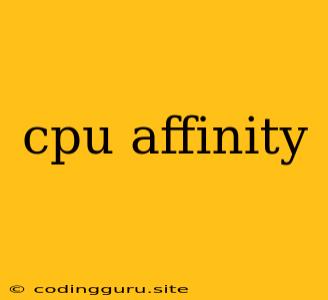Understanding CPU Affinity: How to Optimize Your Applications
Have you ever wondered how your computer's CPU handles multiple tasks simultaneously? The answer lies in a concept called CPU affinity. In this article, we will delve into the world of CPU affinity and explore how it can help optimize your applications.
What is CPU Affinity?
CPU affinity refers to the process of binding a specific task or process to a particular CPU core. Imagine your computer's CPU as a team of workers, each responsible for a specific task. CPU affinity allows you to assign tasks to specific workers, ensuring that they are not interrupted by other tasks vying for their attention.
Why is CPU Affinity Important?
CPU affinity can be crucial for achieving optimal performance in certain scenarios. Here's why:
- Improved performance: By binding tasks to specific cores, you can avoid the overhead associated with context switching between cores, resulting in faster execution. This is particularly beneficial for applications that require high CPU utilization, like video editing, game development, or scientific simulations.
- Reduced latency: If your application requires low latency communication with external devices, CPU affinity can help by ensuring the communication occurs on a specific core. This can be critical for real-time applications like audio processing or financial trading.
- Increased predictability: CPU affinity allows you to control where your application runs, making it easier to predict its behavior and performance. This is important for performance testing and debugging.
How to Set CPU Affinity?
There are several ways to configure CPU affinity, depending on your operating system and the application in question. Some common methods include:
- Operating system tools: Most operating systems provide tools for managing CPU affinity, such as the
tasksetcommand in Linux or theProcess Explorertool in Windows. - Programming libraries: Libraries like
pthreadsin C ormultiprocessingin Python provide functions for setting CPU affinity programmatically. - Application settings: Some applications offer options to configure CPU affinity directly within their settings.
Example: Using Taskset in Linux
To illustrate, let's consider a simple example of using taskset to bind a process to a specific CPU core in Linux:
taskset -c 1 ./my_application
This command assigns the process my_application to CPU core 1.
Tips for Efficient CPU Affinity
- Identify your CPU bottlenecks: Before configuring CPU affinity, it's essential to understand which parts of your application are using the most CPU resources. You can use profiling tools to identify these bottlenecks.
- Start with the simplest approach: Begin by trying the easiest methods for setting CPU affinity, like operating system tools. Only move to more complex approaches if necessary.
- Monitor your results: Once you have configured CPU affinity, monitor your application's performance to ensure it has improved.
- Consider the bigger picture: CPU affinity is just one piece of the performance optimization puzzle. Other factors, like memory management and network configuration, can also significantly impact performance.
Common Errors and Solutions
While CPU affinity can be beneficial, there are potential pitfalls to be aware of:
- Over-binding: Binding too many processes to the same core can lead to performance degradation.
- Incorrect configuration: Misconfigured CPU affinity settings can have unintended consequences, such as reduced performance or application instability.
If you encounter problems with CPU affinity, it's crucial to carefully review your settings and consider other optimization strategies.
Conclusion
CPU affinity is a powerful tool for optimizing application performance, particularly for resource-intensive applications. By understanding how CPU affinity works and applying the techniques described in this article, you can enhance your application's performance and improve its responsiveness. Remember, always test your application thoroughly after configuring CPU affinity to ensure it is working as intended.