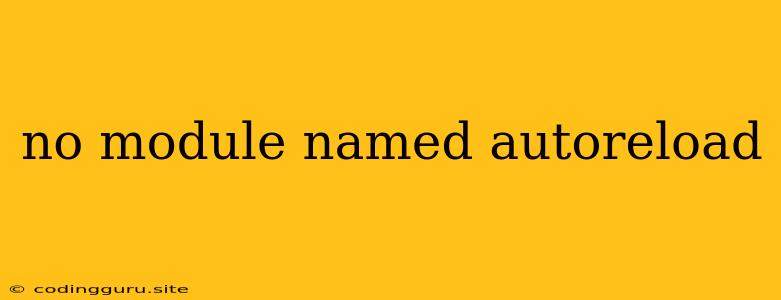"No module named autoreload" - A Common Python Issue and How to Fix It
The error message "no module named autoreload" is a common problem encountered by Python developers. This error usually appears when you are using a Python development environment like Jupyter Notebook or IPython and attempting to utilize the autoreload functionality. This functionality is designed to automatically reload modules within your Python environment, which can be helpful when working on projects where code changes frequently. Let's delve into why this error occurs and how to resolve it.
Understanding the 'autoreload' Module
The autoreload module in Python is not a built-in component. It's a feature provided by the IPython interactive shell. This module automatically reloads any modified Python modules during an interactive session, eliminating the need to manually restart your kernel or interpreter.
Common Causes of the "No module named autoreload" Error
- Missing IPython Installation: The most probable reason for this error is that IPython is either not installed or not properly configured in your Python environment.
- Incorrect Import: You might be importing autoreload directly instead of using it as part of IPython.
- Module Conflicts: Rarely, conflicts with other packages in your environment could cause the issue.
Solutions to Fix the "No module named autoreload" Error
1. Install or Reinstall IPython:
The most straightforward solution is to ensure that IPython is correctly installed in your Python environment. Use the following command in your terminal or command prompt:
pip install ipython
If you already have IPython installed, try reinstalling it:
pip install --upgrade ipython
2. Enable Autoreload in IPython:
After confirming that IPython is installed, you need to enable the autoreload functionality. You can do this within the IPython environment using the following command:
%load_ext autoreload
%autoreload 2
%load_ext autoreloadloads the autoreload extension.%autoreload 2enables the autoreload functionality, automatically reloading all modules whenever they change.
3. Check for Module Conflicts:
If you've installed IPython and correctly enabled autoreload, but still face the error, it's worth checking for potential conflicts with other installed packages. Try isolating the issue by creating a new virtual environment and installing only the necessary packages to rule out any conflicts.
4. Restart Your Kernel:
Sometimes, restarting your Jupyter Notebook kernel or IPython session can resolve the issue. This can help clear any cached data and allow the autoreload functionality to work correctly.
Example Scenario:
Let's imagine you're working on a project with a Python module called my_module.py. Inside my_module.py, you have a function:
# my_module.py
def greet(name):
print(f"Hello, {name}!")
In your Jupyter Notebook or IPython environment, after enabling autoreload:
from my_module import greet
greet("John")
You'll see "Hello, John!" printed. Now, if you edit my_module.py to change the greeting message and save the file, the next time you call greet("John") in your Jupyter Notebook or IPython session, the updated function from my_module.py will be automatically loaded, resulting in a different output.
Conclusion
The "no module named autoreload" error can be frustrating, but understanding its cause and following the provided steps will help you resolve it quickly. By making sure IPython is installed correctly and enabling the autoreload extension, you can enjoy the convenience of automatic module reloading during your Python development sessions.