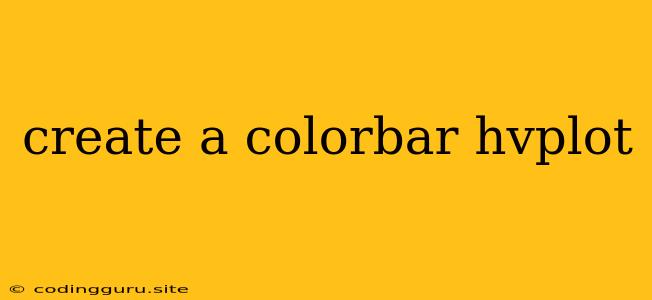Creating a Colorbar in hvPlot
hvPlot is a powerful Python library that simplifies the process of creating interactive and aesthetically pleasing plots. One of its key features is the ability to effortlessly generate colorbars, which are essential for visualizing data with varying magnitudes or categories.
What is a Colorbar?
A colorbar, often referred to as a legend or scale, is a visual aid that associates colors with specific values within a plot. This is particularly useful when dealing with data that has a continuous range, like temperature, pressure, or density. Colorbars help viewers understand the relationship between color shades and the corresponding data values.
Why Use hvPlot for Colorbars?
hvPlot offers a streamlined way to incorporate colorbars into your plots. Unlike traditional plotting libraries, hvPlot automatically handles the creation and positioning of colorbars based on your plot's structure. It also seamlessly integrates with other plotting libraries like HoloViews, making it a versatile tool for data visualization.
How to Create a Colorbar in hvPlot
Here's a step-by-step guide on incorporating colorbars into your hvPlot visualizations:
-
Import Necessary Libraries:
import hvplot.pandas import pandas as pd -
Prepare Your Data:
For this example, let's use a sample DataFrame representing temperature data:
data = {'City': ['New York', 'London', 'Tokyo', 'Sydney'], 'Temperature': [25, 18, 28, 22]} df = pd.DataFrame(data) -
Create the hvPlot:
Use the
hvplot.scatterfunction to create a scatter plot where color represents temperature:plot = df.hvplot.scatter(x='City', y='Temperature', c='Temperature', cmap='viridis', colorbar=True)Explanation:
x='City': Sets the 'City' column as the x-axis.y='Temperature': Sets the 'Temperature' column as the y-axis.c='Temperature': Assigns color to the 'Temperature' values.cmap='viridis': Chooses the 'viridis' colormap for the colorbar.colorbar=True: Activates the colorbar feature.
-
Display the Plot:
Use the
show()method to display the plot with the colorbar:plot.show()
Customizing Your Colorbar:
hvPlot provides options for customizing the appearance of your colorbar:
-
Colormap: Explore different colormaps to enhance the visual clarity of your plot.
plot = df.hvplot.scatter(x='City', y='Temperature', c='Temperature', cmap='magma', colorbar=True)Popular colormaps include 'viridis', 'magma', 'plasma', 'cividis', and many others.
-
Orientation: Change the orientation of the colorbar (horizontal or vertical) using the
colorbar_optsparameter:plot = df.hvplot.scatter(x='City', y='Temperature', c='Temperature', cmap='viridis', colorbar=True, colorbar_opts={'orientation': 'horizontal'}) -
Label: Add a title to the colorbar for enhanced clarity:
plot = df.hvplot.scatter(x='City', y='Temperature', c='Temperature', cmap='viridis', colorbar=True, colorbar_opts={'label': 'Temperature (°C)'}) -
Tick Labels: Customize the tick labels on the colorbar to display specific values or units:
plot = df.hvplot.scatter(x='City', y='Temperature', c='Temperature', cmap='viridis', colorbar=True, colorbar_opts={'ticks': [15, 20, 25, 30]}) -
Position: Modify the position of the colorbar relative to the plot.
Example: Enhancing the Colorbar
Let's demonstrate how to customize the colorbar in our previous plot:
plot = df.hvplot.scatter(x='City', y='Temperature', c='Temperature', cmap='magma',
colorbar=True, colorbar_opts={'orientation': 'vertical', 'label': 'Temperature (Celsius)',
'ticks': [15, 20, 25, 30]})
plot.show()
This will create a scatter plot with a vertical colorbar labeled 'Temperature (Celsius)' and custom ticks.
Beyond Scatter Plots:
The process of creating a colorbar is similar for other hvPlot plot types like line plots, histograms, and heatmaps. Simply specify the c parameter with the appropriate column name and set colorbar=True.
Conclusion:
hvPlot simplifies the process of adding colorbars to your plots, allowing you to effectively represent data with varying magnitudes. Its flexibility and ease of use make it an ideal tool for creating visually informative and engaging visualizations. By experimenting with different customization options, you can create colorbars that enhance the clarity and impact of your plots.