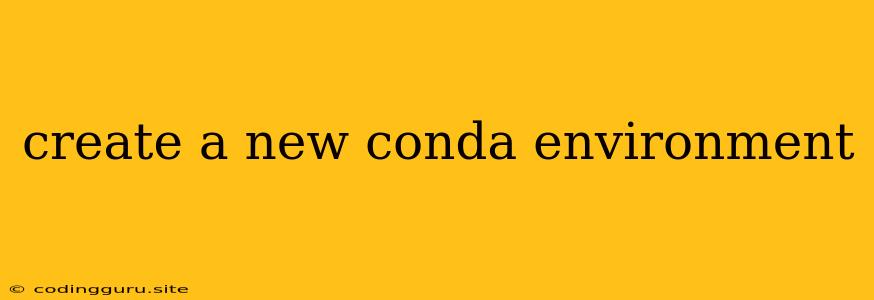Creating a New Conda Environment: A Guide for Data Scientists and Developers
Conda environments are a fundamental tool for any data scientist or developer using Python. They allow you to isolate different projects and their dependencies, ensuring that your projects don't conflict with each other. This makes it much easier to manage your projects and keep your software up-to-date. Let's dive into how you can easily create a new conda environment.
Why Create a New Conda Environment?
Imagine you have two Python projects: one for machine learning and another for web development. Each project might require different versions of the same library (like TensorFlow vs. Flask). This is where Conda environments come in.
By creating separate environments, you can install specific versions of packages for each project without worrying about conflicts. This makes your work more organized and predictable.
Creating a New Conda Environment: Step-by-Step
Here's how you can create a new conda environment using the command line:
-
Open your terminal or command prompt.
-
Type the following command:
conda create -npython= - Replace
<environment_name>with the name you want to give your new environment. - Replace
<python_version>with the desired Python version (e.g., 3.8, 3.9, 3.10).
For example, to create an environment named 'my_ml_project' with Python 3.9, you would use:
conda create -n my_ml_project python=3.9 - Replace
-
Press Enter. You will be prompted to proceed with the installation. Type
yand press Enter to confirm. -
Activate your newly created environment:
conda activateFor example, to activate the 'my_ml_project' environment:
conda activate my_ml_project
Installing Packages
Once you've activated your new environment, you can start installing the packages you need for your project:
conda install
For example, to install NumPy and Pandas:
conda install numpy pandas
Listing Your Environments
You can see all of your existing Conda environments using:
conda env list
Deactivating and Removing Environments
To deactivate an environment:
conda deactivate
To remove an environment:
conda env remove -n
For example, to remove the 'my_ml_project' environment:
conda env remove -n my_ml_project
Best Practices for Conda Environments
Here are some tips to make the most of Conda environments:
- Use descriptive names: Name your environments so you easily understand their purpose (e.g., 'data_analysis', 'web_dev').
- Keep them organized: Avoid creating too many environments. Use a single environment for similar projects.
- Document your dependencies: Use a requirements.txt file to track the packages installed in your environment. This helps you recreate the environment easily later.
Conclusion
Creating and managing conda environments is a key skill for any Python developer. By using them, you ensure your projects run smoothly, avoid dependency conflicts, and maintain a clean and organized workflow. With this guide, you'll be well-equipped to create a new conda environment and streamline your Python development process.