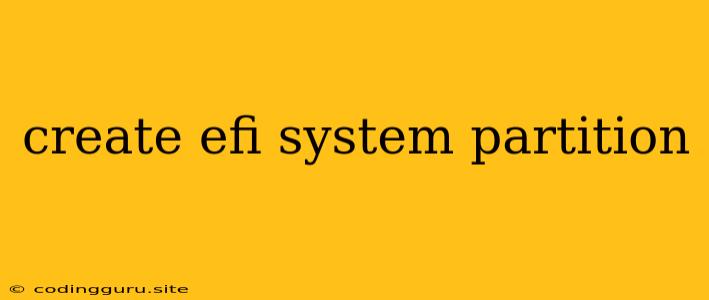Creating an EFI System Partition (ESP) for a Smooth Boot Experience
In the world of modern operating systems, the EFI System Partition (ESP) plays a crucial role in ensuring a seamless boot process. It's the dedicated space on your hard drive where the EFI bootloader and other essential boot files reside. This article will guide you through the process of creating an EFI System Partition and explain its significance in the grand scheme of your computer's startup sequence.
What is an EFI System Partition?
Before diving into the creation process, it's essential to understand what an EFI System Partition is and why it's indispensable. The EFI System Partition, also known as the ESP, serves as a dedicated storage area for files needed by the Extensible Firmware Interface (EFI). The EFI is a standard interface that manages the early stages of the boot process, essentially bridging the gap between your hardware and your operating system.
Think of the ESP as a small, organized room within your computer's hard drive, specifically designed to hold the tools and instructions needed to launch your operating system. It's where the EFI bootloader, the first program that runs when you turn on your computer, resides. The EFI bootloader then loads the operating system from its respective partition, allowing you to use your computer.
Why Create an EFI System Partition?
Creating an EFI System Partition is crucial for several reasons:
- Modern Operating System Compatibility: Most modern operating systems, like Windows 10 and Linux distributions, rely on an ESP for proper boot functionality.
- Secure and Efficient Boot Process: An EFI System Partition ensures a secure and streamlined boot process, minimizing potential errors or delays.
- Dual Boot or Multiple Operating Systems: If you plan on installing multiple operating systems, having a dedicated ESP makes managing and booting between them much simpler.
Creating an EFI System Partition: A Step-by-Step Guide
Creating an EFI System Partition is a straightforward process, often handled automatically during the installation of your operating system. However, if you need to create one manually, follow these steps:
-
Using Disk Management (Windows):
- Open the Disk Management tool by searching for "diskmgmt.msc" in the Windows search bar.
- Right-click on the unallocated space on your hard drive where you want to create the EFI System Partition.
- Select "New Simple Volume."
- Follow the prompts, specifying the size of the EFI System Partition. You generally need a minimum of 100 MB, but 200 MB is a good starting point.
- Format the partition as FAT32.
- Assign a drive letter to the new EFI System Partition.
-
Using GParted (Linux):
- Download and install GParted from your Linux distribution's package manager or official website.
- Launch GParted and select your hard drive.
- Right-click on the unallocated space and choose "New."
- Specify the size of the EFI System Partition (at least 100 MB).
- Select "fat32" as the file system for the EFI System Partition.
- Apply the changes.
Important Considerations:
- Partition Size: The size of your EFI System Partition depends on your individual needs. However, a standard 100 MB to 200 MB is sufficient for most users.
- File System: Always format the EFI System Partition as FAT32. This file system is compatible with both Windows and Linux, ensuring proper boot functionality across different operating systems.
- Location: It's recommended to place the EFI System Partition at the beginning of your hard drive, often referred to as the first partition. This helps prevent conflicts and ensures a smooth boot process.
Troubleshooting
If you encounter issues with your EFI System Partition, here are some troubleshooting tips:
- Check Your BIOS Settings: Ensure that your BIOS or UEFI settings are properly configured to recognize and boot from the EFI System Partition.
- Repair Your Boot Files: If your boot files are corrupted or missing, you may need to repair them using a bootable USB drive with a system repair tool or by reinstalling your operating system.
- Use a Boot Repair Tool: There are specialized tools available for repairing boot issues, including tools like Boot Repair Disk for Linux and Bootrec.exe for Windows.
Conclusion
Creating an EFI System Partition is a crucial step in ensuring a stable and efficient boot process for your computer. By understanding the purpose of the ESP and following the steps outlined above, you can easily create one for your system and enjoy a seamless boot experience.