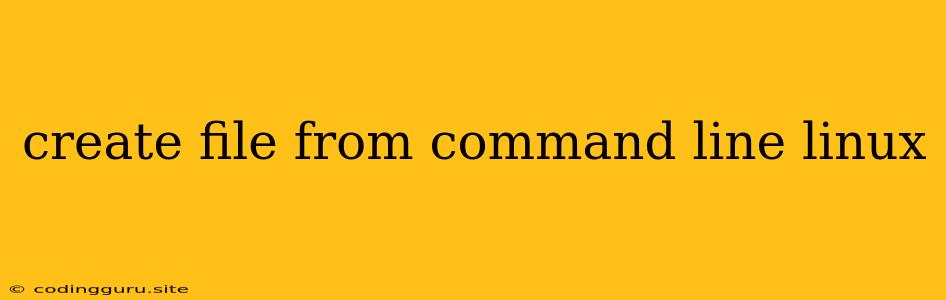Creating files from the command line in Linux is a fundamental skill for any user, whether you're a seasoned developer or just starting out. It allows for quick and efficient file management, particularly when working with scripts or automation tasks. Let's explore how to create files from the command line in Linux.
The touch Command
The most straightforward way to create an empty file is using the touch command. It's designed specifically for this purpose:
touch filename.txt
This will create a new file named filename.txt in the current directory. If a file with the same name already exists, touch will simply update its timestamp, effectively making it a "new" file.
Creating Multiple Files
The touch command can create multiple files simultaneously:
touch file1.txt file2.txt file3.jpg
This will create three files: file1.txt, file2.txt, and file3.jpg.
The cat Command
While touch is ideal for empty files, you might want to create a file with initial content. The cat command can achieve this:
cat > filename.txt
This is the content of the file.
CTRL+D
cat > filename.txtredirects the output of thecatcommand to the new filefilename.txt.- You then type the content you want to include in the file.
- Press
CTRL+Dto signal the end of input and complete the file creation.
Using Redirection
Redirection provides a flexible way to create files with content from other commands or sources.
Redirecting Standard Output
date > current_date.txt
This command redirects the output of the date command (which displays the current date and time) to the file current_date.txt.
Redirecting Standard Error
command_that_might_fail 2> error_log.txt
This command redirects any error messages generated by command_that_might_fail to the file error_log.txt.
Creating Files in Specific Directories
To create a file within a specific directory, use the following format:
touch /path/to/directory/filename.txt
Replace /path/to/directory with the actual path to the desired directory.
Creating Files with Specific Permissions
You can control the permissions of the newly created file using the chmod command. For example:
touch new_file.txt
chmod 644 new_file.txt
This will create new_file.txt with read and write permissions for the owner and read permissions for others.
Conclusion
Creating files from the command line is a fundamental skill in Linux. The touch, cat, and redirection techniques offer various ways to create files, add content, and manage permissions. By mastering these commands, you can streamline your workflow and enhance your command-line proficiency.