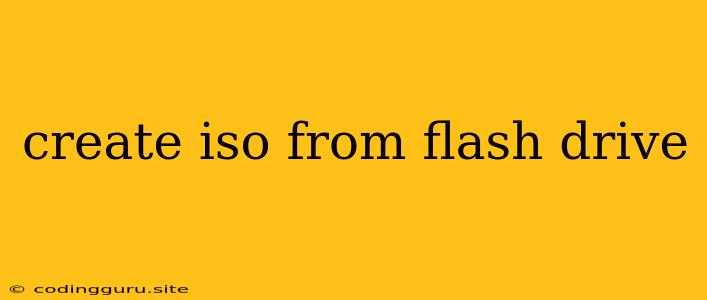How to Create an ISO Image from a Bootable Flash Drive
Creating an ISO image from a bootable flash drive can be incredibly useful for various reasons. You might want to:
- Back up your bootable drive: This is especially important if you're using a custom operating system or have valuable data stored on the drive.
- Share the bootable drive with others: An ISO file is a convenient way to distribute a bootable image.
- Use the bootable drive on different computers: An ISO file can be burned to a CD or DVD, or used to create a bootable USB drive on another computer.
This article will guide you through the process of creating an ISO image from your bootable flash drive.
What You'll Need
- A Bootable Flash Drive: This could be a drive containing a Linux distribution, Windows installation files, or any other bootable operating system.
- A Computer with an ISO Creation Tool: You'll need a software program that can create ISO images. There are several free and paid options available.
Popular ISO Creation Tools
Here are some widely used ISO creation tools:
- Rufus: A popular and free tool designed for creating bootable USB drives, but also capable of creating ISO images.
- Win32 Disk Imager: Another free tool that can create ISO images from bootable drives.
- ISO Recorder: A versatile tool that can both create and burn ISO images.
- PowerISO: A paid tool that offers comprehensive features for managing and creating ISO images.
Steps to Create an ISO Image
Follow these steps to create an ISO image from your bootable flash drive:
- Connect your bootable flash drive to your computer. Make sure it's recognized by your system.
- Choose an ISO creation tool. Select the tool that you're comfortable using.
- Open the ISO creation tool. Launch the software and navigate to the "Create Image" or similar option.
- Select the flash drive as the source. Most tools will allow you to select the drive from a list of available devices.
- Choose a location to save the ISO image. Select a folder on your computer where you want to store the ISO file.
- Specify the ISO file name. Give your ISO file a descriptive name, such as "Bootable_Flash_Drive.iso".
- Start the creation process. Click the "Create" or "Start" button to begin creating the ISO image.
- Wait for the process to complete. The time it takes will vary depending on the size of your flash drive and the speed of your computer.
- Verify the ISO image. Once the creation process is complete, it's always a good idea to check the ISO file by trying to open it with your chosen ISO creation tool.
Tips and Troubleshooting
- Backup your data: Before creating an ISO image, it's wise to back up any important data on your flash drive, as the process will overwrite the existing data.
- Avoid interrupting the process: Do not interrupt the ISO creation process, as this can corrupt the image.
- Check the file size: The size of your ISO file should be roughly the same as the size of your flash drive. If it's significantly different, there might be an error.
- Test the ISO image: After creating the ISO image, test it by burning it to a CD or DVD, or by using it to create a bootable USB drive on another computer.
Conclusion
Creating an ISO image from a bootable flash drive is a simple process once you have the right tools. By following these steps, you can easily create a backup of your bootable drive, share it with others, or use it on different computers. Remember to choose a reliable ISO creation tool, and always back up your data before starting the process.