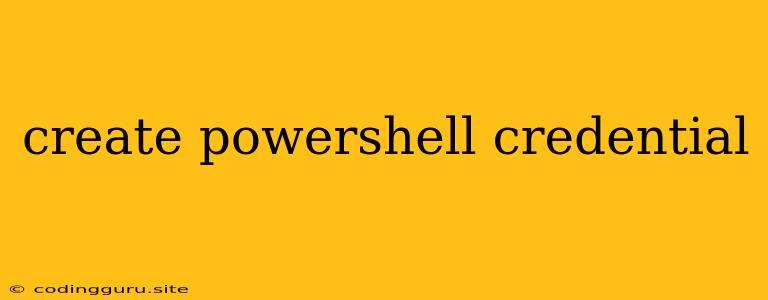Creating PowerShell Credentials: A Comprehensive Guide
PowerShell, a powerful scripting language for Windows, often necessitates working with credentials for accessing resources or managing systems. This guide explores the process of creating and managing PowerShell credentials, providing you with the necessary tools to handle authentication securely.
Why Use PowerShell Credentials?
PowerShell credentials enable you to automate tasks that require authentication, such as:
- Connecting to remote computers: Accessing files, running commands, and managing services on remote machines.
- Accessing network resources: Interacting with network shares, databases, and web services.
- Managing user accounts: Creating, modifying, and deleting user accounts in Active Directory.
- Running privileged scripts: Executing scripts that require elevated permissions, such as modifying system settings.
Creating PowerShell Credentials: Methods and Examples
There are several methods for creating PowerShell credentials, each offering specific functionalities:
1. Using the ConvertTo-SecureString Cmdlet
The ConvertTo-SecureString cmdlet allows you to securely store credentials as a SecureString object, protecting them from unauthorized access.
Example:
$password = Read-Host -AsSecureString "Enter your password:"
$credential = New-Object System.Management.Automation.PSCredential -ArgumentList "username", $password
This code prompts the user for a password, converts it to a secure string, and creates a PSCredential object.
2. Creating Credentials from a File
You can store credentials securely in a file and load them into PowerShell using the Get-Content cmdlet.
Example:
$password = Get-Content -Path "C:\credentials.txt" -Raw
$credential = New-Object System.Management.Automation.PSCredential -ArgumentList "username", $password
This example assumes the password is stored in the "credentials.txt" file.
3. Using the Credential Parameter
Many PowerShell cmdlets offer a Credential parameter for directly supplying credentials.
Example:
Invoke-Command -ComputerName "server1" -Credential $credential -ScriptBlock {Get-Process}
This command uses the $credential object created earlier to run the Get-Process command on the "server1" machine.
Storing and Using Credentials: Security Considerations
1. Secure Storage:
- Avoid storing plain text credentials: Storing passwords in plain text is highly insecure. Use methods like
ConvertTo-SecureStringand encrypted files to protect them. - Use secure vaulting solutions: Consider dedicated password management tools or secure storage solutions for sensitive credentials.
2. Access Control:
- Limit access to credentials: Restrict who has access to the files or scripts containing credentials.
- Implement role-based access control: Ensure that only authorized users can access specific credentials.
3. Credential Management:
- Use dedicated credential managers: Utilize tools designed for credential management, such as
KeyVaultorAzure Active Directoryfor secure storage and access control. - Automate credential updates: Implement systems for automatically updating and rotating credentials regularly.
Example: Connecting to a Remote Server Using Credentials
Here's an example of using credentials to connect to a remote server and execute a command:
# Create a credential object
$credential = New-Object System.Management.Automation.PSCredential -ArgumentList "username", (ConvertTo-SecureString "password" -AsPlainText -Force)
# Connect to the remote server
Invoke-Command -ComputerName "server1" -Credential $credential -ScriptBlock {Get-Service -Name "Spooler"}
This script first creates a PSCredential object using the ConvertTo-SecureString method. Then, it utilizes the Invoke-Command cmdlet to connect to the "server1" machine, passing the $credential object for authentication and executing the Get-Service command to retrieve the "Spooler" service details.
Conclusion
Creating and managing PowerShell credentials effectively is crucial for secure and efficient scripting. By leveraging secure storage methods, implementing strong access controls, and employing dedicated credential management tools, you can ensure the protection of your sensitive information while automating tasks and managing systems effectively. Remember, security best practices should be consistently applied to safeguard both your credentials and the systems you manage.