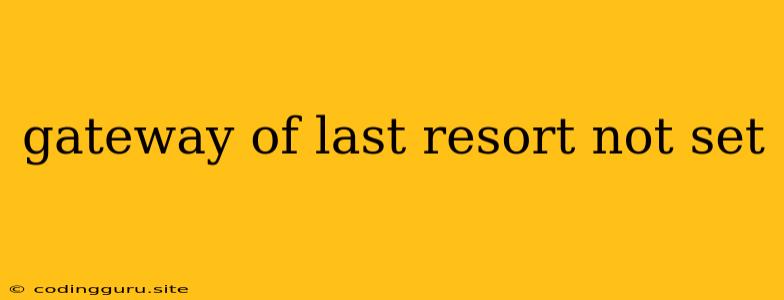The Gateway of Last Resort: Why You Need It and How to Set It Up
In the vast and complex world of networking, routers play a crucial role in directing traffic. They act as the gatekeepers, deciding where each packet of data should go. But what happens when a router encounters a destination it doesn't know? This is where the gateway of last resort, also known as the default gateway, comes into play.
Think of the gateway of last resort as the "catch-all" for unknown destinations. It's the router's last line of defense, ensuring that traffic destined for any address not specifically configured on the router finds its way to the internet.
Why You Need a Gateway of Last Resort
Here's why setting a gateway of last resort is essential:
- Connecting to the Internet: When you browse the web, your device sends data packets to the router, which then routes them to the internet. Without a gateway of last resort, your router wouldn't know where to send these packets, effectively blocking your internet access.
- Reaching Unknown Networks: Your router may not have every possible network address configured. If your device tries to communicate with a network not explicitly defined in the router's routing table, the gateway of last resort steps in to direct traffic to the internet, giving your device a chance to connect.
- Ensuring Network Stability: If you fail to configure a gateway of last resort, your network might experience instability. This could lead to intermittent connectivity, slow speeds, or even complete outages.
Setting Up Your Gateway of Last Resort
Configuring the gateway of last resort is usually a simple process, and it varies depending on your router's operating system. Here's a general guide:
- Access your router's configuration page: This is typically done by entering your router's IP address in your web browser. You'll need the username and password for your router to access the configuration page.
- Navigate to the Routing or Network section: Look for settings related to routing, network configuration, or WAN (Wide Area Network) connections.
- Find the "Default Gateway" or "Gateway of Last Resort" setting: This may be labeled differently depending on the router model.
- Enter the IP address of your default gateway: This is usually the IP address of your internet service provider's (ISP) modem or router. You can usually find this information on your router's status page or by contacting your ISP.
- Save your changes: Once you've entered the default gateway address, make sure to save your configuration to apply the changes.
Tips for Troubleshooting
If you're experiencing issues with your internet connection and suspect a problem with the gateway of last resort, here are some things you can try:
- Verify the default gateway address: Double-check that the address you entered is correct and that the router can reach that gateway.
- Restart your router: Sometimes a simple restart can fix connectivity problems.
- Contact your ISP: If you've confirmed the default gateway address is correct and restarting your router didn't resolve the issue, it's a good idea to contact your ISP for assistance. They can help diagnose any network problems on their end.
Example Scenario
Imagine your router has a static route to the network 192.168.1.0/24. However, your device tries to connect to 10.0.0.1, which is not in your router's routing table. Without a gateway of last resort, the router wouldn't know where to send the data. But, since you have a gateway of last resort configured, the router sends the packet to your ISP's router, allowing your device to attempt a connection.
Conclusion
The gateway of last resort is an indispensable part of any network configuration. By acting as a safety net for unknown destinations, it ensures reliable connectivity to the internet and prevents network instability. Make sure to set up this essential feature in your router to avoid potential internet connection issues and keep your network running smoothly.