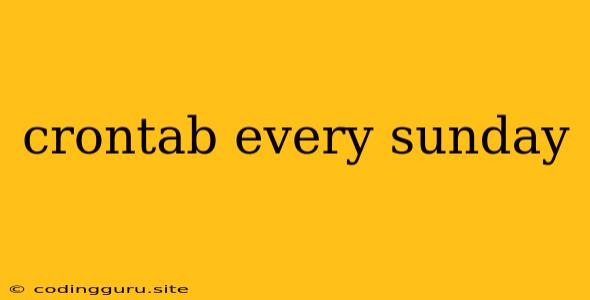Mastering the Art of Crontab: Scheduling Tasks for Sundays
Have you ever found yourself needing to automate a task that runs only on Sundays? Maybe you're a developer who needs to deploy your code weekly, or perhaps you're a data analyst who wants to generate a report every Sunday morning. Whatever your need, the solution lies in the magic of crontab.
What is Crontab?
Crontab is a powerful tool for scheduling tasks on Linux and Unix-based systems. It's a time-based job scheduler that allows you to specify when and how often you want a particular command or script to be executed.
The Anatomy of a Crontab Entry
A crontab entry consists of five fields, separated by spaces, representing minutes, hours, day of the month, month, and day of the week. Each field uses a range of numbers or symbols to specify when the command should run.
Scheduling for Every Sunday
To schedule a task to run every Sunday, we need to use the 'day of the week' field. Here's how it works:
-
The 'day of the week' field: This field takes numbers from 0 to 7, where 0 and 7 both represent Sunday.
-
Specifying Sunday: To run your task every Sunday, simply set the 'day of the week' field to
0or7. -
Example:
0 0 * * 0 /path/to/your/script.shThis command schedules your script,
/path/to/your/script.sh, to run at 00:00 (midnight) every Sunday.
Tips for Crontab Mastery
-
Using Wildcards: The
*symbol is a wildcard that can be used to represent any value for a specific field. For example,*in the 'hour' field means running the task every hour. -
Combining Multiple Times: You can combine multiple times within a single crontab entry. For example, to run your script every Sunday at 10 AM and 6 PM:
0 10 * * 0 /path/to/your/script.sh 0 18 * * 0 /path/to/your/script.sh -
Comments: Use
#to add comments to yourcrontabfile for better readability.
Adding Your Task to Crontab
To add your crontab entry, follow these steps:
-
Open your crontab file: Use the command
crontab -e. -
Edit the file: Add your desired crontab entry.
-
Save and exit: Once you're done, save the changes and exit the editor.
Debugging Crontab Issues
If you're encountering issues with your crontab entries, here are some helpful tips:
-
Check for Syntax Errors: Make sure your crontab entries are correctly formatted and use the right values for each field.
-
Test your command: Run your script manually to ensure it works as expected.
-
Check the cron log: The
cronlog file, usually located at/var/log/cron, can provide valuable information about any errors encountered.
Beyond Sunday: Scheduling for Other Days
You can easily adapt the crontab syntax to schedule tasks for other days of the week, too. Just replace the 0 or 7 in the 'day of the week' field with the corresponding number for the desired day:
- Monday: 1
- Tuesday: 2
- Wednesday: 3
- Thursday: 4
- Friday: 5
- Saturday: 6
Conclusion
crontab is a powerful tool that empowers you to automate repetitive tasks, freeing you to focus on more important things. By understanding the basic concepts of crontab and the syntax for specifying days of the week, you can schedule your tasks with precision and efficiency. Remember to test your entries thoroughly, consult the log files for any errors, and enjoy the benefits of automated task management.