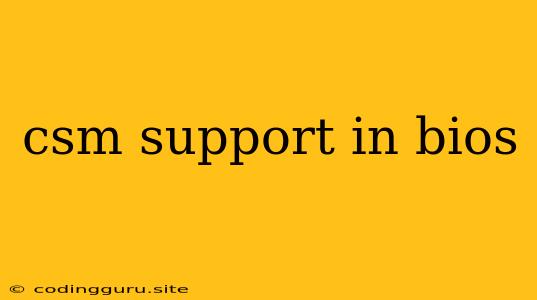CSM Support in BIOS: What is it and Why Does it Matter?
The acronym CSM stands for Compatibility Support Module, and it's a crucial component within your computer's BIOS (Basic Input/Output System). CSM serves as a bridge between legacy hardware, primarily those using the older BIOS standard, and modern systems that utilize UEFI (Unified Extensible Firmware Interface).
What is the BIOS?
The BIOS is a fundamental piece of firmware that controls the most basic functions of your computer. It initializes your hardware, allows you to boot your operating system, and provides access to settings like boot order and security features.
What is UEFI?
UEFI is a newer and more advanced firmware standard that replaced the traditional BIOS. UEFI offers several improvements, including:
- Faster Boot Times: UEFI boots your computer significantly faster than the older BIOS.
- Improved Security: UEFI offers enhanced security features like Secure Boot, which helps protect your system from malicious software.
- Larger Boot Volume: UEFI supports larger boot volumes, allowing for more storage space for your operating system and applications.
Why is CSM Needed?
While UEFI is the preferred firmware standard, not all hardware components are compatible with it. Older devices, such as legacy hard drives, optical drives, and some graphics cards, might still require the older BIOS standard to operate correctly.
This is where CSM comes in. CSM provides a compatibility layer that allows these legacy components to function seamlessly with the modern UEFI firmware. It essentially translates the older BIOS commands into a format that UEFI can understand.
When Should You Disable CSM?
You can usually disable CSM if your system meets these criteria:
- All Components are UEFI-compatible: Your motherboard, storage drives, and any other connected devices should be UEFI-compliant.
- You're Using a Modern Operating System: Windows 8 and newer versions, as well as most Linux distributions, support UEFI booting.
- No Legacy Devices are Connected: Avoid connecting older devices that require a BIOS interface.
How to Disable CSM
- Access your BIOS: The method to access the BIOS varies depending on your computer's manufacturer. Typically, it involves pressing a specific key (like F2, F12, Del, or Esc) during the boot-up process.
- Navigate to the "Boot" or "Advanced" section: Locate the settings related to boot options.
- Find the CSM setting: It might be labeled "CSM Support," "Legacy Boot," or "Compatibility Support Module."
- Disable the CSM: Select "Disabled" or "Off" for the CSM setting.
- Save and Exit: Save your changes and exit the BIOS.
Potential Risks of Disabling CSM
While disabling CSM can improve performance and security, it might lead to incompatibility issues if you have legacy hardware connected. If you encounter problems after disabling CSM, consider re-enabling it until you can replace your legacy components.
Conclusion
The CSM is a valuable component that bridges the gap between older BIOS-based hardware and newer UEFI-compliant systems. It ensures compatibility with legacy devices while allowing you to enjoy the benefits of UEFI. However, if you have a modern system with only UEFI-compatible components, disabling CSM can enhance performance and security.
Remember to carefully consider the implications before disabling CSM, and ensure that you can replace any legacy components if necessary.