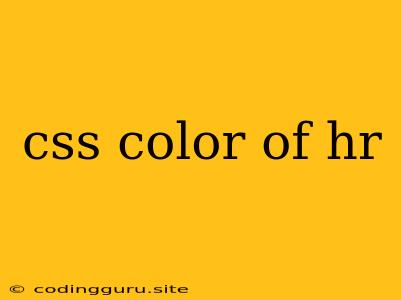Styling Horizontal Rules with CSS Colors
The humble horizontal rule, or HR tag, often gets overlooked in web design. However, it can play a crucial role in enhancing the visual structure of your web pages. One way to make your HR stand out and integrate it seamlessly with your overall design is by adjusting its color.
Why Change the Default HR Color?
The default color of an HR element in most browsers is a light gray. This can blend in with your content, making the HR less noticeable. By changing its color, you can:
- Improve readability: A contrasting color can visually separate sections of your content and guide the reader's eye.
- Add visual interest: A colored HR can add a pop of color to your design and make your pages more engaging.
- Match your branding: Use your brand colors to reinforce your brand identity and create a consistent visual experience.
Methods for Coloring HR Elements
There are several ways to modify the color of your HR elements using CSS. Let's explore a few options:
1. Inline Styling:
Inline styling allows you to directly apply a color to an HR element within the HTML code. This method is convenient for quick changes but less maintainable for large projects.
Example:
This example sets the HR color to red using the hexadecimal code #f00.
2. Internal Style Sheets:
You can create a style sheet within your HTML document to define the color of your HR elements more systematically.
Example:
This code snippet defines a CSS rule targeting all HR elements and sets their color to blue.
3. External Style Sheets:
For larger projects and better organization, it's best to use external CSS files. These files separate your style rules from your HTML code, promoting better maintainability.
Example:
- Style.css
hr {
color: #008000;
}
- Index.html
This example defines a style rule in an external CSS file "style.css" that sets the HR color to green using the hexadecimal code #008000. Then, the HTML file links to the external style sheet.
4. Using CSS Classes:
You can assign CSS classes to individual HR elements and define specific styling rules for each class. This approach offers flexibility and allows you to apply different colors to multiple HR elements within your webpage.
Example:
- Style.css
.red-hr {
color: red;
}
.blue-hr {
color: blue;
}
- Index.html
This example defines two CSS classes, "red-hr" and "blue-hr," in "style.css," and then applies them to two separate HR elements in the HTML file.
Additional Tips:
- Color codes: Use hexadecimal color codes (
#000000to#FFFFFF) or color names (e.g.,red,blue,green) to define colors. - Transparency: You can use RGBA color values to create transparent HR elements. For example,
rgba(255, 0, 0, 0.5)sets the HR to a semi-transparent red. - Gradient effects: Consider applying a gradient to your HR element for a more dynamic visual effect.
Conclusion
By changing the color of your HR elements, you can create a more visually appealing and structured webpage. Choose the method that best suits your needs and experiment with different colors to achieve the desired effect. Remember that consistency in your design and brand identity is key.