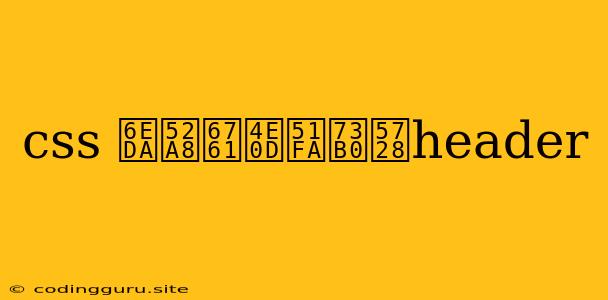Why Is My CSS Scrollbar Missing from the Header?
Have you ever spent hours meticulously designing a website header only to discover that the scrollbar mysteriously disappears when you add it to the header? This is a common issue, and while it might seem like a frustrating CSS enigma, it usually stems from a few simple explanations.
Understanding the Default CSS Behavior
The CSS overflow property plays a crucial role in determining how content is displayed when it exceeds the boundaries of its container. Here's how it works:
overflow: visible;: The default setting. Content outside the container is visible, even if it extends beyond the container's borders.overflow: hidden;: Any content exceeding the container's boundaries is clipped and hidden.overflow: scroll;: A scrollbar appears even if content fits within the container, allowing users to navigate to hidden content.overflow: auto;: This is the most commonly used setting. A scrollbar appears only if content exceeds the container's boundaries.
The Culprit: Default Overflow Properties
By default, the overflow property for most HTML elements is set to visible. This means that content that spills over the header will be visible, even if it goes beyond the header's borders. This is where the scrollbar disappears.
Why Scrollbars Vanish in Headers
Think of a header as a fixed element, often placed at the top of the webpage. When the header's content overflows, it typically extends beyond the visible area of the screen. Since the overflow property is set to visible by default, the overflowing content is not clipped or hidden, but instead, it stretches beyond the screen. This is why you might not see the scrollbar within the header; it's simply hidden because the overflowing content is beyond the screen's boundaries.
Fixing the Missing Scrollbar
Here are some ways to address this issue:
-
Explicitly Set
overflow: auto;: The most straightforward approach is to explicitly set theoverflowproperty of the header toauto. This will force a scrollbar to appear if the header's content exceeds its boundaries.header { overflow: auto; } -
Use
overflow-xandoverflow-y: You can control the scrollbar's direction by usingoverflow-xandoverflow-y. Settingoverflow-xtoautoenables horizontal scrolling, while settingoverflow-ytoautoenables vertical scrolling.header { overflow-x: auto; overflow-y: hidden; /* Hide vertical scrolling if needed */ } -
Check for Nested Elements: If your header contains nested elements, make sure they don't have conflicting
overflowproperties. For example, if a nested div inside the header hasoverflow: hidden, it might override the header'soverflowproperty, effectively hiding the scrollbar.header { overflow: auto; } header div { /* Avoid using overflow: hidden here */ } -
Consider Using
overflow-wrap: If the content within your header is very long and you're aiming for a more compact layout, consider usingoverflow-wrap: break-word. This property allows long words to break onto the next line, reducing the need for horizontal scrolling.header { overflow-wrap: break-word; } -
Avoid Fixed Positioning: If your header has
position: fixed, it may be preventing the scrollbar from appearing. Consider usingposition: relativeorposition: absoluteinstead.
Additional Tips
-
Use CSS Grid or Flexbox: Structuring your header using CSS Grid or Flexbox can help you manage the layout and ensure that content doesn't overflow unnecessarily.
-
Adjust Header Height: Make sure your header is appropriately sized to accommodate the content. If it's too small, content will overflow.
-
Minimize Content: If possible, try to condense the content within your header to avoid overflow issues in the first place.
Conclusion
The missing scrollbar in your CSS header is often a simple problem with a straightforward fix. By understanding the default CSS behavior and applying the appropriate overflow properties, you can easily ensure your header content remains visible and accessible to users. Remember to carefully examine your header's structure, nested elements, and any conflicting CSS styles to identify the root cause of the issue.