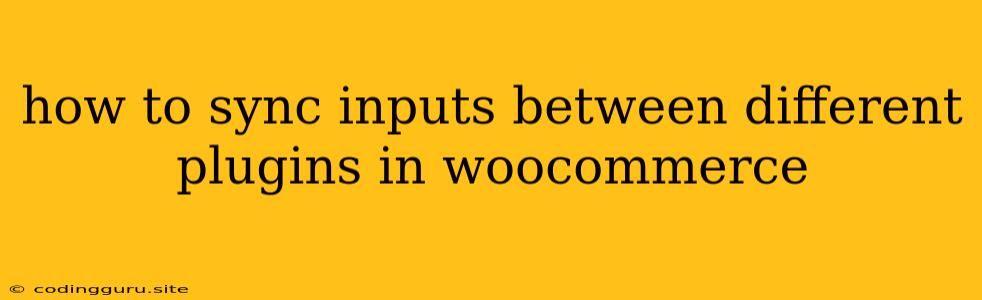How to Sync Inputs Between Different Plugins in WooCommerce
WooCommerce is a powerful platform for building an online store, but sometimes you need to integrate different plugins to achieve your desired functionality. A common challenge arises when you need to sync inputs between different plugins. This can be especially tricky when the plugins were developed by different companies and don't directly integrate with each other.
This article will guide you through the steps to synchronize input fields across various plugins in WooCommerce, helping you streamline your checkout process and improve customer experience.
Understanding the Challenge
Imagine you have a plugin that lets customers choose additional services, like gift wrapping, and another plugin that handles product customization. You want to ensure that if a customer chooses gift wrapping, the customization options are also presented to them, and vice versa. This is where syncing inputs comes into play.
Common Scenarios for Input Synchronization
Here are some common scenarios where you might need to sync inputs between different WooCommerce plugins:
- Product Customization and Additional Services: As mentioned earlier, you might want to present customization options only when a customer chooses specific additional services.
- Shipping and Delivery: If a plugin provides alternative shipping methods, you might want to sync the chosen shipping option with fields that determine the delivery date or specific instructions.
- Payment Gateways and Order Notes: You might want to display payment-related fields based on the selected payment gateway, such as special instructions or information required for specific payment methods.
Strategies for Syncing Inputs
There are several approaches to achieving input synchronization in WooCommerce:
1. Using Plugin-Specific Hooks:
- Some plugins offer hooks or filters that allow you to modify their behavior.
- Research the documentation of the plugins you're using to see if they provide such options.
- If hooks are available, you can use them to add custom logic to display or hide fields in other plugins.
2. Custom JavaScript Solutions:
- JavaScript can be used to dynamically manipulate elements on your website.
- You can use JavaScript to listen for changes in input fields and update other fields accordingly.
- This approach requires some JavaScript knowledge and may require specific customization for each plugin.
3. WooCommerce Meta Data:
- WooCommerce provides a meta data system to store additional information associated with products, orders, and users.
- You can use this system to store data related to chosen options in one plugin and use it to display or hide fields in another plugin.
- This approach requires understanding how to work with WooCommerce meta data and requires some coding knowledge.
4. Using a Third-Party Plugin:
- If you need advanced synchronization functionality or don't have the coding skills, consider using a third-party plugin specifically designed for this purpose.
- These plugins often offer user-friendly interfaces and pre-built integrations with popular WooCommerce plugins.
5. Custom Plugin Development:
- The most flexible and powerful solution is to develop your own plugin that specifically addresses your input synchronization needs.
- This approach offers full control over the implementation, but it requires significant coding expertise and may not be feasible for everyone.
Example: Syncing Product Customization and Additional Services
Let's say you have a plugin for product customization (Plugin A) and another for offering gift wrapping (Plugin B). You want to display customization options only when gift wrapping is selected.
Using JavaScript:
- Identify the relevant elements: You need to identify the input elements for both the gift wrapping option and the customization fields.
- Add an event listener: Use JavaScript to listen for changes in the gift wrapping checkbox.
- Toggle the visibility of customization fields: When the checkbox is checked (gift wrapping is selected), use JavaScript to make the customization fields visible. When unchecked, hide the customization fields.
Here's a simplified example using JavaScript:
// Assuming your gift wrapping checkbox has the ID "gift-wrapping"
// And your customization fields have the class "customization-field"
const giftWrappingCheckbox = document.getElementById("gift-wrapping");
const customizationFields = document.querySelectorAll(".customization-field");
giftWrappingCheckbox.addEventListener("change", () => {
if (giftWrappingCheckbox.checked) {
customizationFields.forEach(field => field.style.display = "block");
} else {
customizationFields.forEach(field => field.style.display = "none");
}
});
Using WooCommerce Meta Data:
- Store the gift wrapping selection: Use WooCommerce meta data to store the information about whether or not gift wrapping is selected.
- Retrieve and use the data: In the Plugin A, retrieve the meta data and conditionally show or hide the customization options based on the gift wrapping selection.
Here's a simplified example using PHP (WooCommerce meta data):
// In your product customization plugin (Plugin A)
function display_customization_options() {
// Retrieve the gift wrapping selection from meta data
$giftWrappingSelected = get_post_meta( get_the_ID(), 'gift_wrapping_selected', true );
if ( $giftWrappingSelected === 'yes' ) {
// Display the customization options
echo '... display customization fields ...';
} else {
// Hide the customization options
echo '... hide customization fields ...';
}
}
// Hook the function to the relevant WooCommerce hook
add_action( 'woocommerce_before_add_to_cart_button', 'display_customization_options' );
Choosing the Right Approach
The best approach for syncing inputs between plugins depends on your specific needs and technical capabilities. Consider the following factors:
- Complexity of the synchronization: If it's a simple synchronization, using JavaScript or meta data might suffice. For more complex scenarios, a dedicated plugin or custom development might be necessary.
- Plugin compatibility: Check if the plugins you're using offer hooks or filters that can be leveraged for synchronization.
- Coding expertise: If you're comfortable with coding, custom solutions or using third-party plugins are viable options. If not, you might need to rely on simpler methods or hire a developer.
Conclusion
Syncing inputs between different WooCommerce plugins can be a challenge, but it's essential for creating a smooth and seamless user experience. By choosing the right approach based on your needs, you can achieve the desired functionality and enhance your WooCommerce store's capabilities. Remember to carefully test your implementation to ensure it works as intended and doesn't create any conflicts with other plugins or theme functionalities.