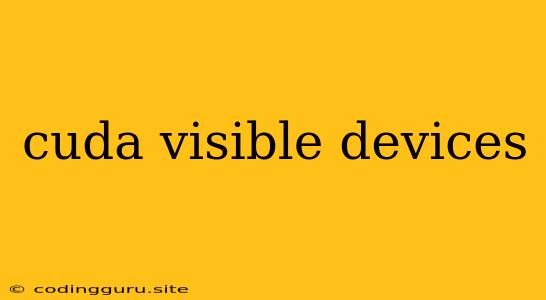Understanding and Managing "cuda visible devices"
When working with CUDA, you'll often encounter the term "cuda visible devices." This refers to the specific GPUs that your CUDA applications can access and utilize for processing.
But why is this important?
Understanding the "cuda visible devices" concept is crucial for efficient and optimal GPU utilization. It allows you to pinpoint which GPUs your code is interacting with and potentially fine-tune your configurations for optimal performance.
Let's delve deeper into this concept and explore how you can manage and understand these devices:
What are CUDA Visible Devices?
Imagine you have multiple GPUs installed in your system. CUDA's "visible devices" determine which of these GPUs your CUDA applications can actually see and use.
Think of it like this: You have a team of workers, each with different skills and expertise. The "cuda visible devices" are the workers you've chosen to be part of your specific project.
Why is this important?
- Resource Management: Choosing the right "cuda visible devices" for your application lets you utilize the optimal GPU for the task at hand. You might have a powerful GPU for demanding computations and a less-powerful GPU for general tasks.
- Avoiding Conflicts: If you have several applications running simultaneously that rely on CUDA, setting "cuda visible devices" ensures that each application gets the GPU resources it needs without interfering with others.
- Efficiency: By limiting the "visible devices" to the ones you need, you minimize the overhead and improve the overall performance of your application.
How to List CUDA Visible Devices
The easiest way to see your "cuda visible devices" is by using the nvidia-smi command in your terminal.
- Open your terminal and type:
nvidia-smi - This will display information about your NVIDIA GPUs, including their utilization, memory usage, and importantly, the GPU ID for each device.
- "cuda visible devices" are represented by these GPU IDs.
How to Set CUDA Visible Devices
There are several ways to set the "cuda visible devices," depending on your environment and application.
1. Environment Variables
-
Setting CUDA_VISIBLE_DEVICES: This is a common method. You can set the environment variable
CUDA_VISIBLE_DEVICESto a comma-separated list of GPU IDs that you want to make visible to your application.CUDA_VISIBLE_DEVICES=0,2 ./your_cuda_applicationThis will make only GPUs with IDs 0 and 2 visible.
2. Application-Specific Flags
- Many CUDA libraries and frameworks provide specific flags to control device visibility.
- For example, TensorFlow often uses the
CUDA_VISIBLE_DEVICESenvironment variable, while PyTorch hastorch.cuda.set_devicefor setting the GPU to be used.
3. System Configuration Files
- In some systems, you might need to modify system configuration files to permanently define which GPUs are visible to CUDA applications.
Important Notes:
- GPU numbering: Remember that GPU IDs start from 0.
- GPU availability: Ensure that the GPUs specified in
CUDA_VISIBLE_DEVICESare physically present in your system.
Examples and Tips
-
Utilizing Specific GPU for a Specific Task: Imagine you have a high-end GPU (GPU ID 0) and a less powerful GPU (GPU ID 1). You want to run a computationally demanding task on the high-end GPU.
CUDA_VISIBLE_DEVICES=0 ./your_demanding_application -
Multi-GPU Training: You might want to use multiple GPUs for training a deep learning model.
CUDA_VISIBLE_DEVICES=0,1 python your_training_script.py -
Setting CUDA_VISIBLE_DEVICES in Jupyter Notebook: You can set the environment variable within a Jupyter Notebook using the
osmodule:import os os.environ["CUDA_VISIBLE_DEVICES"] = "0,1"
Troubleshooting CUDA Visible Devices Issues
If you're encountering issues related to "cuda visible devices," here are some common scenarios and how to troubleshoot them:
- Incorrect GPU ID: Ensure you're using the correct GPU IDs in
CUDA_VISIBLE_DEVICES. Double-check usingnvidia-smi. - Conflicting Environment Variables: Make sure your system doesn't have other environment variables that are overriding
CUDA_VISIBLE_DEVICES. - Driver Conflicts: Ensure you have the latest NVIDIA drivers installed.
- System Configuration: If you're facing issues with CUDA visible devices, you might need to check system configuration files or contact your system administrator.
Conclusion
Understanding "cuda visible devices" is crucial for maximizing your GPU utilization and performance. By correctly setting the environment variable CUDA_VISIBLE_DEVICES, you can ensure that your applications use the appropriate GPU resources for optimal efficiency.
Remember to always check your GPU configuration and adjust it as needed for your specific use case and application requirements. By effectively managing your "cuda visible devices," you'll unlock the full potential of your CUDA-powered applications!