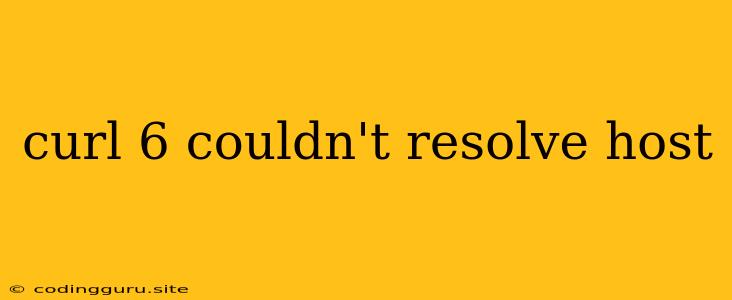The "curl: 6 couldn't resolve host" Error: A Comprehensive Guide
The error message "curl: 6 couldn't resolve host" is a common issue encountered when using the curl command-line tool. This error signifies that curl is unable to find the IP address of the host you're trying to connect to. In simpler terms, it's like trying to find someone's address but the street name doesn't exist.
This error can be frustrating, but understanding its root causes and how to fix it can be empowering. Let's break down the common reasons behind this error and how to tackle them.
Why Is My Curl Command Failing to Resolve the Host?
Several factors can contribute to the "curl: 6 couldn't resolve host" error:
- Incorrect Hostname: The most obvious reason is a typo in the hostname or domain name you're providing. Double-check your spelling for any mistakes.
- DNS Issues: Your computer might be having trouble reaching a DNS server to translate the hostname into an IP address. This can be due to a faulty internet connection, DNS server malfunction, or network configuration problems.
- Firewall Blocking: Your firewall, whether on your computer or your network, might be blocking the request to the specific host.
- Host Unreachable: The server you're trying to reach might be down, unavailable, or not responding.
- Proxy Settings: If you're using a proxy server, it might be interfering with the resolution process.
Troubleshooting the "curl: 6 couldn't resolve host" Error
Here's a step-by-step guide to troubleshooting and fixing the "curl: 6 couldn't resolve host" error:
1. Verify the Hostname:
- Check for typos: Carefully examine the hostname or domain name in your curl command. Ensure there are no spelling mistakes or extra spaces.
- Test with a known working hostname: Try a simple curl command with a known working domain like
curl www.google.com. If this succeeds, it confirms your curl installation and network connection are working.
2. Troubleshoot DNS Issues:
- Flush DNS cache: Clear your DNS cache to ensure your computer is using the latest information.
- Linux/macOS:
sudo dscacheutil -flushcache - Windows:
ipconfig /flushdns
- Linux/macOS:
- Check DNS settings: Ensure your DNS server settings are correct. You can usually find this in your network settings or router configuration.
- Use a public DNS resolver: If you suspect your local DNS server might be the issue, try using a public DNS server like Google Public DNS (8.8.8.8, 8.8.4.4) or Cloudflare DNS (1.1.1.1, 1.0.0.1). To change your DNS settings:
- Linux/macOS: Edit your
/etc/resolv.conffile and change thenameserverentries. - Windows: In Network and Sharing Center, click "Change adapter settings," select your active network connection, go to "Properties," and select "Internet Protocol Version 4 (TCP/IPv4)." Then, choose "Use the following DNS server addresses" and input the desired addresses.
- Linux/macOS: Edit your
3. Check Firewall Settings:
- Disable firewall temporarily: As a test, disable your firewall (if possible) and try running the curl command again. If the command succeeds, your firewall was likely blocking the connection.
- Add exceptions to your firewall: If you need to keep your firewall active, add the specific hostname or IP address to the firewall's allowed list.
4. Verify Host Reachability:
- Use a ping test: Run a
pingcommand to the hostname or IP address to check if the server is responding. For example:ping www.example.comorping 192.168.1.1. If you receive replies, it means the server is reachable. - Check server status: If the host is a web server, look for status pages or online tools that provide information about the server's uptime and availability.
5. Examine Proxy Settings:
- Disable proxy temporarily: If you're using a proxy server, try disabling it temporarily and running the curl command again. This can help determine if the proxy is causing the error.
- Check proxy settings: Make sure your proxy settings are correct and the proxy is working properly.
- Configure curl to use the proxy: If you need to use a proxy, set the
--proxyoption in your curl command:curl --proxy http://username:[email protected]:8080 https://www.example.com
6. Network Connectivity:
- Restart your network equipment: Restarting your modem and router can sometimes resolve temporary network connectivity issues.
- Check your internet connection: Ensure your internet connection is active and stable.
Examples of How to Fix the "curl: 6 couldn't resolve host" Error
Here are some practical scenarios and their solutions:
- Scenario 1: You are trying to download a file from a server, but you get the error "curl: 6 couldn't resolve host."
- Solution: Check the hostname or IP address you are using. Ensure there are no typos and the server is actually running. If it's a web server, check its availability online. If you are using a proxy server, ensure it is properly configured.
- Scenario 2: You are using a script that relies on curl to fetch data from an API, but you get the error.
- Solution: Double-check the API URL for typos and the API's current availability. Verify your DNS settings and consider flushing the DNS cache. If the issue persists, contact the API provider for troubleshooting assistance.
Conclusion
The "curl: 6 couldn't resolve host" error is a common issue that can be resolved with a systematic troubleshooting approach. By carefully verifying the hostname, checking your DNS settings, examining firewall configurations, and ensuring host reachability, you can quickly identify and fix the underlying cause. Remember to test your curl command with a known working domain to isolate the issue further. With a bit of effort, you can successfully overcome this error and enjoy seamless communication with the internet.