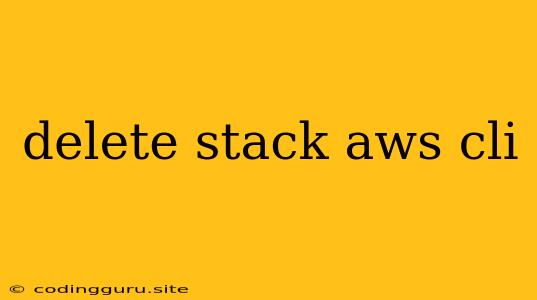How to Delete Stacks in AWS Using the CLI
The AWS Command Line Interface (CLI) is a powerful tool that allows you to manage your AWS resources from your terminal. This can be very efficient, especially when automating tasks like deleting entire AWS CloudFormation stacks. This article will guide you on how to use the AWS CLI to delete stacks effectively.
Understanding AWS CloudFormation Stacks
Before diving into deleting stacks, let's understand what they are. A CloudFormation stack is a collection of AWS resources defined in a template. These templates specify resources like EC2 instances, S3 buckets, or Lambda functions. You can create and manage these resources together as a unit using CloudFormation.
Why Delete a CloudFormation Stack?
You might need to delete a stack for several reasons:
- You no longer need the resources defined in the stack.
- You're re-architecting your application and need to start with a new stack.
- You're cleaning up your AWS account.
- You're experimenting with different configurations and want to start fresh.
Deleting a Stack with the AWS CLI
Here's how you can delete a stack using the AWS CLI:
-
Install the AWS CLI: Make sure you have the AWS CLI installed on your machine. You can download and install it from the official AWS website.
-
Configure Your AWS Credentials: You need to configure your AWS CLI with your access keys and secret key. You can do this using the
aws configurecommand. This command will prompt you to enter your AWS access key ID, secret access key, default region, and default output format. -
Identify the Stack Name: Determine the exact name of the CloudFormation stack you want to delete. You can find this in the AWS Management Console or use the
aws cloudformation list-stackscommand. -
Delete the Stack: Use the
aws cloudformation delete-stackcommand, followed by the stack name.aws cloudformation delete-stack --stack-name my-stack-nameReplace
my-stack-namewith the actual name of your stack. -
Confirm Deletion: Once the command is executed, AWS CloudFormation will initiate the stack deletion process. This process can take some time, depending on the resources included in the stack. You can monitor the progress of the deletion by using the
aws cloudformation describe-stackscommand.
Important Considerations
- Resource Dependencies: If your stack contains resources that depend on other resources within the stack, AWS CloudFormation will delete them in the correct order to avoid any errors.
- Manual Deletion: Sometimes, you might need to manually delete certain resources before deleting the stack. For example, if you have a database instance in your stack, you might need to delete it manually first to avoid errors during the stack deletion.
- Cleanup: Once the stack is deleted, you are responsible for cleaning up any remaining resources that are not managed by CloudFormation. This might include things like EBS volumes or IAM roles.
Tips and Best Practices
- Review Stack Resources: Before deleting a stack, review the resources it contains to ensure that you won't accidentally delete any critical resources.
- Use Tags: Apply tags to your resources to help you easily identify and manage them.
- Use Automation: Consider using scripts or automation tools to manage your CloudFormation stacks. This can help you streamline the process of creating, updating, and deleting stacks.
Conclusion
Deleting a CloudFormation stack using the AWS CLI is a simple process. By following the steps outlined above, you can efficiently remove stacks from your AWS account. Remember to carefully review the resources contained in the stack before deleting it and to clean up any remaining resources afterwards. Using the AWS CLI provides a powerful and efficient way to manage your AWS resources, making your deployments more streamlined and controlled.