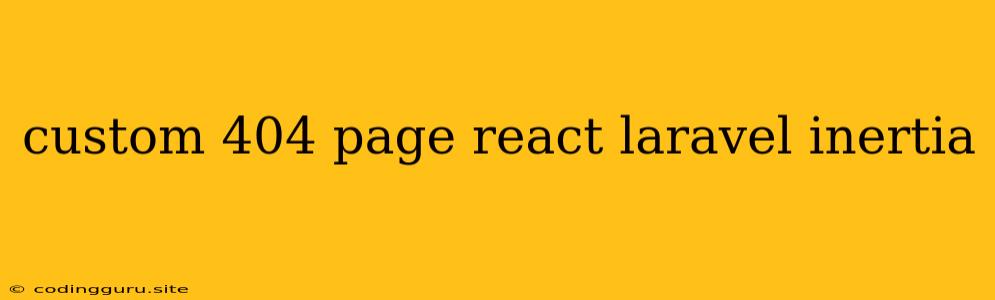Creating a Custom 404 Page with React and Laravel Inertia
In web development, it's crucial to provide users with a seamless and informative experience, even when they encounter errors. A custom 404 page, often known as a "Not Found" page, is an essential aspect of this. This article will guide you through the process of building a custom 404 page using React and Laravel Inertia.
Why Customize Your 404 Page?
A default 404 page can be dull and unengaging, leaving users feeling lost and frustrated. A custom 404 page offers an opportunity to:
- Enhance User Experience: Provide a visually appealing and user-friendly page that feels like a natural part of your website.
- Offer Guidance: Direct users to relevant sections of your website, like the homepage or a contact page, to help them find what they're looking for.
- Promote Branding: Integrate your website's branding and design elements, ensuring a consistent look and feel throughout.
- Show Creativity: Have fun with it! Get creative and personalize your 404 page to reflect your website's personality.
Setting Up Your Project
1. React Project:
- Ensure you have a React project set up. You can create one using Create React App:
npx create-react-app my-custom-404-app
cd my-custom-404-app
2. Laravel Inertia:
- Install Laravel Inertia on your Laravel project:
composer require inertia/inertia-laravel
- Follow the Laravel Inertia setup instructions to configure your project correctly.
3. Install Dependencies:
- You may need a package to handle 404 routing:
npm install @inertiajs/react
Building Your Custom 404 Page
1. Create a 404 Component:
- In your React project, create a new component file (e.g.,
NotFound.jsx):
import React from 'react';
const NotFound = () => {
return (
);
};
export default NotFound;
2. Configure Laravel Inertia:
- In your
routes/web.phpfile in Laravel, define a route that handles the 404 response:
use Illuminate\Support\Facades\Route;
use Inertia\Inertia;
Route::get('/{any}', function () {
return Inertia::render('NotFound', [
// You can pass data to your React component here if needed.
])->name('404');
})->where('any', '.*');
3. Integrate in React:
- In your main React application, import and render the 404 component:
import React from 'react';
import ReactDOM from 'react-dom/client';
import { createRoot } from 'react-dom/client';
import './index.css';
import App from './App';
import NotFound from './NotFound';
import { Inertia } from '@inertiajs/react';
import reportWebVitals from './reportWebVitals';
const root = createRoot(document.getElementById('root'));
root.render(
{
if (name === 'NotFound') {
return NotFound
}
return import(`./Pages/${name}.jsx`);
}
}
/>
);
// If you want to start measuring performance in your app, pass a function
// to log results (for example: reportWebVitals(console.log))
// or send to an analytics endpoint. Learn more: https://bit.ly/CRA-vitals
reportWebVitals();
Styling and Customization
- Use CSS to style your 404 page. You can use a custom stylesheet or directly style your 404 component in your React code.
Best Practices
- Keep it Simple: Focus on providing clear and concise information.
- Offer Help: Include clear instructions for finding what the user is looking for.
- Make it Visually Appealing: Design your 404 page to match your website's aesthetics.
- Include Branding: Maintain a consistent brand experience throughout your website.
- Don't Forget Accessibility: Ensure your 404 page is accessible to users with disabilities.
Conclusion
Creating a custom 404 page for your React and Laravel Inertia application is a straightforward process that enhances the user experience. By following these steps, you can deliver a polished and informative "Not Found" page that helps users stay engaged and navigate your website effortlessly.