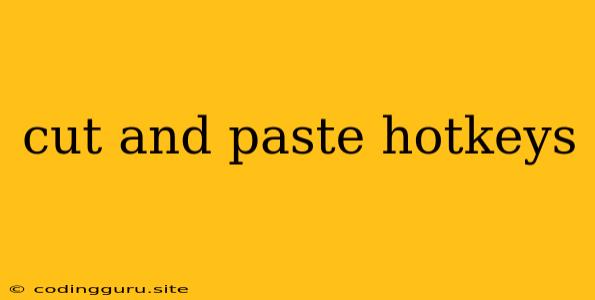Cut and Paste Hotkeys: A Time-Saving Essential
In the digital age, we spend countless hours working with text. Whether it's writing emails, creating documents, or crafting code, efficient text manipulation is crucial. One of the most fundamental and time-saving techniques is the use of cut and paste hotkeys. These keyboard shortcuts allow you to quickly move text between different parts of your document or even between different applications, streamlining your workflow and boosting your productivity.
What are Cut and Paste Hotkeys?
Cut and paste hotkeys are keyboard shortcuts that enable you to copy and move text with minimal effort. Instead of using the mouse to select, right-click, and choose "Cut" or "Paste," these hotkeys let you perform these actions directly from your keyboard, significantly speeding up your workflow.
The Power of Efficiency: Why Use Cut and Paste Hotkeys?
- Faster Text Manipulation: Cutting and pasting text using hotkeys is far quicker than using the mouse. This can save you precious time, especially when dealing with large amounts of text.
- Reduced Hand Strain: By minimizing mouse use, you can reduce strain on your hand and wrist, promoting better ergonomics and comfort.
- Increased Productivity: When you can manipulate text quickly and effortlessly, you can focus more on the content itself and complete your tasks faster.
Common Cut and Paste Hotkeys Across Platforms
While the specific hotkeys may vary slightly depending on the operating system or application, here are some of the most common and universally recognized shortcuts:
Windows/Linux:
- Cut: Ctrl + X
- Copy: Ctrl + C
- Paste: Ctrl + V
Mac:
- Cut: Command + X
- Copy: Command + C
- Paste: Command + V
Utilizing Cut and Paste Hotkeys in Different Scenarios
1. Copying Text Within a Document:
- Select the desired text.
- Press Ctrl + C (Windows/Linux) or Command + C (Mac) to copy it.
- Move your cursor to the desired location where you want to paste the text.
- Press Ctrl + V (Windows/Linux) or Command + V (Mac) to paste the copied text.
2. Copying Text Between Documents or Applications:
- Follow the same steps as above to copy the text.
- Switch to the other document or application.
- Place your cursor at the desired location and press Ctrl + V (Windows/Linux) or Command + V (Mac) to paste the copied text.
3. Cutting Text:
- Select the text you want to move.
- Press Ctrl + X (Windows/Linux) or Command + X (Mac) to cut it.
- Move your cursor to the desired location where you want to paste the text.
- Press Ctrl + V (Windows/Linux) or Command + V (Mac) to paste the cut text.
4. Reversing Actions:
- If you mistakenly cut or copied text, you can use the following hotkeys to undo the action:
- Ctrl + Z (Windows/Linux) or Command + Z (Mac) to undo the last action.
- Ctrl + Y (Windows/Linux) or Command + Y (Mac) to redo the last undone action.
Learning and Mastering Cut and Paste Hotkeys
- Practice Regularly: The more you use these shortcuts, the more ingrained they will become in your muscle memory.
- Use Reminders: Post sticky notes or use desktop shortcuts to remind yourself of the hotkeys while you're learning.
- Take Advantage of Keyboard Shortcuts: Many applications have their own specific shortcuts that can further enhance your workflow. Explore these shortcuts within your favorite software.
Beyond Text: Exploring Other Hotkeys
Cut and paste hotkeys are just the beginning. There are countless other keyboard shortcuts that can make your computing experience more efficient and enjoyable. Explore the different shortcuts available in your operating system and favorite applications. By mastering these shortcuts, you can unlock new levels of productivity and streamline your workflow.
Conclusion
Cut and paste hotkeys are essential tools for anyone who works with text on a computer. These simple keyboard shortcuts can save you valuable time, reduce hand strain, and boost your overall productivity. By learning and incorporating these hotkeys into your daily workflow, you can experience a significant improvement in your digital experience. Embrace the power of keyboard shortcuts and watch your efficiency skyrocket!