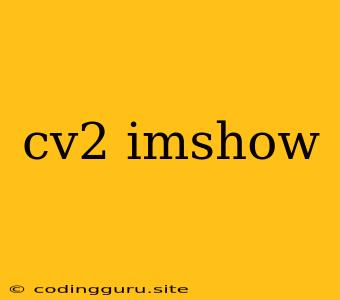Understanding cv2.imshow for Image Display in Python
When working with computer vision tasks using Python's OpenCV library, displaying images is an essential step. OpenCV provides a simple yet powerful function, cv2.imshow, for this purpose. This article will delve into the functionalities and usage of cv2.imshow, enabling you to effectively visualize your image processing results.
What is cv2.imshow?
The cv2.imshow function is a fundamental part of OpenCV's image display mechanism. It enables you to present images within a window on your screen, allowing visual inspection of the processed data. Here's how it works:
- Initialization: You call the
cv2.imshowfunction, providing a window name and the image you want to display. - Window Creation: OpenCV dynamically creates a window with the specified title.
- Image Display: The image data is rendered within the window, providing a visual representation.
Using cv2.imshow: A Step-by-Step Guide
Here's a simple example to illustrate the usage of cv2.imshow with a basic image loading and display:
import cv2
# Load an image
image = cv2.imread('your_image.jpg')
# Display the image
cv2.imshow('Image Window', image)
# Wait for a key press to close the window
cv2.waitKey(0)
# Destroy the window
cv2.destroyAllWindows()
Explanation:
cv2.imread('your_image.jpg'): Loads the image from the specified file path.cv2.imshow('Image Window', image): Displays the image in a window titled "Image Window".cv2.waitKey(0): Keeps the window open until a key is pressed, preventing it from closing immediately.cv2.destroyAllWindows(): Closes all open windows when the script is completed.
Essential Tips for Using cv2.imshow
- Window Naming: Choose descriptive window titles to differentiate multiple windows if you are displaying multiple images.
- Window Size: You can adjust the window size using the
cv2.namedWindowfunction before callingcv2.imshow. - Image Scaling: For larger images, scaling them down can improve performance. OpenCV provides functions like
cv2.resizefor this purpose. - Image Types:
cv2.imshowcan display images of different formats (e.g., grayscale, color). The image should be in theBGRcolor space, a convention used in OpenCV. - Keypress Handling: The
cv2.waitKeyfunction is versatile. You can use it to wait for a specific key press or set a time limit for window visibility.
Beyond Basic Display: Exploring cv2.imshow's Capabilities
cv2.imshow offers more than just basic image display. You can:
- Display Multiple Windows: Simply call
cv2.imshowmultiple times with different window titles and images. - Display Live Video Streams: Using functions like
cv2.VideoCapture, you can access live video streams from cameras or video files and display them usingcv2.imshow. - Create Image Sequences: Use
cv2.waitKeyto control the display duration of an image in a loop, creating a sequence of images.
Practical Applications of cv2.imshow
- Image Processing Visualization: See the results of image transformations like blurring, edge detection, and color space conversions.
- Real-time Object Detection: Visualize the detected objects and their bounding boxes in real-time.
- Image Segmentation Visualization: Display the different segments of an image, highlighting specific regions.
Conclusion
cv2.imshow is a fundamental tool in OpenCV for displaying images and visualizing your computer vision work. Understanding its basic usage and exploring its capabilities will empower you to effectively analyze and present your image processing results. By employing the techniques and examples provided, you can readily integrate cv2.imshow into your projects and gain valuable insights from your visual data.