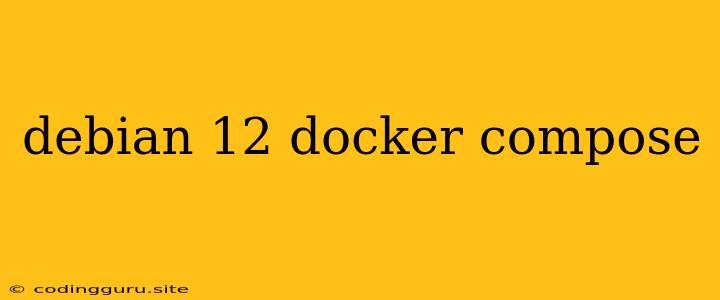Embarking on the Journey of Debian 12 and Docker Compose: A Comprehensive Guide
The world of software development has been revolutionized by the rise of containerization, with Docker Compose emerging as a powerful tool for orchestrating multi-container Docker applications. When coupled with the robust and versatile Debian 12 operating system, you unlock a potent combination for building and deploying your applications seamlessly. This article delves into the intricacies of integrating Docker Compose with Debian 12, providing a comprehensive guide to unleashing the full potential of this synergy.
Why Choose Debian 12 and Docker Compose?
Debian 12 is the latest stable release of the Debian operating system, renowned for its stability, security, and vast software repositories. Its commitment to Free Software principles makes it an excellent choice for developers seeking a reliable and ethical foundation for their projects.
Docker Compose simplifies the process of defining and managing multi-container Docker applications. With its user-friendly YAML configuration files, you can easily describe the services, networks, and volumes needed for your application, making deployment and scaling effortless.
Setting the Stage: Installing Docker and Docker Compose on Debian 12
Before you embark on your containerized journey, it's crucial to have Docker and Docker Compose installed on your Debian 12 system. Here's how:
-
Updating your system: Begin by updating the system's package lists:
sudo apt update -
Installing Docker: Add the official Docker repository to your system:
sudo apt install -y ca-certificates curl gnupg lsb-release sudo curl -fsSL https://download.docker.com/linux/debian/gpg | sudo gpg --dearmor -o /usr/share/keyrings/docker-archive-keyring.gpg echo "deb [arch=amd64 signed-by=/usr/share/keyrings/docker-archive-keyring.gpg] https://download.docker.com/linux/debian $(lsb_release -cs) stable" | sudo tee /etc/apt/sources.list.d/docker.list sudo apt update sudo apt install -y docker-ce docker-ce-cli containerd.io -
Installing Docker Compose: Install Docker Compose using pip:
sudo apt install -y python3-pip sudo pip install docker-compose -
Verifying Installation: Confirm successful installation:
docker --version docker-compose --version
Building Your First Docker Compose Application on Debian 12
Let's create a simple Docker Compose application for a web server using Nginx.
1. Creating a Dockerfile:
FROM nginx:latest
COPY ./index.html /usr/share/nginx/html/
This Dockerfile instructs Docker to build an image based on the official nginx:latest image. It copies your index.html file into the Nginx root directory.
2. Creating a Docker Compose YAML File:
version: "3.9"
services:
web:
build: .
ports:
- "80:80"
This Docker Compose file defines a single service called "web." It uses the build context to build the image from the current directory (where the Dockerfile is located). It also exposes port 80 of the container to port 80 on the host machine.
3. Running the Application:
docker-compose up -d
This command starts your Docker Compose application in detached mode. Now, access the web server by opening your web browser and navigating to http://localhost.
Understanding Docker Compose Files in Detail
Docker Compose files utilize YAML syntax, making them human-readable and easy to manage. Let's examine the key elements in a Docker Compose file:
- version: Specifies the Docker Compose version you're using.
- services: Defines the different services that comprise your application.
- build: Specifies the location of your
Dockerfilefor building the image. - ports: Maps ports between the container and the host machine.
- networks: Defines how containers connect to each other within your application.
- volumes: Mounts volumes from your host machine into containers, allowing for persistent data storage.
- environment: Sets environment variables within your containers.
- restart: Controls how containers restart after they've been stopped.
Managing Docker Compose Applications on Debian 12
Docker Compose provides a suite of commands to manage your applications:
- docker-compose up: Starts your application.
- docker-compose down: Stops and removes your application's containers and resources.
- docker-compose build: Builds or rebuilds the images for your application.
- docker-compose logs: Displays logs from your containers.
- docker-compose exec: Executes commands inside running containers.
- docker-compose scale: Scales the number of containers running for each service.
- docker-compose restart: Restarts your application's containers.
- docker-compose stop: Stops your application's containers.
- docker-compose start: Starts stopped containers.
Tips for Effective Docker Compose Integration
- Use environment variables: Store sensitive data like passwords and API keys in environment variables instead of hardcoding them directly in your Docker Compose file.
- Utilize multi-stage builds: Optimize image size and build time by using multi-stage builds in your
Dockerfile. - Leverage Docker Compose networks: Define custom networks for improved communication and isolation between containers.
- Adopt the 12-factor app principles: Design your application following the 12-factor app principles to ensure portability and scalability.
Conclusion
Debian 12 and Docker Compose are a dynamic duo that empowers developers to build, deploy, and manage complex applications with ease. This combination provides a robust, secure, and versatile platform for containerized development. By understanding the core concepts and best practices, you can unlock the full potential of this powerful technology, streamlining your development workflow and accelerating your application's journey from code to production.