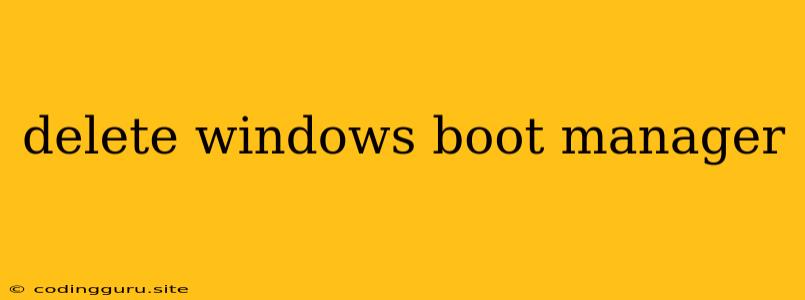How to Delete Windows Boot Manager
The Windows Boot Manager (WinBootMgr) is a critical component of your Windows operating system. It's responsible for displaying the boot menu, allowing you to choose which operating system to start. While you may have encountered this term when facing boot issues or during dual-boot setups, the question remains: Can you actually delete the Windows Boot Manager?
The answer is a bit complicated. Directly deleting the WinBootMgr is generally not recommended. It's a crucial part of your system's boot process, and removing it can lead to serious problems, possibly preventing your computer from booting up entirely. However, there are scenarios where you might need to remove or modify the Windows Boot Manager.
Why would you want to delete or modify the Windows Boot Manager?
- Troubleshooting boot issues: If you're experiencing boot problems like a missing operating system or a corrupted boot sector, you may need to remove the Windows Boot Manager and reinstall it.
- Dual-boot system cleanup: If you've removed a second operating system from your computer, you might want to delete the corresponding entry from the boot menu.
- Reinstalling Windows: Before reinstalling Windows, you might need to remove the existing boot manager to ensure a clean installation.
Important Note: Before you attempt any of these actions, ensure you have a recent backup of your data. This is critical, as any error in this process can lead to data loss.
How to Modify the Windows Boot Manager (without Deleting it entirely)
Instead of deleting the WinBootMgr, you can modify it to remove entries, change the boot order, or fix boot problems. Here are some common approaches:
- Using the Bootrec.exe command: This command-line tool is a part of Windows Recovery Environment (Windows RE). It provides various options to repair boot problems, including removing boot entries and rebuilding the boot sector. You can access Bootrec.exe from the Windows Recovery Environment, which you can usually access by pressing F8 during boot.
- Using a boot repair tool: Several third-party boot repair tools are available that can help you fix boot problems and modify the Windows Boot Manager. Some popular options include EaseUS Partition Master, AOMEI Partition Assistant, and MiniTool Partition Wizard.
- Using the BCDEdit command: This command-line tool is another way to manage the Windows Boot Manager. It lets you create, delete, and modify boot entries, as well as change the boot order.
Remember: Modifying your boot configuration can be complex and requires a good understanding of the process. If you're unsure about any steps, it's always best to consult a professional or seek help from a reputable online forum or support community.
What happens if you accidentally delete the Windows Boot Manager?
Deleting the WinBootMgr can lead to severe boot problems. Your computer might fail to start or might not recognize any of your installed operating systems. In such a situation, you will need to reinstall Windows or use a boot repair tool to rebuild the boot sector.
Conclusion
The Windows Boot Manager is an integral part of your operating system's boot process. While you can modify it to fix problems or customize your boot experience, directly deleting it is highly discouraged and can lead to serious consequences. If you encounter any problems with your boot process, consult reliable resources and follow the instructions carefully. Remember, taking appropriate precautions and creating data backups are crucial before making any changes to your boot configuration.