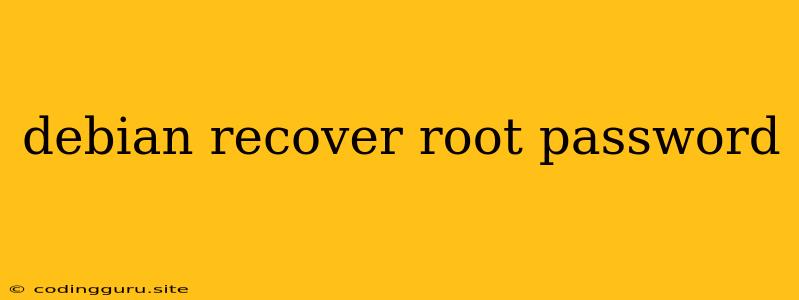How to Recover Your Root Password in Debian
Losing your root password in Debian can be a frustrating experience, leaving you locked out of your system. However, don't panic! There are several methods you can use to recover your root password and regain access to your Debian system.
Understanding the Problem
The root user in Debian is the most powerful user account, granting unrestricted access to the entire system. Losing your root password essentially cuts you off from managing your system effectively. It is important to understand that recovering your root password might require certain technical knowledge and might involve modifying your system's configuration.
Method 1: Using the "rescue mode"
This method is considered one of the most reliable ways to recover your root password. It involves booting into a special mode where you can access a shell with root privileges.
Here's how to do it:
- Boot into "rescue mode": During the boot process, press the appropriate key to access the boot menu (usually
F2orEsc). Select the "rescue mode" option. - Connect to the network: Once the system boots into "rescue mode," you will need to connect to the network to download the necessary tools. You can use
ifconfigto configure the network manually or use the GUI to connect to your Wi-Fi network. - Mount the root filesystem: Locate the directory where your system's root filesystem is mounted (usually
/mnt/sysimage). This directory contains all the files and data from your main operating system. - Access the shell: Open a terminal window and use
chrootto enter the root filesystem. For example,chroot /mnt/sysimage /bin/bash. - Change the root password: Once you're in the root shell, use the
passwdcommand to set a new password for the root user.
Important Note: This method may require you to have a good understanding of Linux systems and the file system structure. Make sure to proceed carefully and consult resources if you're unsure about any steps.
Method 2: Using a Live CD/USB
This method utilizes a bootable live environment to access and modify your Debian system.
Here's how to do it:
- Download a Debian Live CD/USB: You can download a bootable Debian image from the official Debian website.
- Burn the image to CD/USB: Create a bootable CD or USB drive using the downloaded image.
- Boot from the live environment: Start your computer from the newly created bootable media.
- Mount the root filesystem: From the live environment, mount your system's root filesystem (usually
/dev/sda1or/dev/sdb1). You can identify the correct partition by checking the size and file system type. - Access the shell: Open a terminal and use
chrootto enter the root filesystem. - Change the root password: Use the
passwdcommand to set a new password for the root user.
Important Note: Make sure to use the correct partition when mounting the root filesystem.
Method 3: Using "single-user mode"
This method allows you to boot your system into a single-user mode, where you can access a command prompt with root privileges.
Here's how to do it:
- Boot into "single-user mode": During the boot process, press the appropriate key to access the boot menu and select the "single-user mode" option.
- Change the root password: You will be prompted to enter the root password. Since you don't know the current password, leave it blank and press enter. Then, you will be presented with a shell prompt with root privileges. Use the
passwdcommand to set a new password for the root user.
Important Note: This method only works if you have not set a password for the root user before.
Best Practices for Security
After recovering your root password, it's essential to implement some security practices to prevent this situation from happening again.
- Set a strong password: Use a combination of uppercase and lowercase letters, numbers, and symbols.
- Enable SSH key authentication: This allows you to log in to your server without entering a password.
- Regularly backup your system: This ensures that you have a copy of your data in case of any data loss.
- Keep your system updated: Regular updates patch security vulnerabilities and improve system stability.
Conclusion
Recovering your root password in Debian can be a challenging task, but it's possible with a little knowledge and patience. By following the steps outlined above, you can regain access to your system and prevent similar situations from arising in the future. Remember to always prioritize system security and implement best practices to ensure the safety of your data and your system.