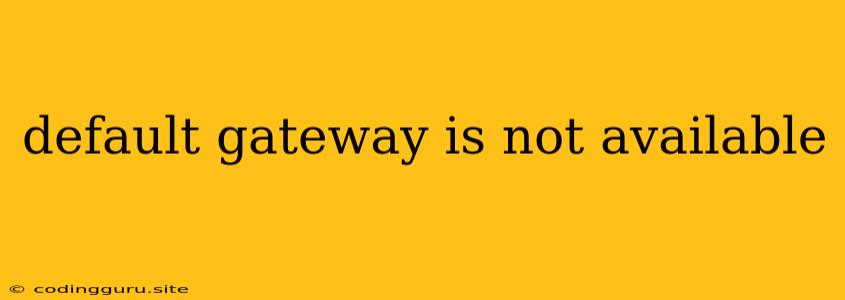The Frustrating "Default Gateway is Not Available" Error
Have you ever encountered the dreaded "Default Gateway is Not Available" error message while trying to connect to the internet? This perplexing issue can leave you feeling disconnected and frustrated. Don't worry, you're not alone! This error message often pops up when your computer or device is unable to communicate with your router, the gateway to the vast world of the internet. Let's dive into the common causes of this error and explore how to fix it.
What is a Default Gateway?
Before we delve into the solutions, let's understand what a default gateway is. In simpler terms, it's the address of your router, the intermediary device that connects your local network to the internet. It acts as a bridge, allowing your computer to communicate with other devices on the network and access the internet.
Common Causes of "Default Gateway is Not Available" Error
-
Incorrect or Invalid Default Gateway: This is the most common culprit. If your computer has the wrong default gateway address assigned, it won't be able to find its way to the internet.
-
Router Problems: A faulty or malfunctioning router can prevent your computer from communicating with it, resulting in the "default gateway is not available" error.
-
Network Cable Issues: A loose or damaged network cable can interrupt the connection between your computer and the router, preventing access to the internet.
-
Network Configuration Issues: Incorrect settings within your computer's network configuration can disrupt the connection and lead to this error.
-
Firewall or Antivirus Interference: Sometimes, your firewall or antivirus software may mistakenly block access to your router, causing the error.
-
DHCP Server Issues: The DHCP server, responsible for automatically assigning IP addresses to devices on your network, might be malfunctioning, preventing your computer from receiving a valid default gateway address.
Troubleshooting Tips for "Default Gateway is Not Available" Error
1. Restart Your Computer and Router: A simple reboot often resolves temporary network glitches. Turn off your computer and router, wait for a few seconds, and then power them back on.
2. Check Your Network Cable: Ensure that the network cable connecting your computer to the router is securely plugged in at both ends. Inspect the cable for any damage or loose connections.
3. Verify Your Default Gateway Address:
- Windows: Open the Command Prompt (cmd) and type "ipconfig". Look for the "Default Gateway" entry.
- Mac: Open "System Preferences" > "Network" and select your active network connection. The default gateway address will be listed.
- Linux: Open a terminal and type "ip route". The "Default Gateway" will be shown.
4. Reset Your Router: This will restore your router to its factory settings. However, it will erase any customized settings you may have configured, so make sure to back them up if needed.
5. Manually Assign an IP Address: If your DHCP server is malfunctioning, you can manually assign an IP address, subnet mask, and default gateway to your computer.
6. Disable Your Firewall or Antivirus Temporarily: Temporarily disable your firewall or antivirus software to see if it's interfering with the network connection. If the issue is resolved, you may need to configure specific settings in your firewall or antivirus to allow access to your router.
7. Contact Your ISP: If all else fails, reach out to your internet service provider (ISP) for assistance. They may have specific troubleshooting steps or be able to diagnose issues on their end.
Example Scenarios and Solutions
Scenario 1: You recently moved your router to a new location, and now you're getting the "default gateway is not available" error.
Solution: Double-check that the network cable is properly plugged in to both your router and computer. If the cable is fine, try resetting your router to its factory settings.
Scenario 2: Your computer was working fine earlier, but now it's showing this error.
Solution: Start by restarting your computer and router. If that doesn't resolve the issue, try checking your network cable and verifying your default gateway address.
Scenario 3: You're trying to connect to a new Wi-Fi network, and you're getting the error message.
Solution: Ensure you have the correct Wi-Fi password and that the network is active. If you're unsure about the network configuration, contact the network administrator or your ISP for assistance.
Conclusion
The "default gateway is not available" error can be frustrating, but with these troubleshooting steps, you'll be back online in no time. Remember to check your network cable, verify the default gateway address, and try restarting your computer and router. If these steps don't work, you may need to manually assign an IP address or seek assistance from your ISP. By systematically going through these solutions, you can isolate and resolve the problem, restoring your connection to the internet.