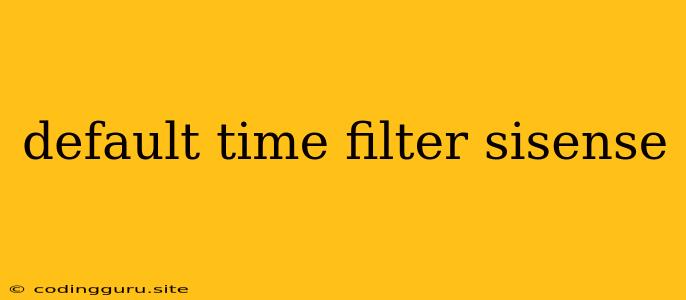Understanding and Utilizing Sisense's Default Time Filter
Sisense, a powerful business intelligence platform, offers a range of features to analyze data and gain insightful reports. One such feature is the default time filter, which plays a crucial role in defining the initial time period for your data visualizations. Understanding how to leverage this feature is key to creating efficient and relevant dashboards.
What is the Default Time Filter?
The default time filter in Sisense establishes the initial time range for your data analysis. When you create a new dashboard or visualization, the default time filter dictates the timeframe that Sisense will automatically use to display data. This means that the data you see on your dashboards will be filtered to this specific time range unless you manually adjust it.
Why is the Default Time Filter Important?
The default time filter is essential for several reasons:
- Contextual Data: It ensures that you are initially presented with data relevant to a specific time period.
- Focused Analysis: By setting a default time filter, you can avoid being overwhelmed by an extensive time series of data.
- Ease of Use: It simplifies the process of creating dashboards by automatically setting a starting point for data analysis.
How to Set and Utilize the Default Time Filter
Here's a step-by-step guide to setting and utilizing the default time filter in Sisense:
- Accessing Settings: Navigate to the 'Settings' menu within your Sisense platform. This is typically found on the top right corner of your interface.
- Time Filters: Within the 'Settings' menu, locate the section dedicated to 'Time Filters'.
- Default Time Range: Choose a default time range that aligns with your analytical needs. This could be:
- Last Week: To focus on recent data.
- Last Month: For a broader, more recent perspective.
- Last Year: To see yearly trends.
- Custom Time Range: Define your own specific time period.
- Apply Changes: Save the changes you've made to your default time filter settings.
Once you've set your default time filter, you can further customize it by:
- Changing the Time Range: You can easily modify the time range on your dashboards and visualizations by using the interactive time filter controls.
- Adding Specific Date Filters: Refine your analysis by selecting specific dates or date ranges.
- Using Predefined Filters: Sisense offers pre-defined time filters like 'Last 30 Days' or 'Current Quarter' for quick and easy adjustments.
Examples of Effective Time Filter Usage
- Marketing Campaign Analysis: Set your default time filter to the duration of your marketing campaign to analyze its effectiveness.
- Sales Performance Tracking: Use the default time filter to view sales data for the current month or quarter, enabling a focused analysis of recent performance.
- Quarterly Reporting: Set the default time filter to the current quarter to create reports that provide insights into the latest financial trends.
Tips for Maximizing Time Filter Effectiveness
- Consider your Data: Choose a default time filter that aligns with the nature and granularity of your data.
- Be Consistent: Maintain a consistent default time filter across your dashboards for ease of analysis and comparison.
- Use a Mix of Filters: Combine the default time filter with other filter options to create a comprehensive and tailored data view.
Conclusion
The default time filter in Sisense is a powerful tool that allows you to define the initial time range for your data analysis. By strategically setting and utilizing this feature, you can create more efficient and insightful dashboards, leading to better data-driven decisions.