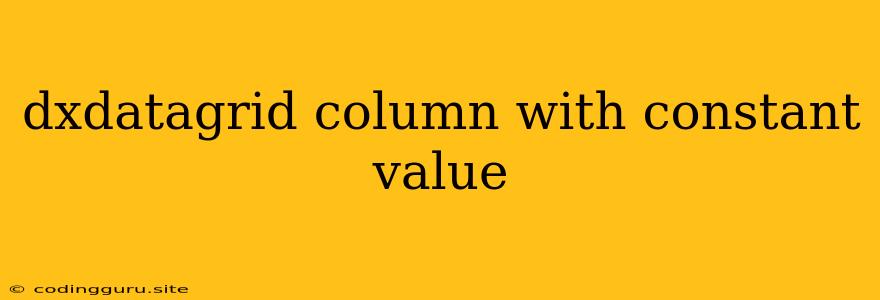How to Display a Constant Value in a dxDataGrid Column?
The DevExpress DataGrid (dxDataGrid) is a powerful and versatile component for displaying and editing data. But what if you need to include a column that always shows the same value, regardless of the data source? This is where the concept of a "constant value" column comes into play.
Why would you need a constant value column in your dxDataGrid?
There are several scenarios where you might find this useful:
- Displaying a static label or identifier: You might want to add a column that simply displays a label, like "Active" or "Pending," across all rows.
- Including a calculated value: The constant value could be the result of a calculation or a fixed string based on a specific condition.
- Maintaining consistency: If you need a specific value to be displayed in every row for clarity or visual consistency.
So, how do you achieve this in your dxDataGrid?
The key lies in the dataField property of the column definition. Instead of linking the column to a field in your data source, you can use a function or a static value.
Here's a breakdown of the two common approaches:
1. Using a Function
This method allows you to dynamically generate the constant value.
Example:
// Sample data source
const dataSource = [{
"name": "John Doe",
"age": 30
}, {
"name": "Jane Doe",
"age": 25
}];
// dxDataGrid configuration
const dataGridOptions = {
dataSource: dataSource,
columns: [{
dataField: "name",
caption: "Name"
}, {
dataField: "age",
caption: "Age"
}, {
dataField: "status",
caption: "Status",
calculateCellValue: function(data) {
return "Active";
}
}]
};
In this example, the "Status" column uses the calculateCellValue function. This function is called for each row and returns the value "Active," effectively creating a constant value column.
2. Using a Static Value
This approach provides a straightforward way to display a fixed string or number in the column.
Example:
// Sample data source
const dataSource = [{
"name": "John Doe",
"age": 30
}, {
"name": "Jane Doe",
"age": 25
}];
// dxDataGrid configuration
const dataGridOptions = {
dataSource: dataSource,
columns: [{
dataField: "name",
caption: "Name"
}, {
dataField: "age",
caption: "Age"
}, {
dataField: "constant",
caption: "Constant",
calculateCellValue: function(data) {
return 100;
}
}]
};
Here, the "Constant" column uses the calculateCellValue function to return a static value of 100, regardless of the data source.
Important Points to Remember:
- You can use any valid JavaScript expression within the
calculateCellValuefunction to generate the desired constant value. - Be sure to define a descriptive caption for the column so that users can easily understand the constant value.
- If you need to perform more complex calculations or access other data, you can also leverage the full power of the
calculateCellValuefunction with its parameters.
Conclusion:
Creating a dxDataGrid column that displays a constant value is a simple yet essential technique. Using the methods described above, you can easily include static labels, calculated values, or any other type of constant data within your data grid. This flexibility allows you to create more informative and user-friendly data representations.