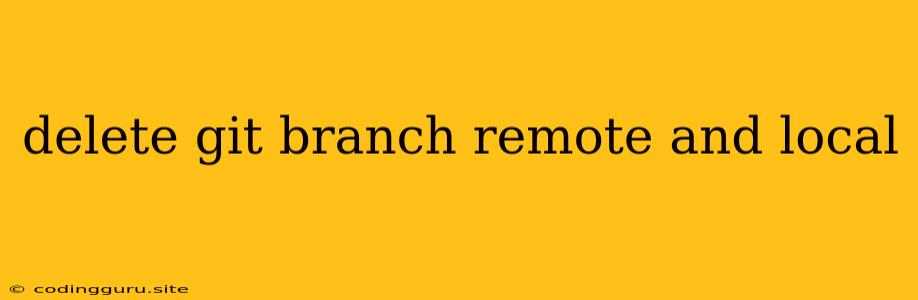Deleting Git Branches: A Guide to Cleaning Up Your Repository
Working with Git branches is an essential part of any developer's workflow. You might create branches for new features, bug fixes, or experiments. However, as you finish a branch, you'll want to remove it from your local and remote repositories to keep things clean and organized. This guide will walk you through how to effectively delete both local and remote Git branches.
Understanding the Process
Before diving in, it's crucial to understand the difference between deleting a branch locally and remotely. Deleting a branch locally only removes it from your personal copy of the repository. The branch will still exist on the remote server unless you explicitly delete it there.
Deleting a Local Branch
Deleting a local branch is a straightforward process. You can use the following Git command:
git branch -d
Replace <branch_name> with the name of the branch you want to delete.
Example:
To delete a local branch named feature-new-design, you would run:
git branch -d feature-new-design
Important Notes:
- If you've made changes on the branch that haven't been committed, Git will refuse to delete it. You'll need to commit or discard your changes first.
- Use the
-Dflag instead of-dto forcefully delete a branch even if it hasn't been merged. Use this with caution, as you might lose unmerged changes.
Deleting a Remote Branch
To delete a branch from the remote repository, you'll need to use the git push command with the --delete option:
git push origin --delete
Replace <branch_name> with the name of the branch you want to delete.
Example:
To delete a remote branch named feature-new-design from the origin remote repository, you would run:
git push origin --delete feature-new-design
Alternative Method:
You can also delete a remote branch using the :delete syntax with the git push command:
git push origin :
Example:
git push origin :feature-new-design
Deleting Both Local and Remote Branches
To efficiently delete both local and remote branches, you can combine the commands:
git branch -d
git push origin --delete
Example:
git branch -d feature-new-design
git push origin --delete feature-new-design
Tips and Best Practices
- Merge First: Before deleting a branch, ensure it's been properly merged into the main branch (often called
masterormain). This prevents losing valuable changes. - Review History: Before deleting a branch, review the commit history associated with it to make sure you haven't made any critical mistakes.
- Backup: If you're unsure about deleting a branch, consider creating a backup of the branch's code by creating a new branch.
- Use
git stash: If you have uncommitted changes on the branch you want to delete, use thegit stashcommand to temporarily save them and then delete the branch. After deleting, you can restore the changes withgit stash pop.
Common Errors and Solutions
- Error:
error: Couldn't find remote ref <branch_name>: This means the branch you're trying to delete doesn't exist on the remote repository. Double-check the branch name and ensure it's spelled correctly. - Error:
error: Unable to push to <remote> because some refs haven't been fetched yet: This indicates the remote repository hasn't been updated with the latest changes. Fetch the latest changes from the remote repository before pushing. - Error:
error: refname '<branch_name>' is ambiguous: This occurs when a branch with the same name exists in both local and remote repositories. To resolve, either specify the remote repository in thegit pushcommand or delete the local branch first.
Conclusion
Deleting Git branches is a common practice that keeps your repository clean and organized. By following the steps outlined above, you can effectively remove both local and remote branches, ensuring a smooth development workflow. Remember to always merge your branches before deleting, review your commit history, and be cautious when using force deletion options.