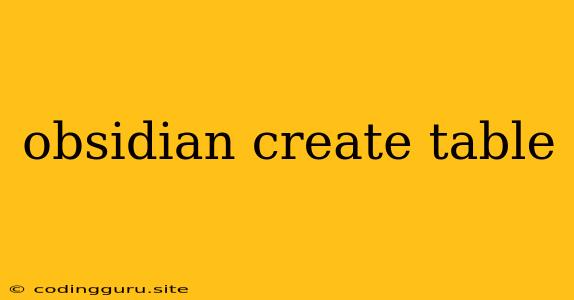Harnessing the Power of Tables in Obsidian
Obsidian, the popular note-taking application, has become a favorite for many users due to its powerful features and flexibility. While it's primarily known for its text-based notes, Obsidian also offers the ability to create and work with tables, which can be incredibly useful for organizing information, analyzing data, and presenting your thoughts in a structured format.
Why use tables in Obsidian?
Tables provide a structured way to organize data within your notes. They allow you to:
- Organize information: Group related data points into columns and rows.
- Visualize relationships: Clearly see connections between different elements.
- Analyze data: Perform simple calculations and comparisons within your tables.
- Improve readability: Present information in a concise and easy-to-understand manner.
- Create visual aids: Utilize tables to create visual representations of complex ideas.
Creating Tables in Obsidian
You can create tables in Obsidian using a couple of methods:
1. Using the Toolbar:
- Click on the "Table" icon in the toolbar (the icon with a grid).
- Select the number of rows and columns you want for your table.
2. Using Markdown:
- Type "|" followed by a series of "-" symbols to create column dividers.
- Press Enter to create a new row.
Example:
| Header 1 | Header 2 | Header 3 |
|---|---|---|
| Row 1, Cell 1 | Row 1, Cell 2 | Row 1, Cell 3 |
| Row 2, Cell 1 | Row 2, Cell 2 | Row 2, Cell 3 |
Formatting Tables in Obsidian
Once you've created a table, you can format it to enhance its appearance and functionality.
- Column Width Adjustment: Click and drag the dividers between columns to adjust their widths.
- Adding and Removing Rows/Columns: Use the "+" and "-" icons that appear when you hover over the edges of the table.
- Header Formatting: Use bold text (using double asterisks **) for header cells to make them stand out.
Working with Table Data
- Editing Cells: Click on a cell to edit its content.
- Adding and Removing Data: Add new rows and columns as needed to accommodate more data.
- Data Validation: Ensure data consistency by using data validation features within tables (if available in your chosen Obsidian plugin).
Utilizing Tables with Plugins
Obsidian's plugin ecosystem expands the possibilities of working with tables. Here are some popular plugins that enhance table functionality:
- Table Editor Plugin: This plugin adds advanced editing features like sorting, filtering, and formula calculations to your tables.
- Dataview Plugin: This plugin allows you to query data across multiple notes and display the results within a table format.
- Kanban Plugin: This plugin leverages tables to create visual Kanban boards for project management.
Example Use Cases
1. Project Management:
- Create a table to track tasks, deadlines, and status updates.
- Utilize columns for task name, due date, assigned to, and completion status.
- Use different colors to visually highlight priority levels.
2. Research Notes:
- Organize research findings by category or source.
- Create tables to summarize key information from different articles.
- Use a table to compare and contrast different perspectives or theories.
3. Personal Finance:
- Track your income, expenses, and budget.
- Create a table to categorize spending and analyze your financial behavior.
- Use formulas to calculate totals and track your net worth.
Conclusion
Tables in Obsidian offer a powerful way to organize, analyze, and present information within your notes. By mastering table creation, formatting, and plugin integrations, you can unlock a world of possibilities for managing data, visualizing ideas, and enhancing your overall note-taking experience.