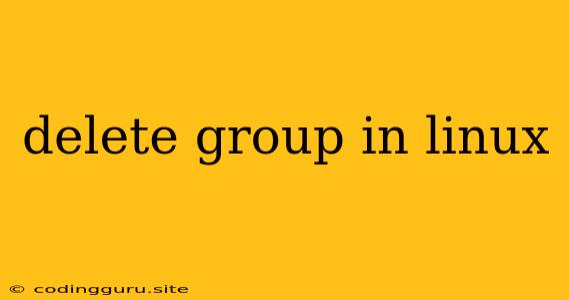How to Delete a Group in Linux?
Managing groups in Linux is a critical part of system administration. Groups allow you to organize users and control access to resources. But sometimes, you might need to remove a group that's no longer needed. This guide will walk you through the process of deleting a group in Linux.
Understanding Groups in Linux
Before diving into deletion, let's understand what groups are in Linux. A group is a collection of users who share common privileges and access rights. When a user is added to a group, they inherit the permissions associated with that group.
Here's a simple analogy: Imagine a school where students are organized into classes. Each class represents a group. Students in the same class can access certain resources like the classroom or specific books, while other classes might not.
Why Delete a Group?
There are several reasons why you might need to delete a group in Linux:
- No longer needed: If a group is no longer used for its intended purpose, it's best to remove it to prevent clutter and potential security issues.
- Mistakenly created: Sometimes, groups are created by mistake. Deleting them is a way to clean up the system.
- Security concerns: If a group has been compromised or is no longer secure, deleting it can help mitigate the risk.
Steps to Delete a Group in Linux
-
Identify the Group:
- Use the
groupscommand to list all groups on the system. This will show the groups associated with the current user. - If you need to list all groups, including those not associated with the current user, use the
getent groupcommand.
- Use the
-
Remove Users from the Group:
- Before deleting a group, it's crucial to remove all users from that group. This ensures that no user is affected by the group's deletion.
- Use the
gpasswd -d <group_name> <username>command to remove a user from a specific group. For instance:
This command removes the user "john" from the "developers" group.gpasswd -d developers john
-
Delete the Group:
- Finally, you can delete the group using the
groupdelcommand followed by the group name. For example:
This command permanently deletes the group "developers" from the system.groupdel developers
- Finally, you can delete the group using the
Things to Keep in Mind:
- Root Privileges: To delete a group, you need to be logged in as the root user or have root privileges.
- System Groups: Be very careful when deleting system groups. These groups are critical to the system's operation and deleting them can lead to serious problems.
Example: Removing a Test Group
Let's say you've created a test group called "testgroup" to experiment with user permissions. After you're finished, you want to remove it. Here's how you'd do it:
-
Verify the group's existence:
getent groupLook for the "testgroup" entry in the output.
-
Remove any users from the group:
gpasswd -d testgroupReplace
<username>with the actual user you want to remove. -
Delete the group:
groupdel testgroup
Conclusion
Deleting groups in Linux is a simple process, but it's important to proceed with caution. Always ensure you're deleting the correct group and that all users have been removed from it before performing the deletion. By following these steps, you can efficiently manage groups in your Linux system.